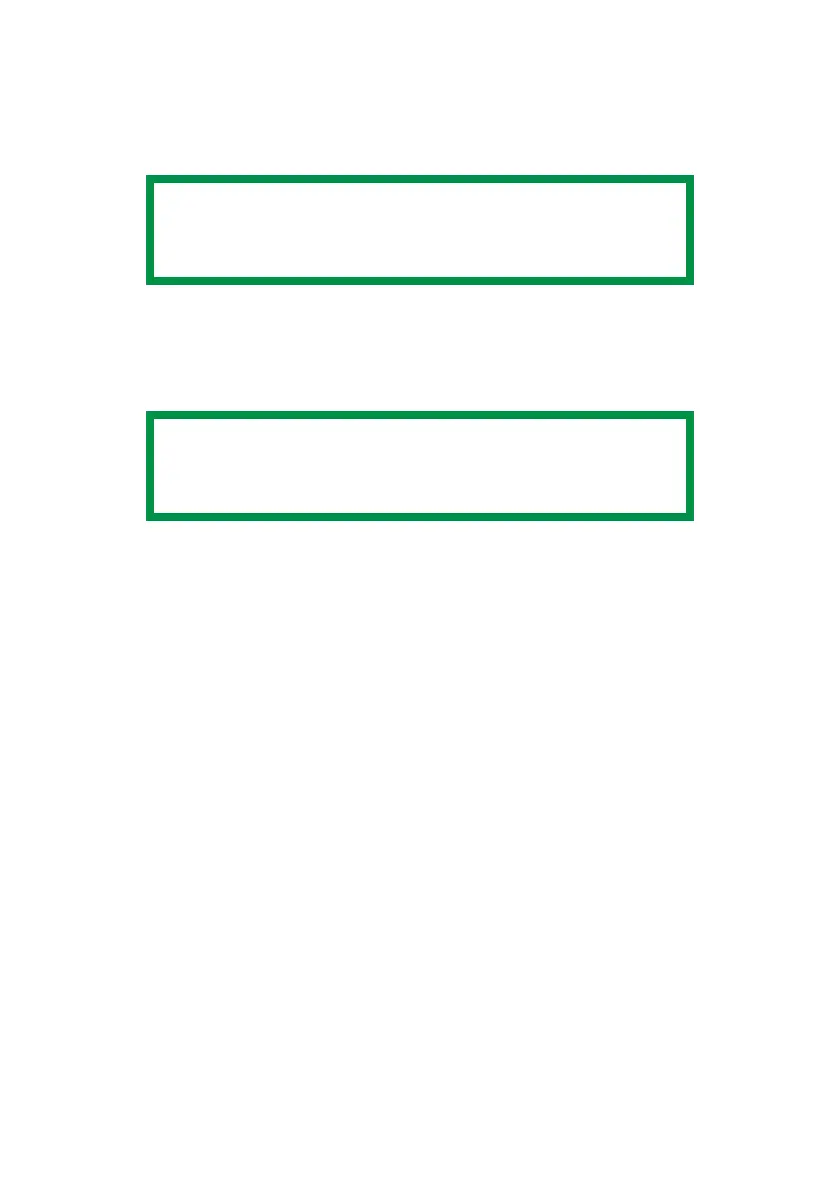OkiLAN 8200e Network User’s Guide
141
Step 2: Enable IPP Printing at Client Stations
Using the Web Browser
• Requires Microsoft Internet Explorer Version 5.5 and higher or
Netscape Navigator version 6.2 and higher.
1. Open the web browser.
2. Type in the printer’s IP Address (refer to the self-diagnostic printout–
see page 12) and press the Enter key.
3. Click [Administrator Login], then enter
– your [User name]
(the default is root)
– your [Password]
(the default is the last six digits of the MAC [Ethernet] Address,
minus any punctuation).
4. Click the [Network] tab.
5. On the left side, click [IPP], then [Settings].
6. Select ENABLE for [IPP].
7. Click [Submit]
Using AdminManager
1. Launch the AdminManager utility:
From the Drivers CD supplied with your printer
NOTE
Client stations must have Windows XP or 2000 to use
IPP Encryption printing.
NOTE
Other browsers which support SSL/TLS may work, but
no guarantees are offered for them.
