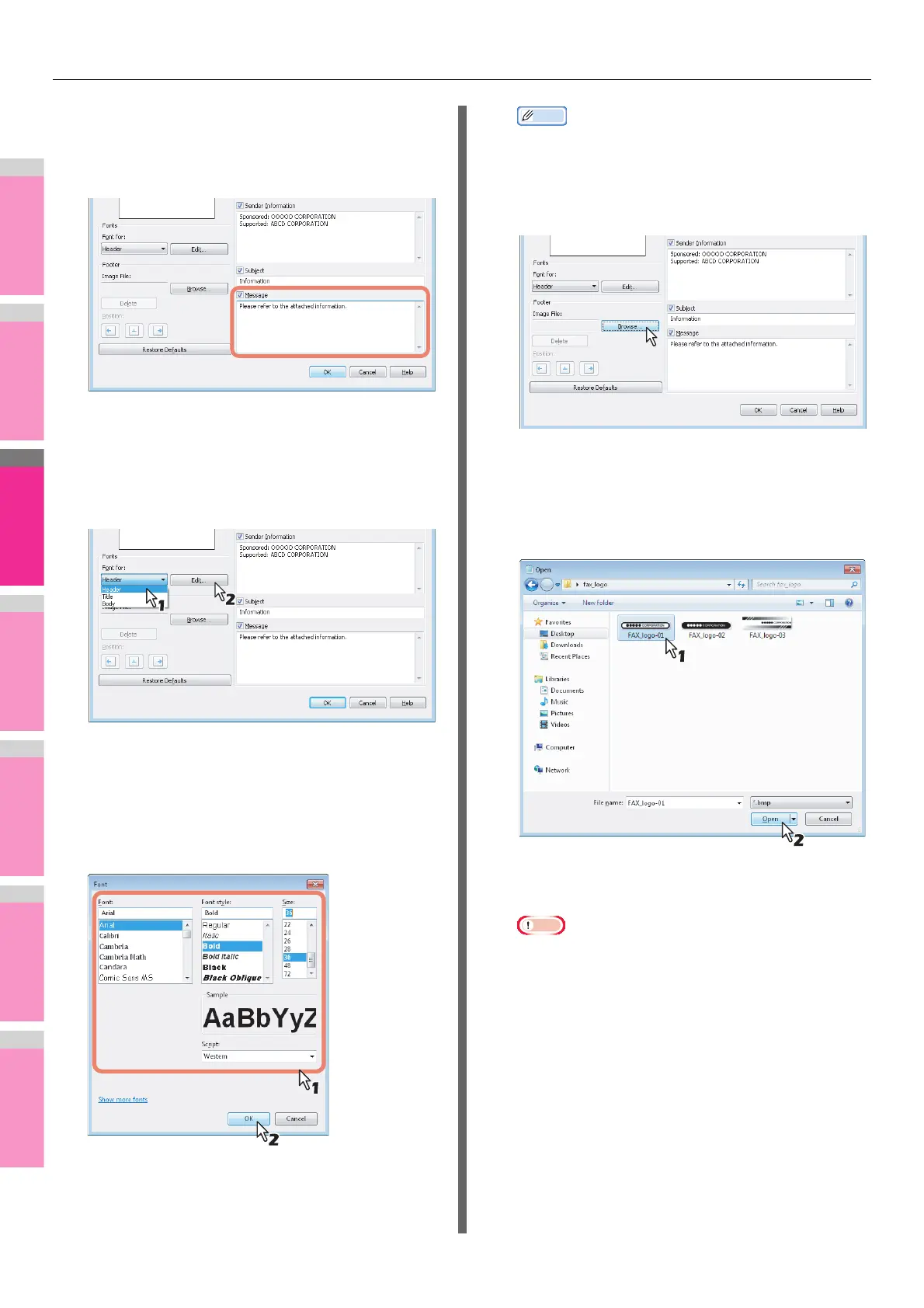SETTING N/W-Fax DRIVER
- 156 -
7
If you want a message to appear on the
cover sheet, select the [Message] check
box and then enter the message in the text
box.
You can enter up to 500 characters for the message.
8
If you want to change the font of the
characters on the cover sheet, select the
corresponding section in the [Font for] box,
and then click [Edit].
The [Font] dialog box appears.
If you do not change the font, proceed to step 10.
9
Select the desired one from each of the
[Font], [Font style], [Size] and [Script]
boxes, and then click [OK].
The [Font] dialog box is closed and the font settings are
determined for the selected section.
Memo
• If you want to change the font of other sections, repeat
the procedure from step 8.
10
If you want to attach an image file on the
footer, click [Browse] of Image File.
The [Open] dialog box appears.
If you do not attach an image file, proceed to step 13.
11
Select an image file to be attached and then
click [Open].
The [Open] dialog box is closed and the selected image
file is attached.
Note
• Attach the image file in a bitmap format (.bmp) within 1
MB.
