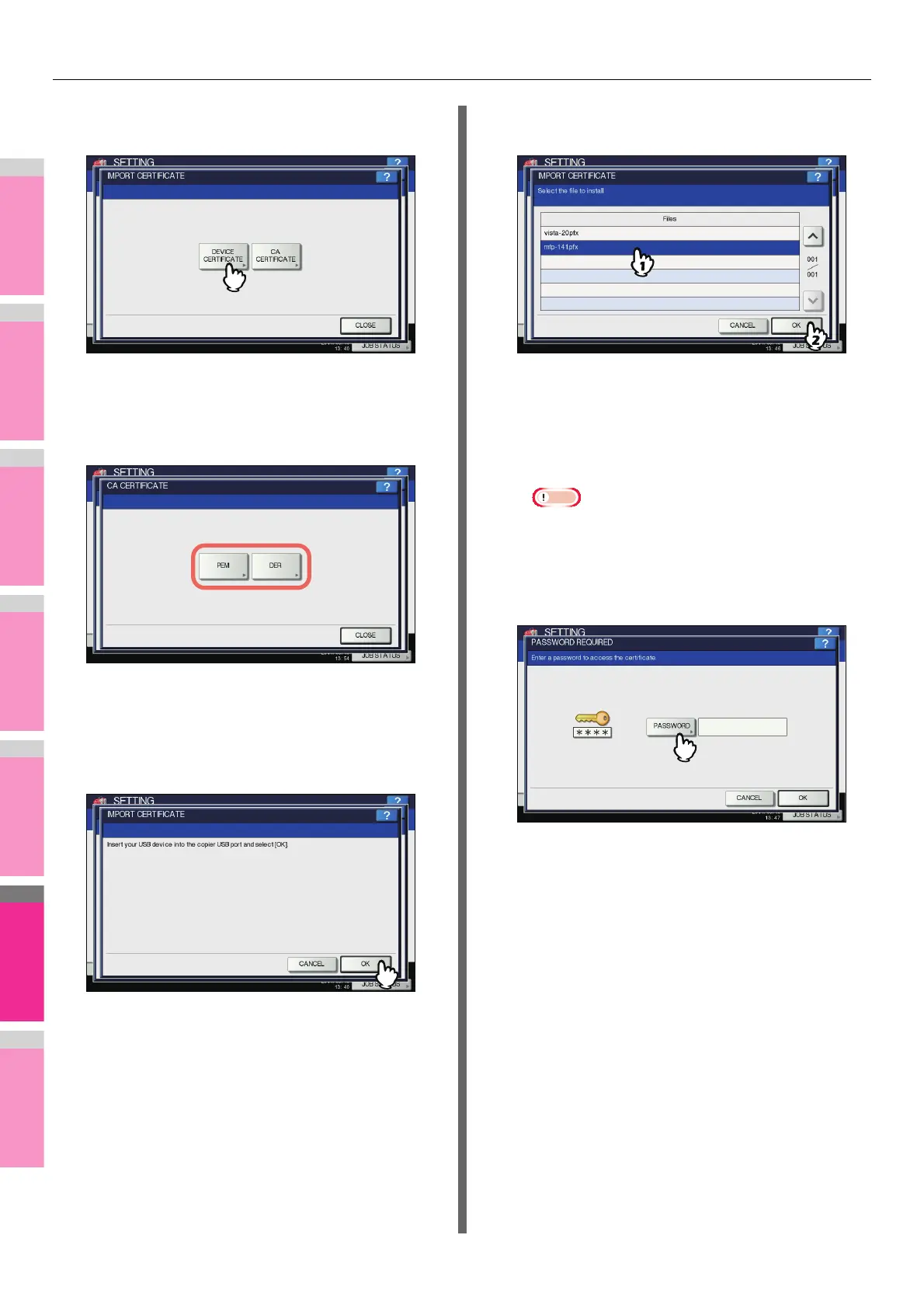SETTING ITEMS (ADMIN)
- 264 -
3
Press [DEVICE CERTIFICATE] or [CA
CERTIFICATE].
A message appears prompting you to insert the USB
storage device.
If you selected [CA CERTIFICATE], the CA
CERTIFICATE screen is displayed.
Select the desired encoding method from [PEM] and
[DER].
4
Connect the USB storage device in which
the certificates are stored to the USB port
on the equipment, and press [OK].
The screen for choosing a file is displayed.
5
Select the certificate that you want to
import, and press [OK].
• When the file extension is “.pfx” or “.p12”, the
PASSWORD REQUIRED screen will be displayed.
Proceed to the next step.
• When the file extension is any other than above,
importing the certificate will begin.
Proceed to step 9.
Note
Do not remove the USB storage device until the data
transfer is complete. Removing the device while data
are being transferred could destroy them or cause a
malfunction of the equipment.
6
Press [PASSWORD].
The on-screen keyboard is displayed.
For details of the on-screen keyboard, see the following
page:
P.300 "On-screen keyboard"
7
Enter the password and press [OK].
• The input password appears as asterisks (*).
• You will be returned to the PASSWORD REQUIRED
screen.
