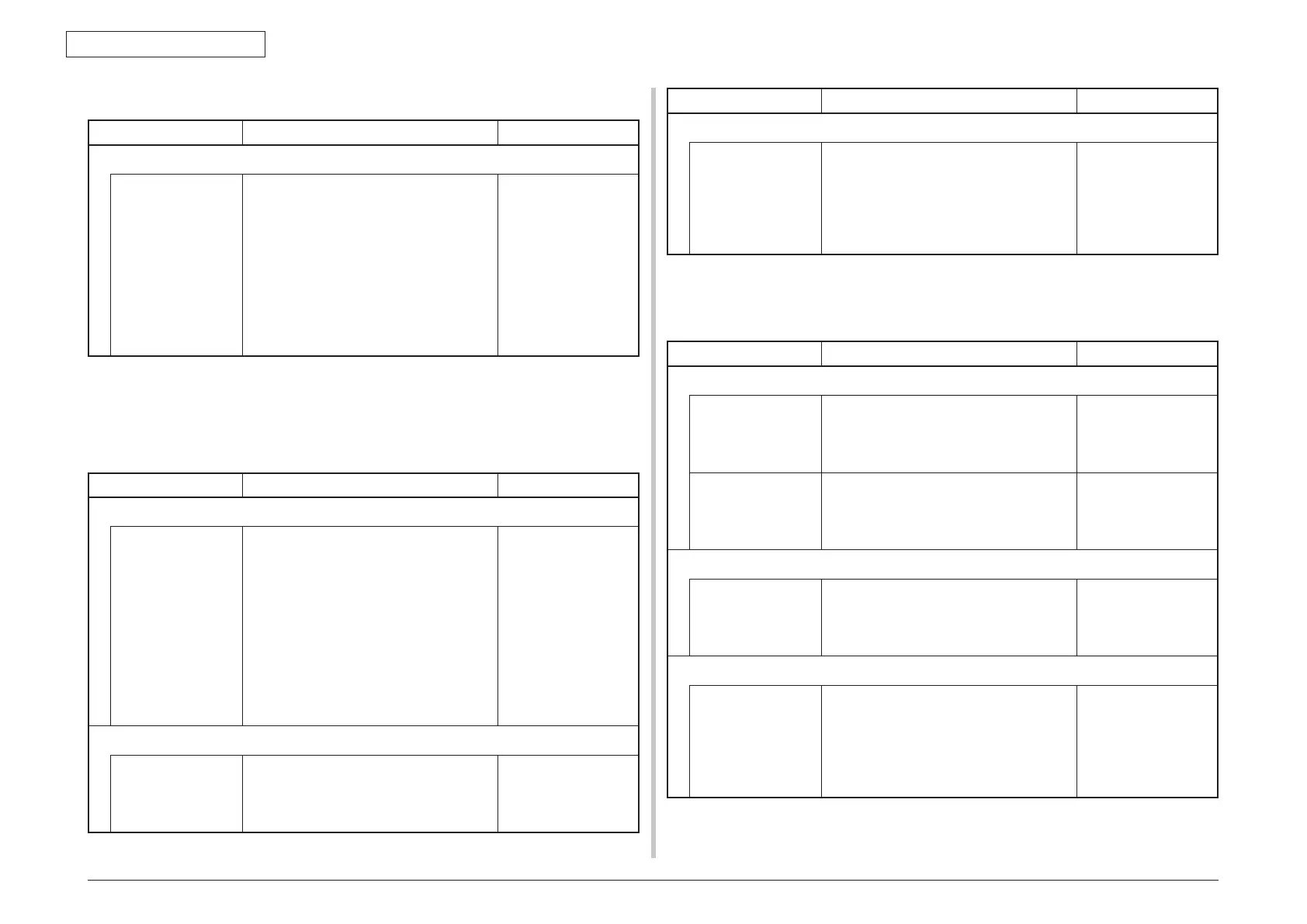44952001TH Rev.2
7-72
Oki Data CONFIDENTIAL
7. TROUBLESHOOTING PROCEDURES
(7-3)Paperunloadingjamoccursinthemiddleofpaperrunningpath.
Check item Checking method Action in case of NG
(7-3-1) Motor operation check
Fuser motor Confirm that the fuser motor works normally
by using the Motor & Clutch Test of the self-
diagnostic mode.
Check if any load exists or not.
Replace the CU/PU
board, the fuser motor
or the fuser unit.
If any attempt of
using new fuser unit
as a trial is going to
be made, be sure
to use the System
Maintenance Menu
FUSE KEEP MODE.
7.5.5.(8)Two-sidedprintingjam(errorcode:370,371,372,373,383)
(8-1)Two-sidedprintingjamoccursimmediatelyafterthepoweristurnedon.
Check item Checking method Action in case of NG
(8-1-1) Check condition of the paper running path
Paper running path
of the Duplex unit
Checkifpaperisjammedornotinthepaper
running path.
Open the front cover and check if any paper
remains in the Duplex feeder or not.
Open the rear cover and check if any paper
remains in the paper reversing path or not.
Remove the Duplex unit. Check if any paper
exists in the Duplex insertion slot or not.
Open the cover of the Duplex paper running
path and check if any paper remains inside
of the Duplex unit.
Removethejammed
paper.
(8-1-2) Check condition of the mechanical parts
Check the sensor
levers of the
respective sensors
of the Duplex unit.
Check if shape and movement of the sensor
levers have any abnormality or not.
Replace the sensor
lever with the good
sensor lever.
Check item Checking method Action in case of NG
(8-1-3) Check condition of electrical parts
Check the detection
condition of the
sensor signal.
Confirm that the sensor signals are normally
detected by using the SWITCH SCAN
function of the self-diagnostic mode.
Check sensor detection with paper in the
duplex unit, and with it removed from the
duplex unit.
Replace the defective
sensor or connection
cable.
(8-2)Two-sidedprintingjamoccursduringtakinginthepaperintoDuplexunit.
Check item Checking method Action in case of NG
(8-2-2) Sensor lever operation check
DUP-R sensor lever Open the top cover, remove the image
drums and the belt unit, and touch the
DUP-R sensor lever to check whether it
moves smoothly.
Replace the DUP-R
sensor lever.
DUP-IN sensor Confirm that the sensor signals are normally
detected by using the SWITCH SCAN
function of the self-diagnostic mode.
Replace the CU/PU
board, or appropriate
sensor(s) or
connection cord(s).
(8-2-3) Check condition of the paper running path
Paper inverting
transport path
Check that any foreign materials such as
paper chip or blue do not exist that hampers
the smooth movement of paper in the paper
inverting transport path.
Remove the foreign
material.
(8-2-4) Motor operation check
Duplex pull-in/
reversing roller and
its pinch roller
Check if the pull-in/reversing roller of the
Duplex unit contacts or not with the pinch
roller of the cover side when the Duplex rear
cover is closed.
(Does the pinch roller rotate when the roller
isrotating?)
Replace the rear
cover.
