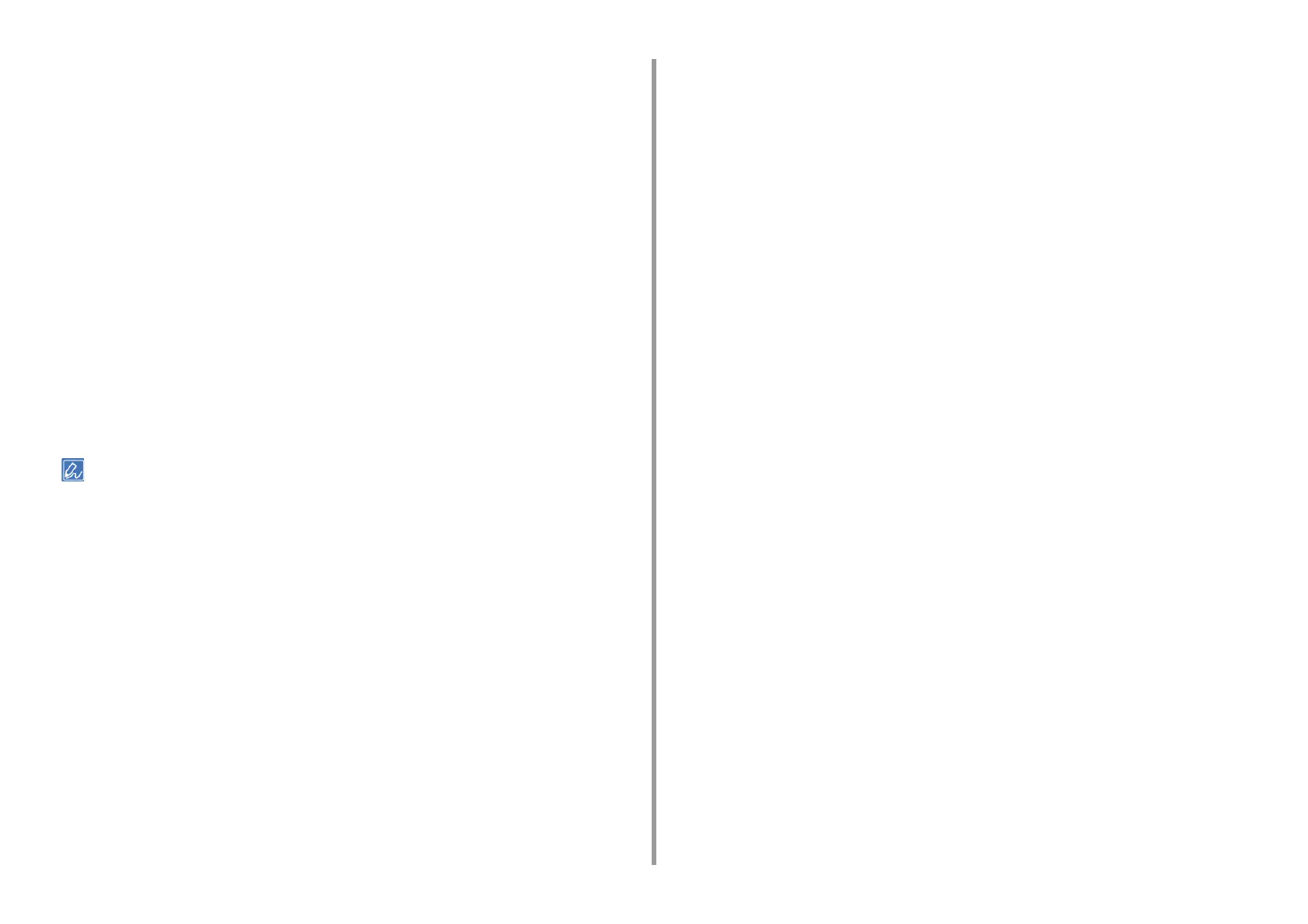- 115 -
4. Print
4
Select the [Color] tab and click [Advanced].
5
Select the [Black Overprint] check box, and click [OK].
6
Change other settings if necessary, and then click [OK].
7
Click [Print] on the [Print] screen.
For Mac OS X
1
Open the file to print.
2
From the [File] menu, select [Print].
3
Select the [Print Options] panel.
4
Select the [Black Overprint] check box in the [Quality 1] tab.
5
Change other settings if necessary, and then click [Print].
If setting details are not displayed in the print dialog box, click [Show Details] at the bottom of the dialog box.
