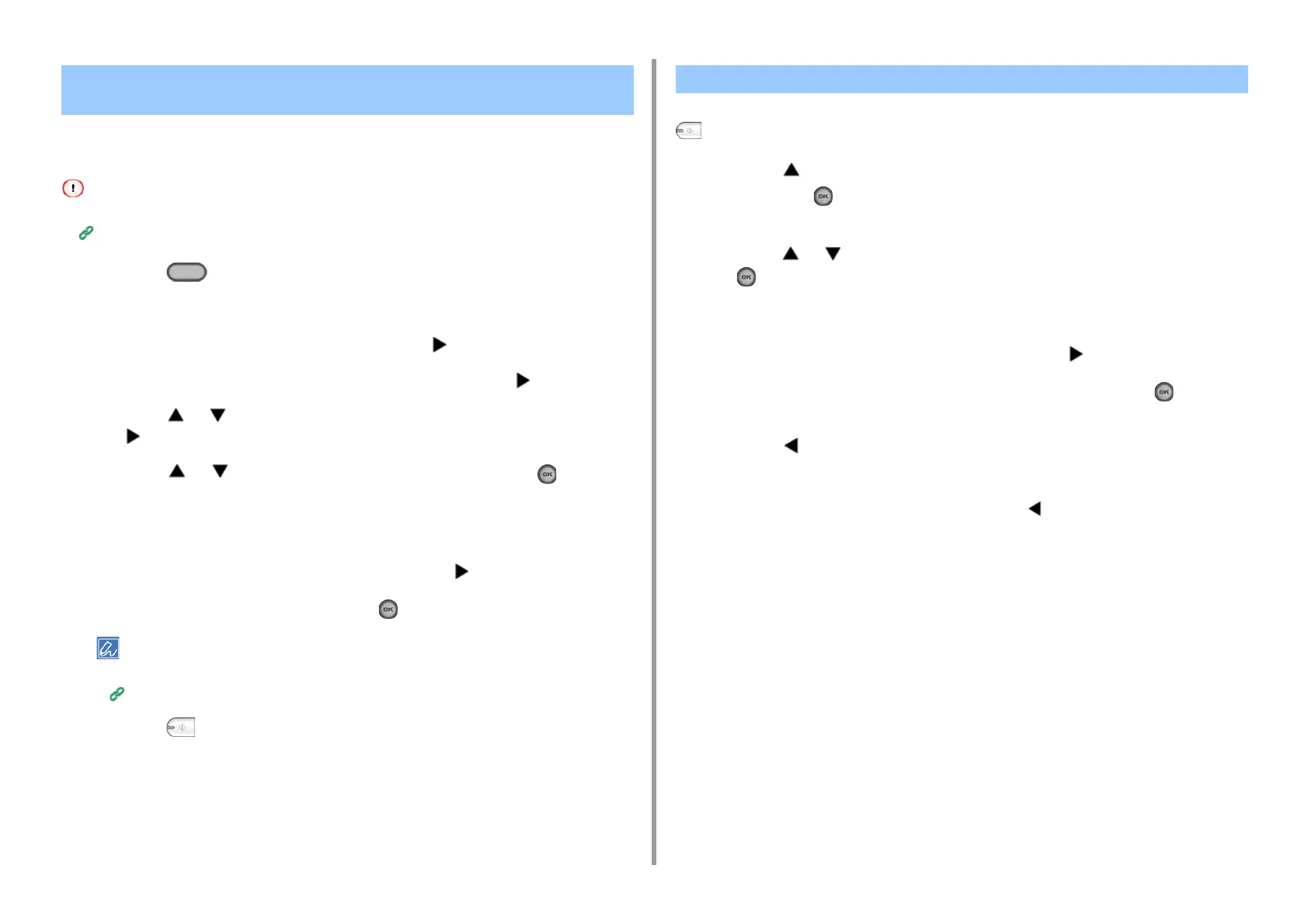- 130 -
5. Fax
You can select a destination from the most recent 50 records in the transmission history or
reception history.
The reception history that is displayed on the panel shows receptions with Fcode polling only.
Performing Confidential Communication and Bulletin Board Communication (Fcode Communication)
1
Press the (FAX) button on the operator panel.
2
Set a document in the ADF or on the document glass.
3
Check that [Fax] is selected, and then press the button.
4
Check that [Add Destination] is selected, and then press the button.
5
Press the or button to select [Tx History] or [Rx History], and then press
the button.
6
Press the or button to select number, and then press the (OK)
button.
The check box is selected.
You can select multiple destinations.
7
When you select all destinations needed, press the button.
8
When [Complete] is displayed, press the (OK) button.
To delete a specified destination,
Deleting a Specified Destination
9
Press the (MONO) button.
This section describes how to delete destination before sending a fax (before pressing the
(MONO) button).
1
Press the button to select the field in which the destination is entered, and
then press the (OK) button.
The entered destinations are listed.
2
Press the or button to select destinations to be deleted, and then press
the (OK) button.
The check box is selected.
You can select multiple destinations.
3
When you select all destinations needed, press the button.
4
Check that [Delete The Address] is selected, and then press the (OK)
button.
5
Press the button.
•
If you have deleted all the destinations, the screen automatically returns to the
standby screen.
•
If you do not delete all the destinations, press the button to go back to the standby
screen.
Specifying a Destination from Transmission History and
Reception History
Deleting a Specified Destination
