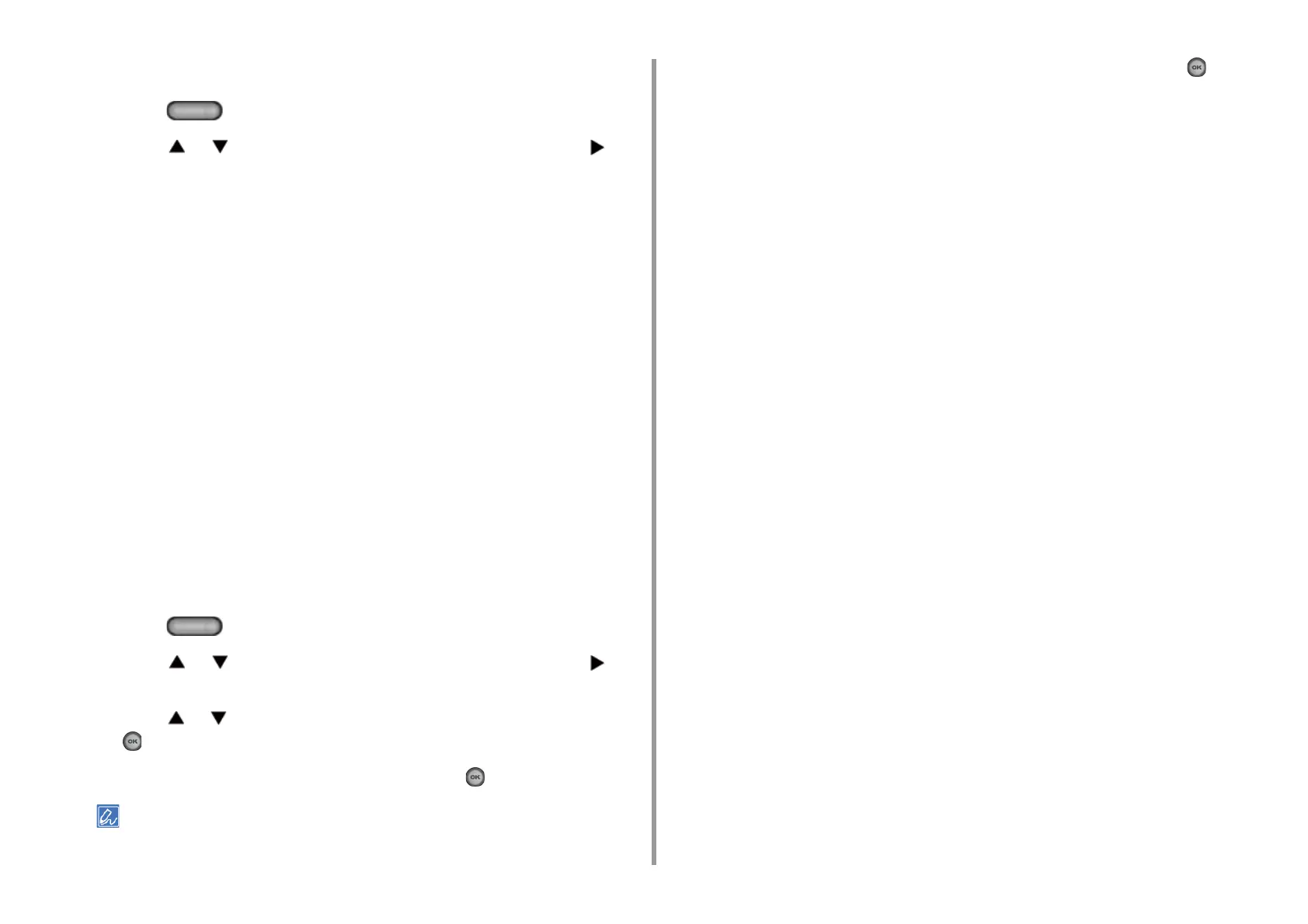- 330 -
10. Network
Checking from the Operator Panel
1
Press the (SETTING) button on the operator panel.
2
Press the or button to select [Google Cloud Print] and press the
button.
3
Check that the only two items, [Register to Google Cloud Print] and [Google
Cloud Print Settings] are displayed.
If the Registration Information Remains on the Google Cloud Print
Administrator Screen
If you delete the registration information by following the procedure in "Deleting the
Registered Information" with the machine not being connected to a network, the registered
machine may remain on the Google Cloud Print administrator screen (https://
www.google.com/cloudprint). In such a case, delete the machine on the Google Cloud Print
administrator screen.
If You Deleted the Information on the Google Cloud Print Administrator
Screen
If you deleted the registered machine on the Google Cloud Print administrator screen (https:/
/www.google.com/cloudprint) when the machine is not connected to the network or the
Internet, the registration information remains in the machine. In such a case, delete the
registration information from the operator panel of the machine.
1
Press the (SETTING) button on the operator panel.
2
Press the or button to select [Google Cloud Print] and press the
button.
3
Press the or button to select [Delete Registered Information] and press
the (OK) button.
4
Enter the administrator password, and then press the (OK) button.
The factory default administrator password is "999999". If the administrator password is changed, enter the
updated password.
5
Check that [Yes] is selected on the confirmation screen, and press the (OK)
button.
