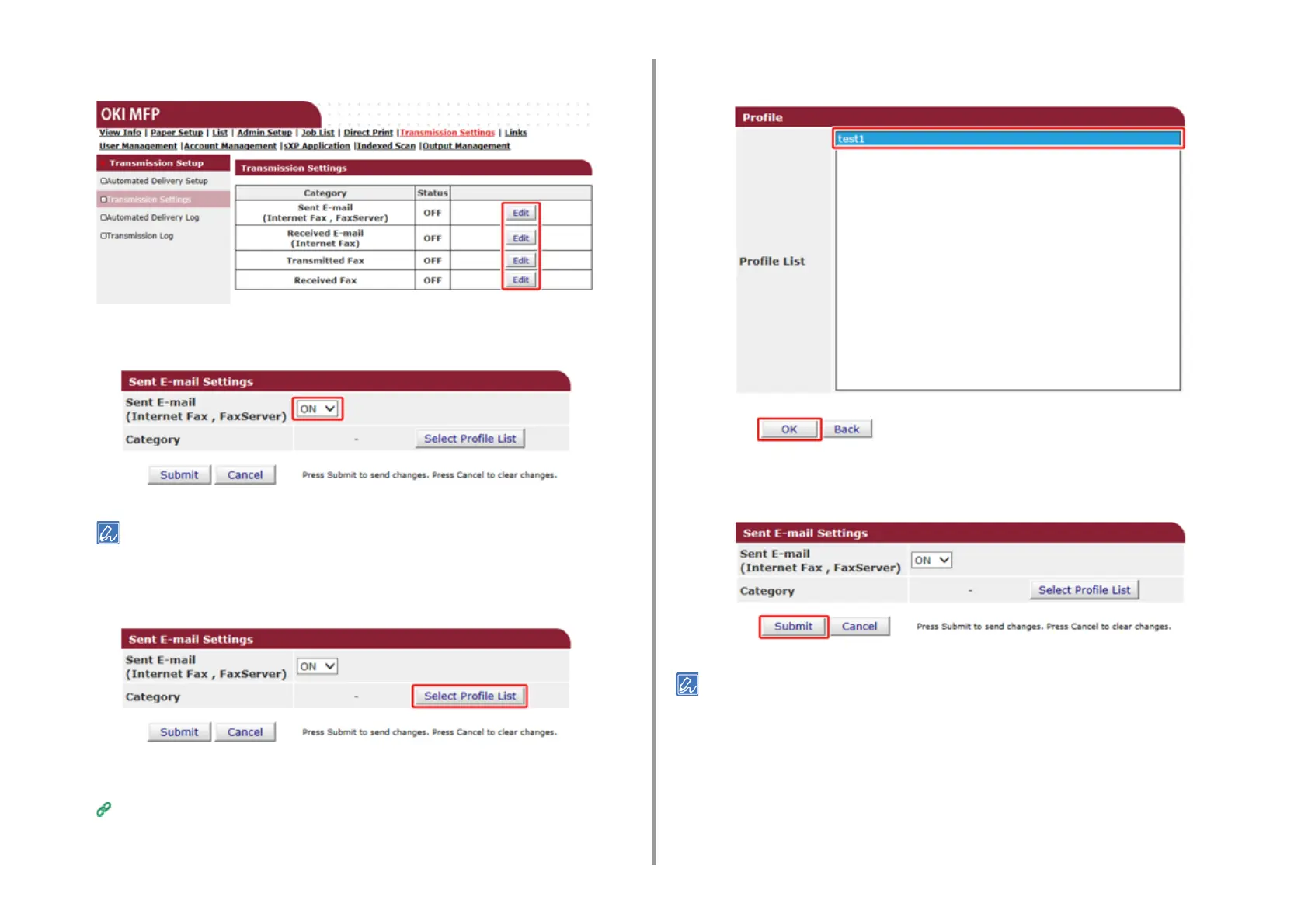- 371 -
11. Utility Software
5
Select a data category to save, and then click [Edit].
6
Select [ON].
The items in the screen is depending on your selected category.
7
Click [Select Profile List].
Register a profile in advance.
Creating a Shared Folder in a Computer (User's Manual)
8
Select a data save destination from [Profile List], and then click [OK].
9
Click [Submit].
• Repeat steps 5 to 9 until you complete setting all the categories of data to save.
• A sent or received fax is saved as a PDF file.
• If a sent or received e-mail attachment file is not a PDF, JPEG, or TIFF file, the file is not saved.
• The body text of an e-mail cannot be saved.
• The size of data that this function can handle is limited.
• If the memory space of the machine is insufficient to save received and sent faxes, Internet Faxes or e-mail
attachment files, the transmission data is not saved.
