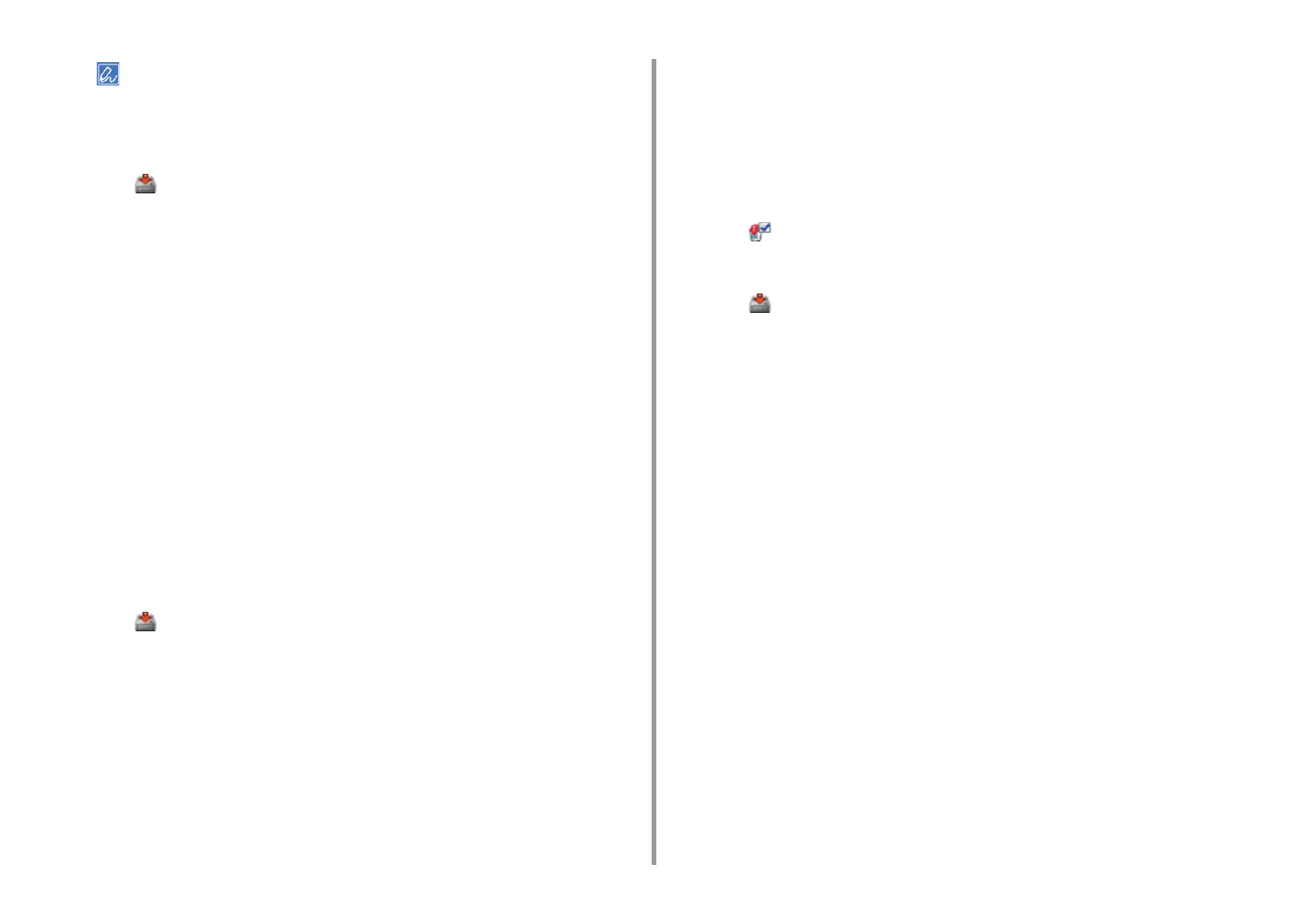- 404 -
11. Utility Software
• You can enter PIN (optional) in the user setting.
• You cannot use "admin" as a new user name.
9
Click [OK].
10
Click (Save to device).
Changing User Settings
1
Click [Start], and then select [All programs] > [Okidata] > [Configuration Tool] >
[Configuration Tool].
2
Select the machine from [Registered Device Table].
3
Select the [User Setting] tab.
4
Click [Role Manager].
5
Enter the administrator password, and then click [OK].
The factory default password is "999999".
6
Click [User name/Group management].
7
Select the user name to change.
8
Change settings if necessary, and then click [OK].
9
Click (Save to device).
Deleting a User
1
Click [Start], and then select [All programs] > [Okidata] > [Configuration Tool] >
[Configuration Tool].
2
Select the machine from [Registered Device Table].
3
Select the [User Setting] tab.
4
Click [Role Manager].
5
Enter the administrator password, and then click [OK].
The factory default password is "999999".
6
Click [User name/Group management].
7
Select the check box of the user you want to delete.
8
Click (Delete).
9
Click [Yes] on a confirmation screen.
10
Click (Save to device).
