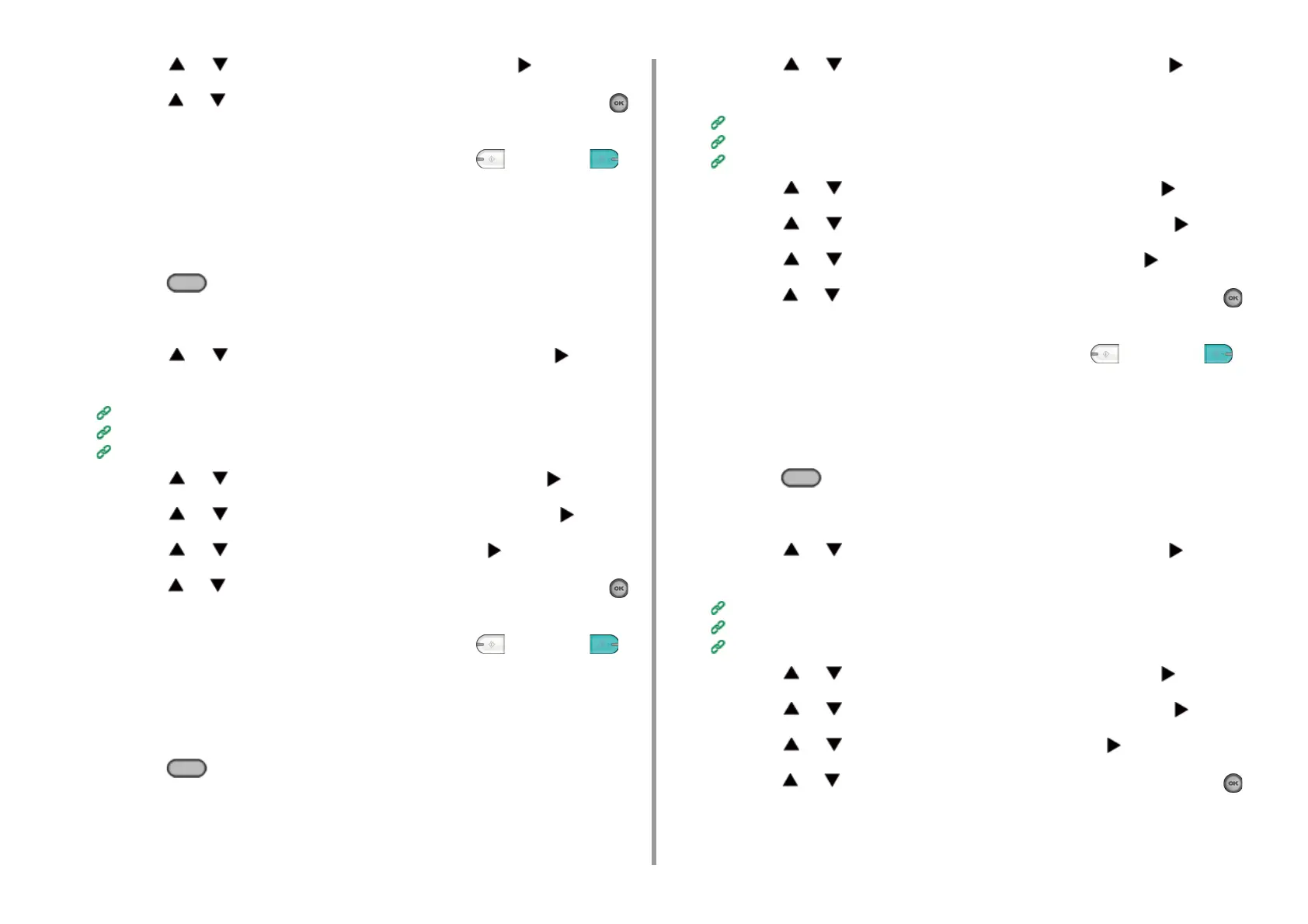- 49 -
3. Scan
6
Press the or button to select [Contrast] and press the button.
7
Press the or button to select the value you want to set and press the
(OK) button.
8
Change other settings if necessary, and then press the (MONO) or
(COLOR) button.
Adjusting the Hue
1
Press the (SCAN) button on the operator panel.
2
Set a document in the ADF or on the document glass.
3
Press the or button to select a scan function and press the button.
If you selected [USB Memory], go to step 5.
Sending Scanned Data as an E-mail Attachment
Saving Scanned Data to USB Memory
Saving Scanned Data in a Shared Folder
4
Press the or button to select [Scan Setting] and press the button.
5
Press the or button to select [Image settings] and press the button.
6
Press the or button to select [Hue] and press the button.
7
Press the or button to select the value you want to set and press the
(OK) button.
8
Change other settings if necessary, and then press the (MONO) or
(COLOR) button.
Adjusting the Saturation
1
Press the (SCAN) button on the operator panel.
2
Set a document in the ADF or on the document glass.
3
Press the or button to select a scan function and press the button.
If you selected [USB Memory], go to step 5.
Sending Scanned Data as an E-mail Attachment
Saving Scanned Data to USB Memory
Saving Scanned Data in a Shared Folder
4
Press the or button to select [Scan Setting] and press the button.
5
Press the or button to select [Image settings] and press the button.
6
Press the or button to select [Saturation] and press the button.
7
Press the or button to select the value you want to set and press the
(OK) button.
8
Change other settings if necessary, and then press the (MONO) or
(COLOR) button.
Adjusting RGB
1
Press the (SCAN) button on the operator panel.
2
Set a document in the ADF or on the document glass.
3
Press the or button to select a scan function and press the button.
If you selected [USB Memory], go to step 5.
Sending Scanned Data as an E-mail Attachment
Saving Scanned Data to USB Memory
Saving Scanned Data in a Shared Folder
4
Press the or button to select [Scan Setting] and press the button.
5
Press the or button to select [Image settings] and press the button.
6
Press the or button to select [RGB] and press the button.
7
Press the or button to select the value you want to set and press the
(OK) button.
