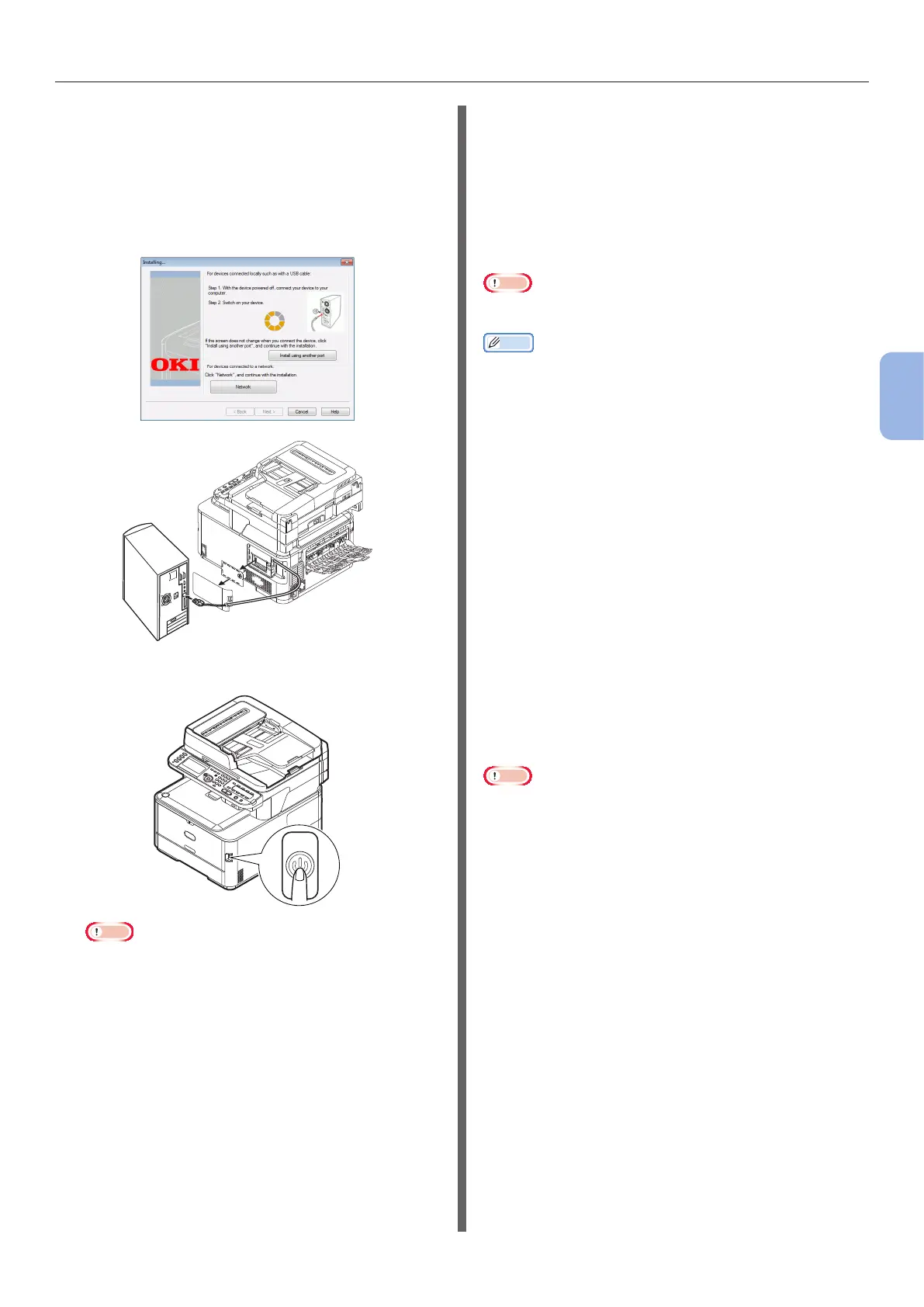- 85 -
Scanning to Computer
4
Scanning
13 When the instruction to connect the
machine to the computer and turn on
the machine is displayed, plug the other
end of the USB cable into the computer’s
USB interface connector and hold down
the power switch for approximately one
second to turn on the power.
Note
● Do not plug the USB cable into the network interface
connection. Doing so may damage your machine.
14 Click the [Exit] button.
15 Remove “Software DVD-ROM” from the
computer.
The installation is complete.
For WSD Scan Connection
To congure the Scan to Computer via the WSD
Scan connection, follow the 2 steps below:
● “Step 1 Conguring the Network Settings of
Your Machine” P.85
● “Step 2 Installing Your Machine to the
Computer” P.89
Note
● You need to congure the network setting of the computer
before this procedure.
Memo
● You can skip the step 1 if the IP address is already set on
your machine.
Step 1 Conguring the Network
Settings of Your Machine
Connect your machine to a network with an
Ethernet cable or Wireless LAN connection
(MC342dw, MC362w, MC562w, MC562dw,
ES5462dw MFP, MPS2731mc only), and then
congure the machine’s IP address and other
network information from the operator panel.
You can set the IP address either manually or
automatically.
If there is no DHCP server or BOOTP server on
the network, you need to manually congure the
IP address on the computer or machine.
If your network administrator or internet
service provider species a unique IP address
for the computer and your machine, set the IP
addresses manually.
Note
● When setting an IP address manually, ask the network
administrator or your internet service provider which
IP address to use. If the IP address is set wrong, the
network may go down or Internet access may be disabled.
● To congure the Scan to Computer function via the WSD
Scan connection, follow these instructions.
- Conform the IP version of the machine to that of your
computer.
- Set [TCP/IP] setting to [Enable] on your machine.
(By factory default, it is set to [Enable].)
- Set [WSD Scan] setting to [Enable] on your
machine. (By factory default, it is [Enable]. If it
has been disabled, enable it by referring to the
Conguration Guide > “Conguring the Scan to
Computer and Remote Scan” > “Using Functions for
Scan to Computer and Remote Scan” > “Enabling the
WSD Scan”.)