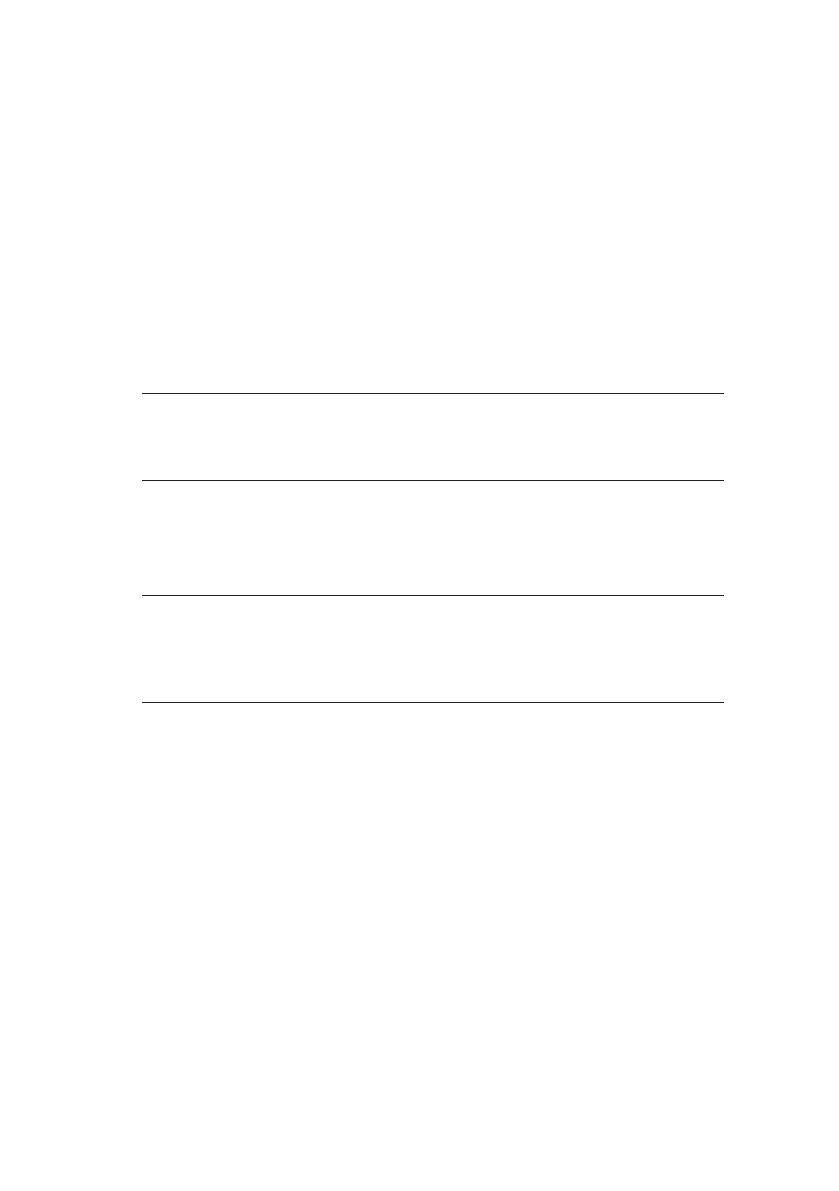ML1120 Plus/ML1190 Plus User’s Guide - Getting started > 14
1. Turn the printer Power Switch to OFF.
2. Set the Paper Type Lever to cut sheet.
3. Remove the Top Cover and set the Paper Thickness Lever to
position 1.
4. Press and hold the LF/FF and the LOAD/EJECT buttons and turn
the Power Switch to ON. The amber ALARM indicator should be
illuminated to indicate that there is no paper in the printer.
5. With the long side of the paper against the paper guide, insert
the paper carefully into the printer. The printer will automatically
grip the paper and start the test print.
NOTE
If required, you can pause the test print by pressing the SEL button
and then resume the test print by again pressing the SEL button.
6. When the test print has completed, the paper is automatically
ejected.
NOTE
If you want to stop the test print for any reason, press the SEL
button followed by the LOAD/EJECT button to eject the paper. Turn
the printer Power Switch to OFF.