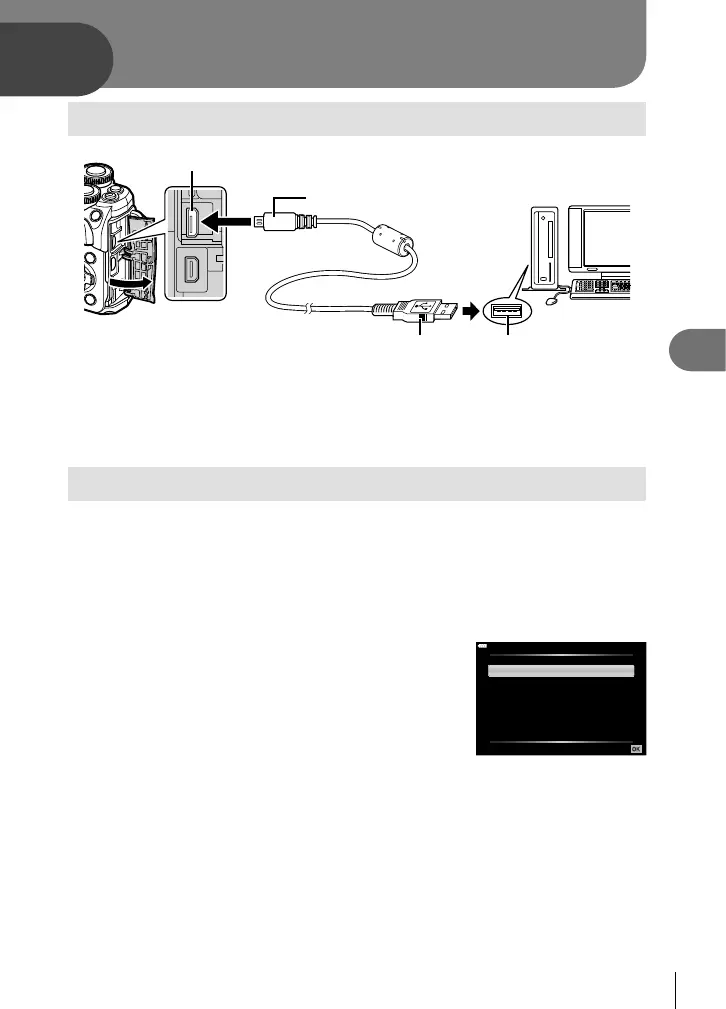Connecting the camera to a computer and a printer
6
125
EN
6
Connecting the camera to a computer
Micro-USB connector
Smaller terminal
USB cable USB port
• When the camera is turned on, a dialog should be displayed in the monitor prompting you
to choose a host. If it is not, select [Auto] for [USB Mode] (P. 110) in the camera custom
menus.
• If nothing is displayed on the camera screen even after connecting the camera to the
computer, the battery may be exhausted. Use a full-charged battery.
Copying pictures to a computer
The following operating systems are compatible with the USB connection:
Windows: Windows 7 SP1/Windows 8/Windows 8.1/Windows 10
Mac: OS X v10.8-v10.11/macOS v10.12
1
Turn the camera off and connect it to the computer.
• The location of the USB port varies with the computer. For details, refer to your
computer’s manual.
2
Turn on the camera.
• The selection screen for the USB connection is
displayed.
3
Press FG to select [ Storage]. Press the Q
button.
Storage
Exit
Print
MTP
USB
Set
Connecting the camera to a computer
and a printer
