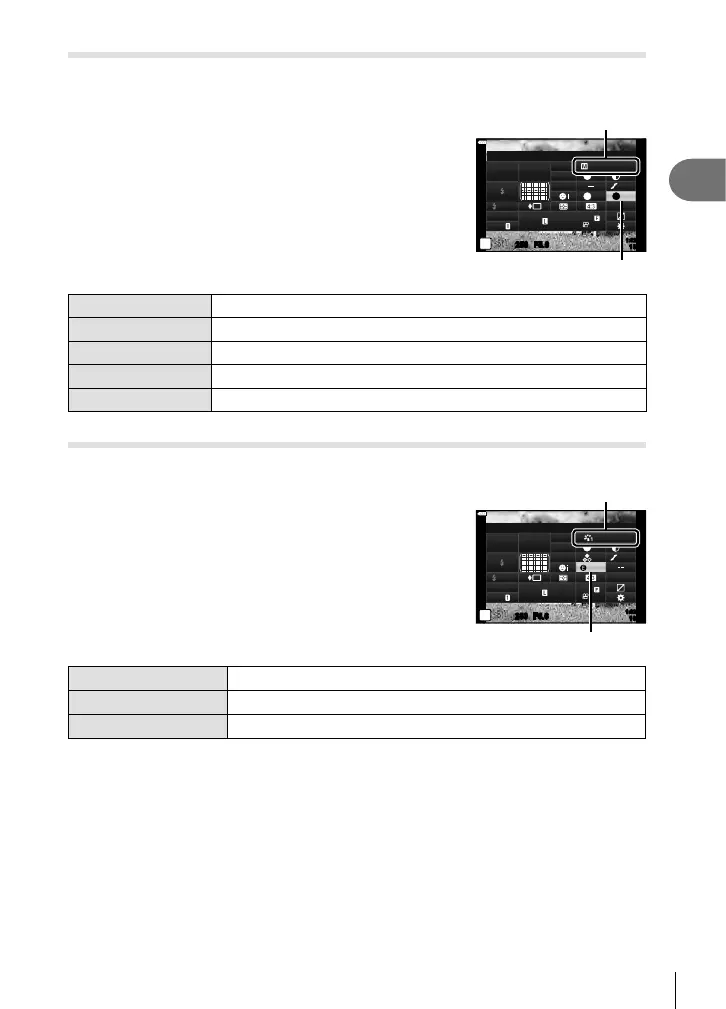Shooting
2
83
EN
Adjusting the tone of a monochrome image ( Monochrome Color)
In the monochrome setting of picture mode (P. 69) settings, you can add and store a
color tint in advance.
1
Press the u button in P/A/S/M modes.
• In B, ART, SCN, and Z modes, the display of the
LV super control panel is controlled via [K Control
Settings] (P. 110).
2
Use FGHI to select [Monochrome Color], then
press the Q button.
3
Use HI to choose a value and press the Q
button.
Picture Mode
N
F
250250 F5.6
Normal
P
1023
1:02:03
N
T
S
-
AF
N
WB
Auto
ISO
Auto
M-IS
S-IS On
A
±
0
±
0.0
sRGB
FHD
60p
S
±
0
±
0
G
±
0
Monochrome Color
Monochrome
Monochrome Color
N:None Creates a normal black and white image.
S:Sepia Creates a sepia image.
B:Blue Creates a bluish image.
P:Purple Creates a purplish image.
G:Green Creates a greenish image.
Adjusting i-Enhance effects ( Effect)
You can set the i-Enhance effect strength in picture mode (P. 69).
1
Press the u button in P/A/S/M modes.
• In B, ART, SCN, and Z modes, the display of the
LV super control panel is controlled via [K Control
Settings] (P. 110).
2
Use FGHI to select [Effect], then press the Q
button.
3
Adjust the effect using HI and press the Q
button.
Picture Mode
Standard
250250 F5.6
P
1023
1:02:03
S
-
AF
N
WB
Auto
ISO
Auto
M-IS
S-IS On
sRGB
FHD
60p
S
Normal
A
±
0
±
0.0
±
0
±
0
±
0
G
±
0
Effect
i-Enhance
Effect
r (Effect: Low)
Adds a low i-Enhance effect to images.
s (Effect: Standard)
Adds an i-Enhance effect between “low” and “high” to images.
t (Effect: High)
Adds a high i-Enhance effect to images.
