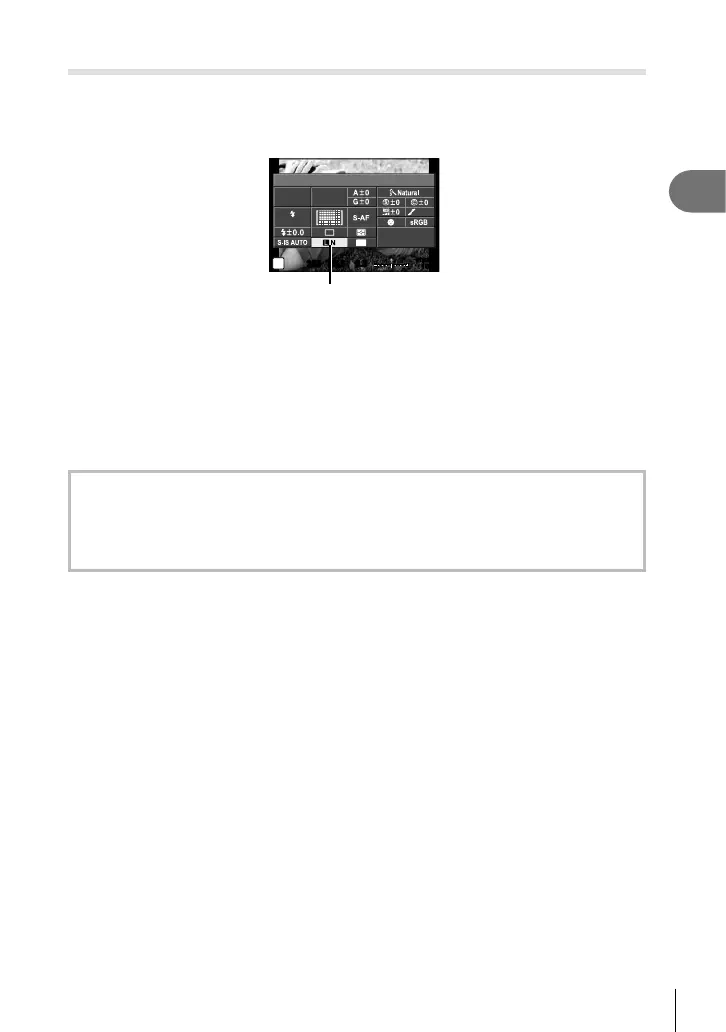61
EN
Shooting
2
Selecting image quality (still image quality mode)
You can set an image quality mode for still images. Select a quality suitable for the
application (such as for processing on PC, use on website etc.).
1
Press Q to select the image quality mode for still images.
250250 F5.6
P
i
D
NORM
ISO
AUTO
AUTO
WB
AUTO
4:3
0.00.0
01:02:0301:02:03
10231023
U
AEL/AFL
Still image quality mode
2
Select an item using the HI and press the Q button.
Choose from JPEG (YF, YN, XN, and WN) and RAW modes. Choose a JPEG+RAW
option to record both a JPEG and a RAW image with each shot. JPEG modes combine
image size (Y, X, and W) and compression ratio (SF, F, N, and B).
When you want to select a combination other than YF/YN/XN/WN, change the
[K Set] (P. 105 ) settings in Custom Menu.
After setting High Res Shot (P. 60), you can select between LF and LF+RAW.
RAW image data
This format (extension “.ORF”) stores unprocessed image data for later processing. RAW
image data cannot be viewed using other cameras or software, and RAW images cannot
be selected for printing. JPEG copies of RAW images can be created using this camera.
g “Editing still images” (P. 96)
