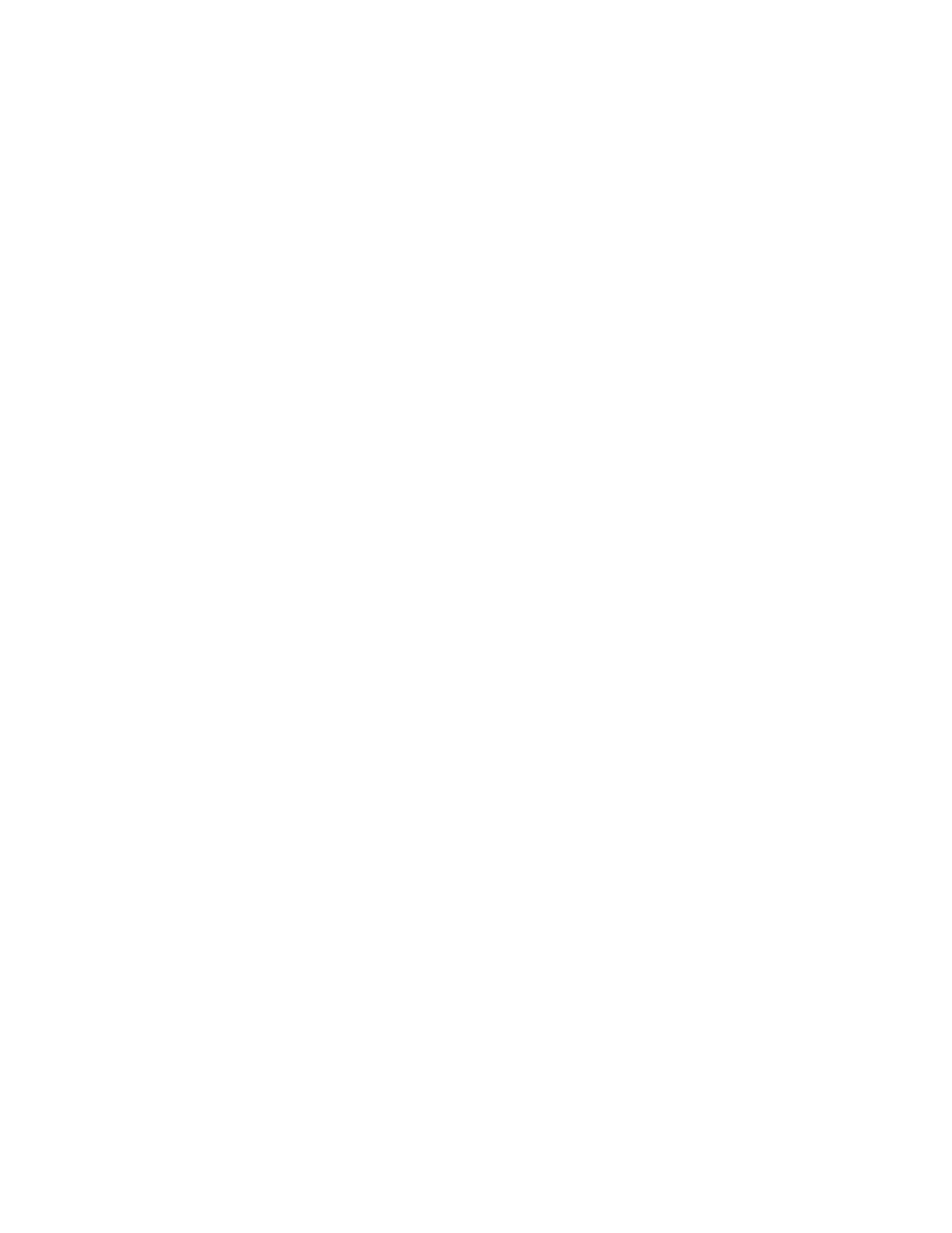10
6.2 History
Your previously recorded EKG recordings can be found in the History. To access your reading history,
tap the “History” icon.
1. Launch the Phone app.
2. Go to History - Blood Pressure + EKG screen to see a list of all EKG recordings on your smartphone
(excluding any previously deleted).
3. Tap the EKG recording you wish to view.
NOTE: You may review your EKG recordings, heart rate, symptoms, activities, etc... in the History screen.
You may also tap the EKG on the History screen for a larger view of the EKG on the EKG Review
screen. EKGs can be starred, emailed, shared, or sent for analysis from the History screen.
Filter EKG recordings
“Filter by” drop-down menu available to choose an option.
To lter:
1. Select one of the existing lters. The lters allow you to choose one of the following:
Starred, Atrial Fibrillation, Analysis Reports, My EKGs, and Guest EKGs.
2. Your History screen will show you EKGs that meet the lter criteria until you reset the lter.
