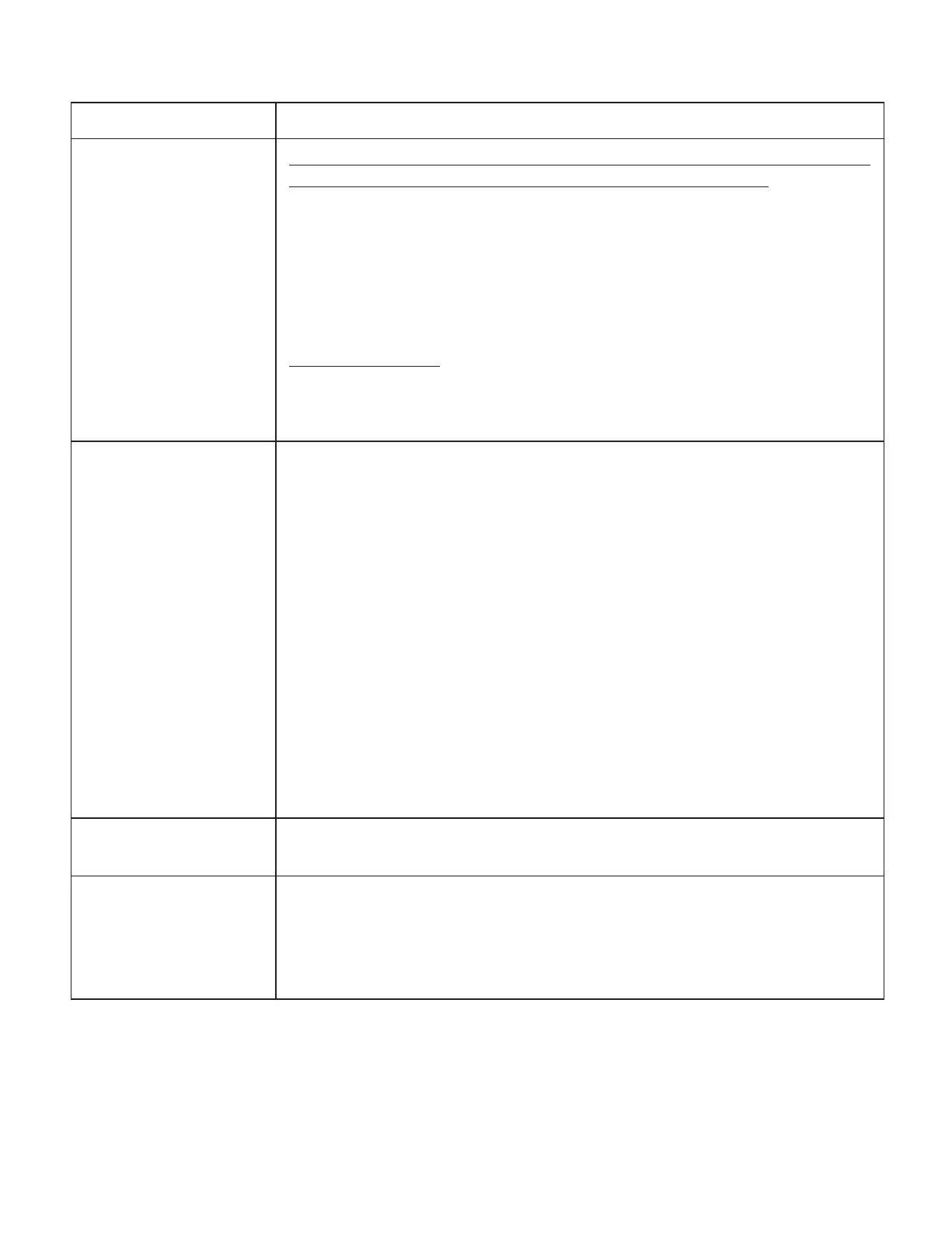16
8. Troubleshooting
Problem Solution
My monitor is not
working.
Ensure that the Phone app has access to the smartphone’s microphone. On
smartphone for Android, go into “App Settings”. On an iPhone:
1. Tap on iPhone “Settings”
2. Tap on “Privacy”
3. Tap on “Microphone”
4. Ensure that the compatible OMRON app is turned on (the background
of the slider is green)
Change the battery
For changing the battery, see sub-section 2.1 “Installing Batteries” in the
instruction manual for BP7900 Blood Pressure Monitor + EKG is provided
with the monitor. Or visit:
OmronHealthcare.com
I have a lot of artifact,
noise, interference,
or see “No EKG” in my
recording.
Try the following tips for acquiring the best quality EKG recording:
•
Ensure that the “Enhanced Filter” is on.
•
Clean the electrodes on BP7900 Blood Pressure Monitor + EKG with an
alcohol-based sanitizer.
•
If hands are very dry, use a water-based lotion before recording.
•
Relax the arms and hands to reduce muscle noise. Rest the forearms and
hands on a at surface and let BP7900 Blood Pressure Monitor + EKG
rest on the hands.
•
Ensure that your smartphone is not charging/syncing and you are not
using headphones with your smartphone during the recording.
•
Make sure that both the smartphone and the user remain still during
EKG recordings. Movement during recordings will cause noise in the
tracing.
•
Make sure Mains Filter is set appropriately for your geographical
location. This can be adjusted under the Phone app Settings.
The EKG rhythms
appear upside down.
To invert a recording on your smartphone , see
section 7, “Invert the EKG
Recording”.
I forgot my password
and I’m unable to reset
it.
If you forget your password, tap on the “Password Reset” link in the Phone
app login screen. We’ll send a link and further instructions to the email
address that you used to set up and access the Phone app.
Follow the reset instructions in the email. Note, the reset link contained in
the email is only active for a short while.
