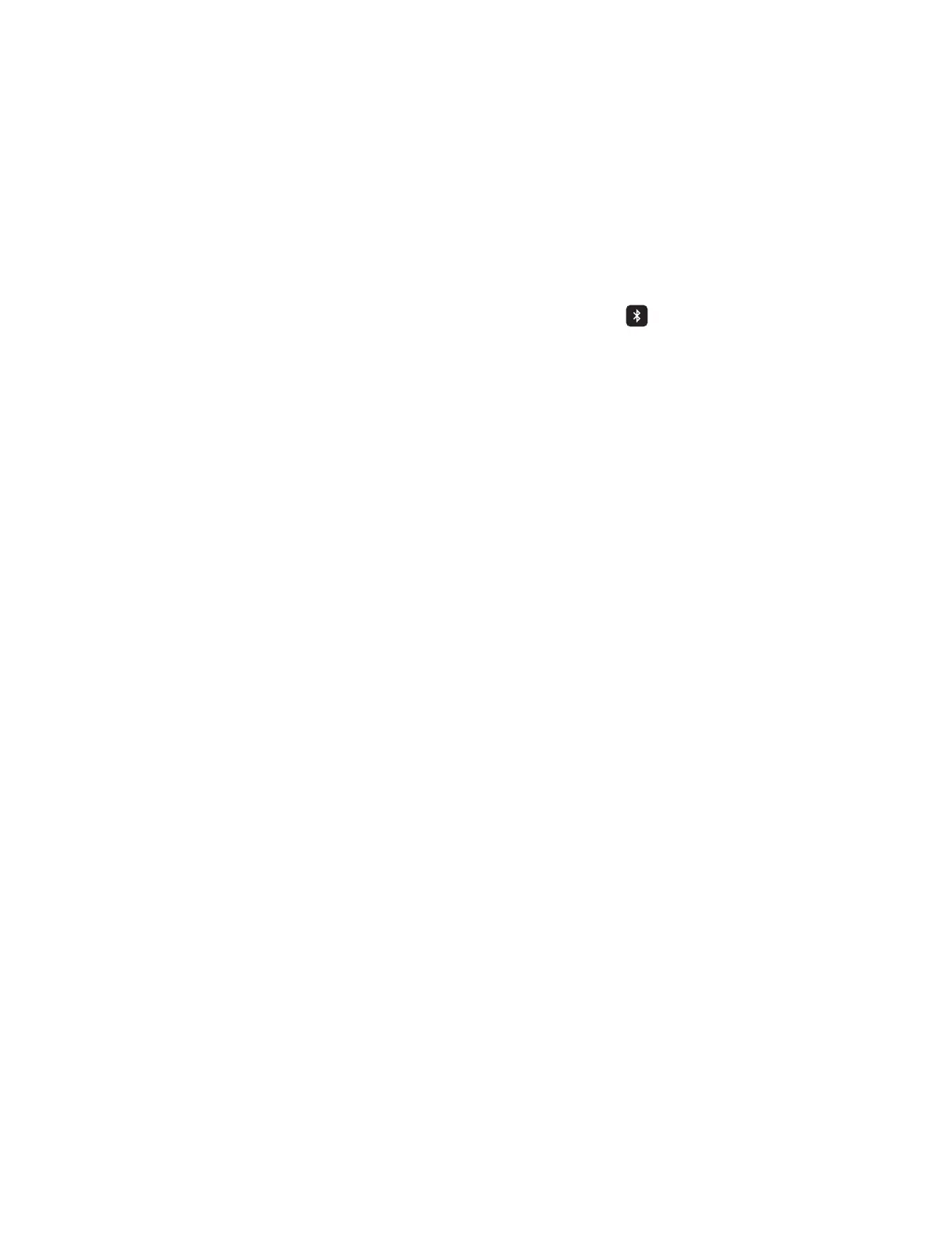13
6.6 Blood Pressure
You can upload blood pressure readings directly into the Phone App.
Pair your OMRON blood pressure monitor to the Phone app:
1. Pair Complete device from the below options:
•
By selecting Complete device from the list after login, or
•
By tapping “Start” button in EKG tab in dashboard, or
•
By tapping the “Add new device” button in Connected Devices screen under Prole.
2. On the blood pressure monitor, press and hold the [Connection]
button until you see a ashing “P”.
NOTE: Check the instruction manual provided with your monitor which button you need to use for
pairing.
3. Tap the “Next: Pairing” button in the Phone app to begin pairing.
NOTE: If you experience an error, repeat the above steps.
Upload your blood pressure readings into the Phone app:
1. From Home screen, tap “Sync” icon.
2. Or by launching the app if Auto-Sync is ON.
Manual entry:
1. Tap “Manual BP Reading” in “Blood Pressure + EKG” tab in dashboard.
2. By default, SYS, DIA and PULSE values are blank. Enter the value using phone keypad.
3. Tap the Save button to record the blood pressure measurements.
