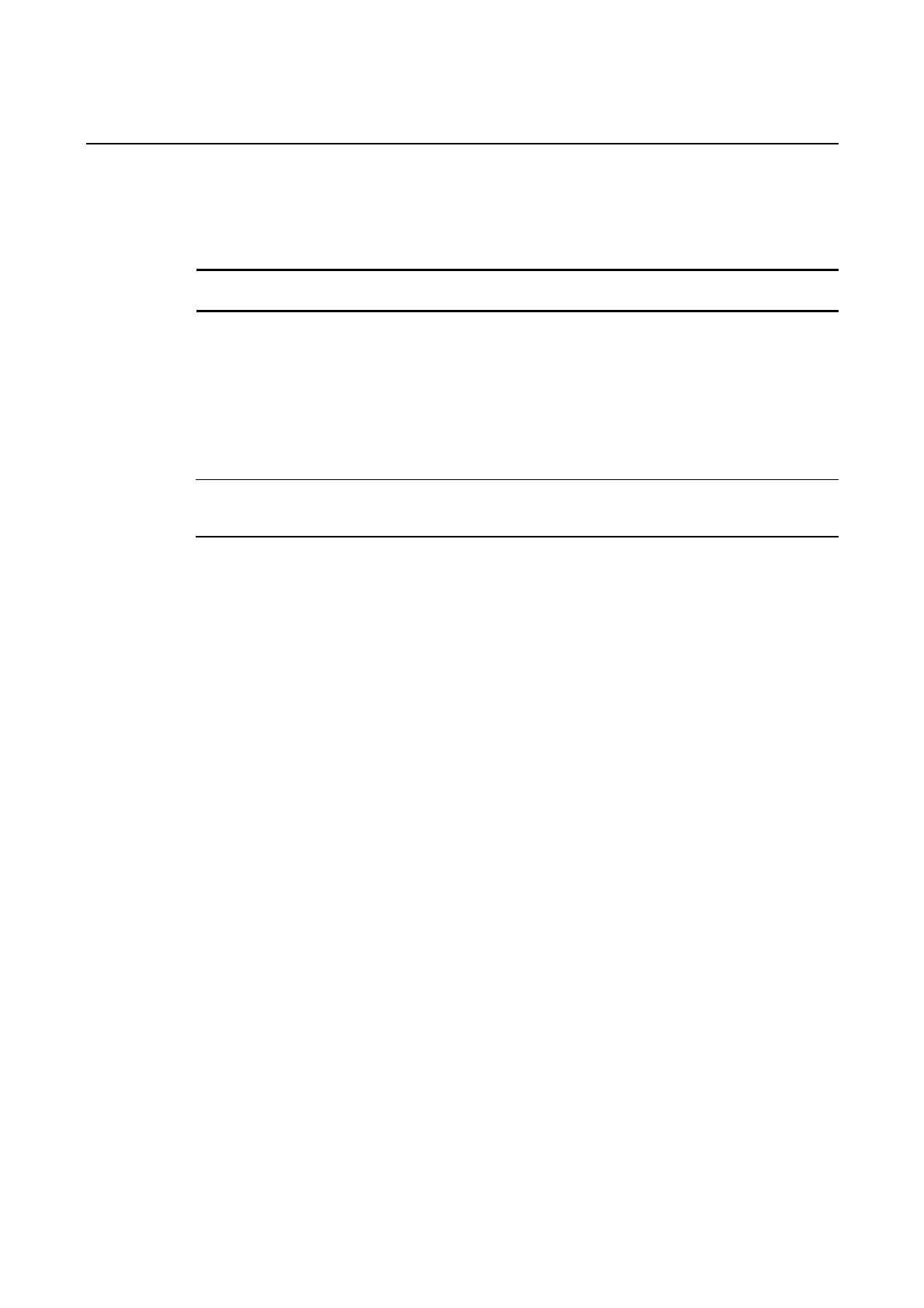6-10 Starting Operations
6-10 Starting Operations
The host and PT connected to it start operating after the project data has finished being
transferred and the System Menu settings (communications conditions with the host, etc.)
have been completed.
Note
Start actual operation only after sufficiently checking the operation of the screen data and
host programming.
● Switching to RUN Mode and Starting Up
Pressing the Exit Button at the top right of the screen in the System Menu will display the
screen that was displayed before moving to the System Menu, change the status to RUN
mode, and start running the PT. The pop-up screens that were open before switching to the
System Menu, however, will not be displayed.
Reference
The error message indicating a project read error will be displayed if the System Menu
is closed while screen data is being initialized. Always transfer the screen data from the
CX-Designer or Memory Card after initializing screen data.
● Checking Communications with the Host
Execute the host program and check that the following operations are normal.
•
•
•
Check that the PT screens will switch according to the host program.
If the screen displays cannot be switched normally, check whether the PT and host are
connected properly, and whether the hardware settings are correct. For details, refer to
Section 4 Connecting the Host to the Serial Port or Section 5 Connecting to Host via
Ethernet or Controller Link.
Use the Support Software (CX-Programmer, etc.) to display the details on words and bits to
check that the results of PT button operations and numerical/character string input opera-
tions have been properly transmitted to the host.
If the operation results are not transmitted to the host properly, check the object settings.
Refer to the object descriptions in the PT Programming Manual for details on object set-
tings.
6-60