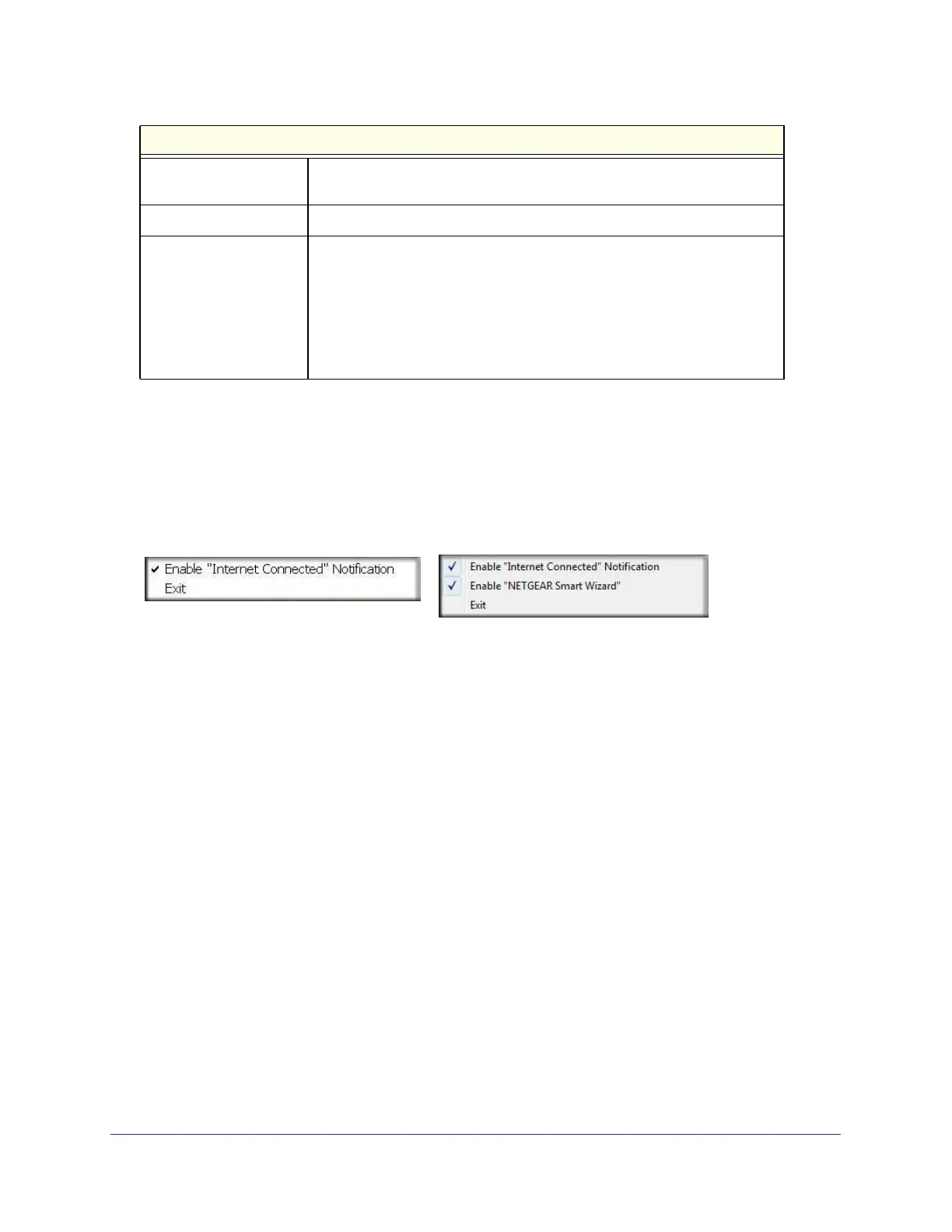Chapter 1: Getting Started | 13
N300 Micro USB WiFi Adapter N300MA
The connection status is useful in isolating a problem. For example, if you are connected to a
router, but not to the Internet, check the router’s Internet connection.
Internet Connection and Smart Wizard Configuration
You can turn off the Internet notification feature on the Status bar. Right-click the system tray
icon to view the Enable Internet Connected Notification check mark. If you clear the
checkmark, only the IP address is shown.
In Microsoft Windows 7 and Vista, there is one more option. If you clear the Enable On
Networks Smart Wizard check mark, the On Networks Smart Wizard is disabled, and you
must set up the wireless adapter with auto-configuration.
Signal strength More dots indicates a stronger signal. Usually, you experience higher
throughput when the signal is strongest.
Join a Network Click Join a Network to open the Connection Wizard.
Connection
status
The status of your network connection.
• Connected to Internet. The wireless Internet connection is OK.
• Connected to Router. The wireless connection to the router is OK, but
the router is not connected to the Internet.
169.254.x.x or ___.___.___.___. The wireless connection to the router is
OK, but there is a problem with the router. See the online help or
Chapter 4.
Understanding the Status Bar (Continued)
Windows XP
Windows 7 and Vista