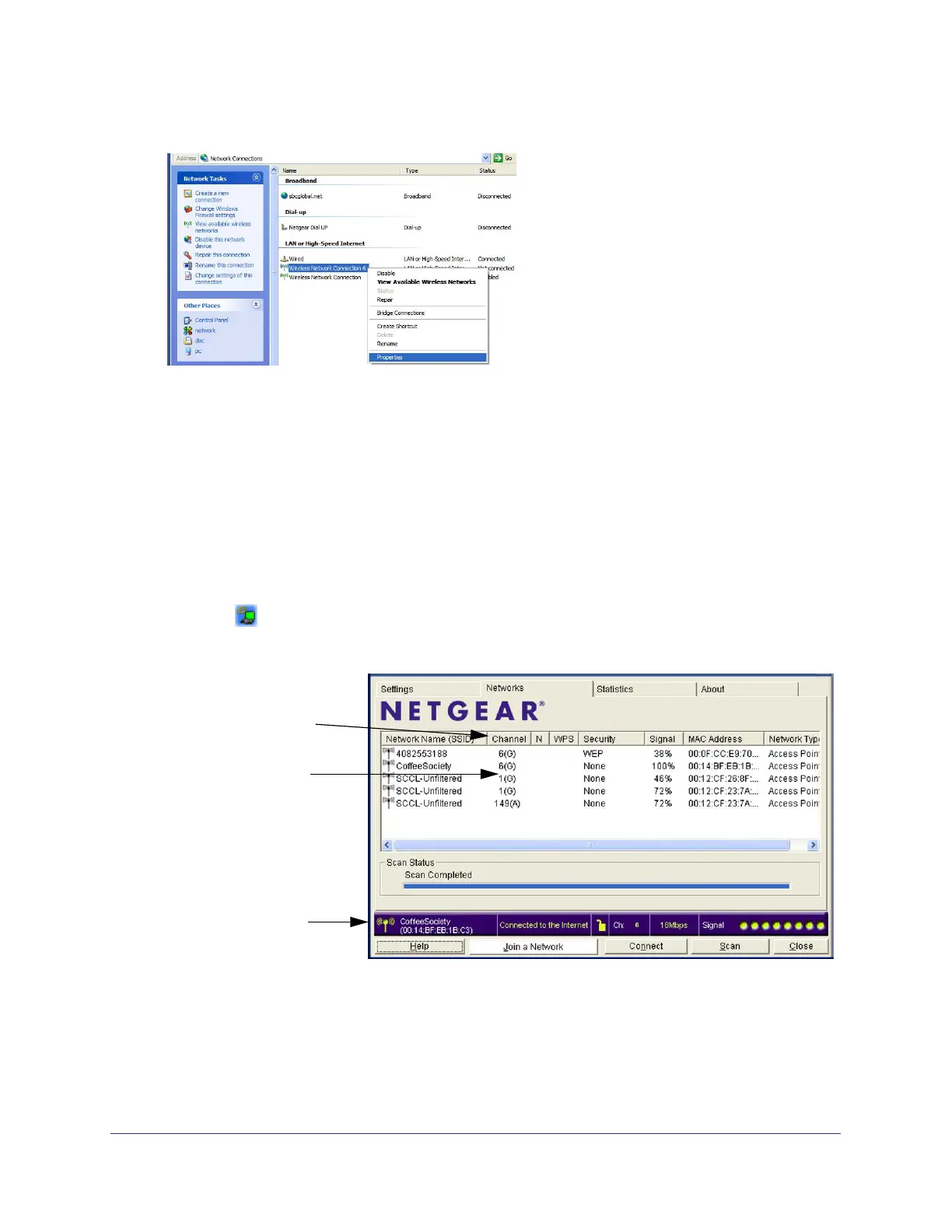Chapter 2: Network Connections and Wireless Security | 17
N300 Micro USB WiFi Adapter N300MA
3. Select Wireless Network Connection, right-click, and then select Properties.
4. Click the Wireless Networks tab. Then clear the Use Windows to configure my wireless
settings check box.
Viewing Wireless Networks in Your Area
You can use the Networks tab to view all available wireless networks in your area. You can
also scan to search for wireless networks and refresh the tab.
To view wireless networks:
1. Use the
icon to open the Smart Wizard.
2. Click the Networks tab to display the following screen:
You can click a column
heading to sort.
If many networks use
the same channel they
can interfere with each
other. (G) indicates a
The status bar shows
your network connection
and Internet connection.
2.4 GHz network.
The screen shows the following information for each network scanned:
• Network Name (SSID). The name of the wireless network. As a security measure, some
wireless access points do not broadcast the network name. In such cases, the Network
Name (SSID) field is blank even though the rest of the information is displayed.