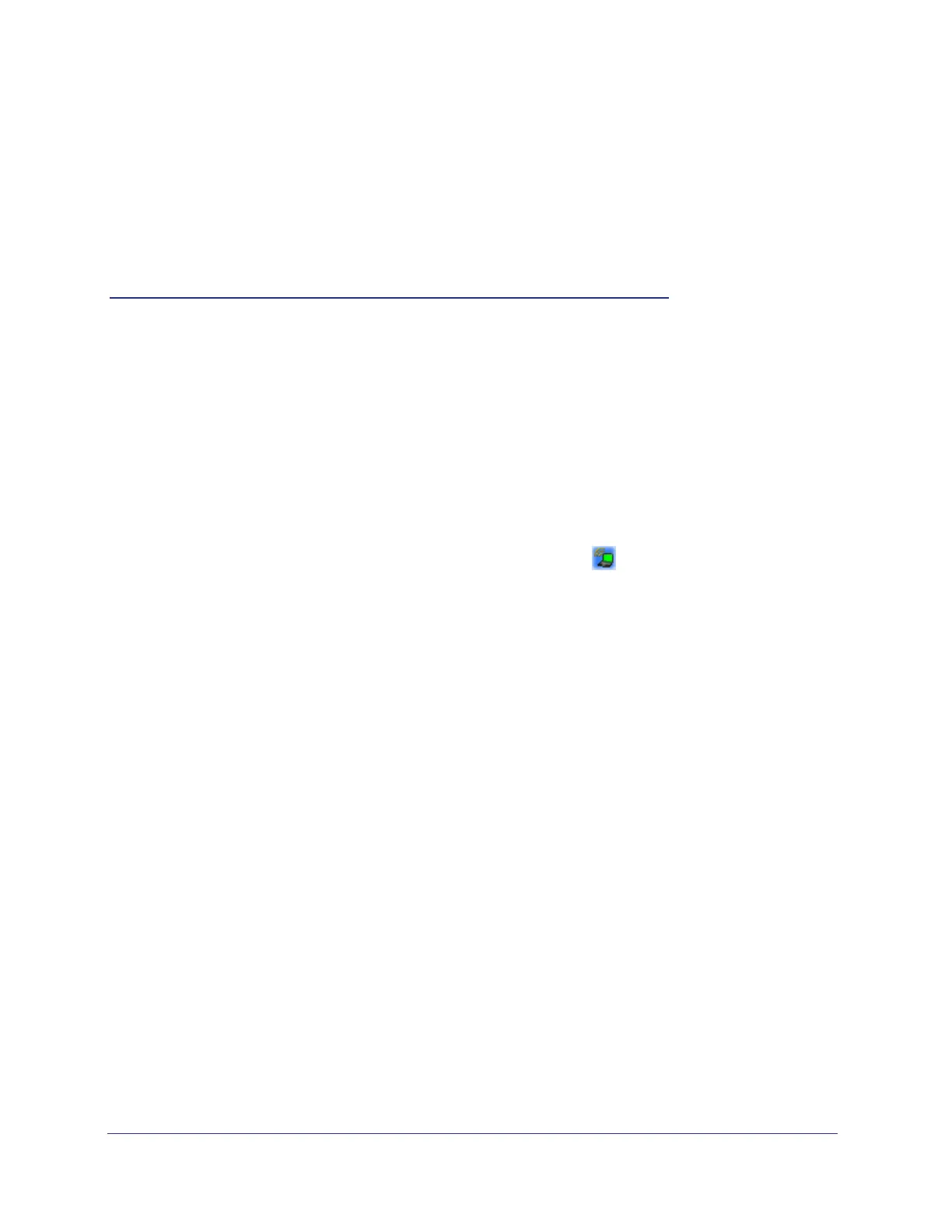Chapter 2: Network Connections and Wireless Security | 16
2. Network Connections and Wireless
Security
2
This chapter explains how to use your micro USB adapter to connect to wireless networks and
how to set up wireless security for the micro USB adapter so that it matches the wireless security
settings for your network.
Using the Smart Wizard After Installation
When you installed the software from the Resource CD, the icon appeared on your
desktop and in the Windows system tray. The Windows system tray is located on the
Windows taskbar. You can either double-click this icon on the desktop or click it in the system
tray at any time, to use the Smart Wizard. This software automatically restarts when you
reboot your computer.
The Smart Wizard provides a complete and easy-to-use set of tools to:
• View details about wireless networks in your area.
• Choose the network that you want to use.
• Configure wireless settings for your micro USB adapter.
• Save your wireless network settings in profiles.
• Remove or reinstall the wireless adapter software.
Disabling the Windows Zero Configuration Utility
If you chose the Windows XP or Windows Vista Zero Configuration utility during installation,
and now you want to use the Smart Wizard that is installed on your PC, you must disable the
Windows utility. If you are working with the Vista configuration utility, see the On Networks
online application note at: http://documentation.On
Networks.com/reference/enu/winzerocfg/index.htm
To disable the Windows Zero Configuration utility:
1. Attach the wireless adapter to a USB port for your computer.
2. In Windows, select Start > Network Connections.