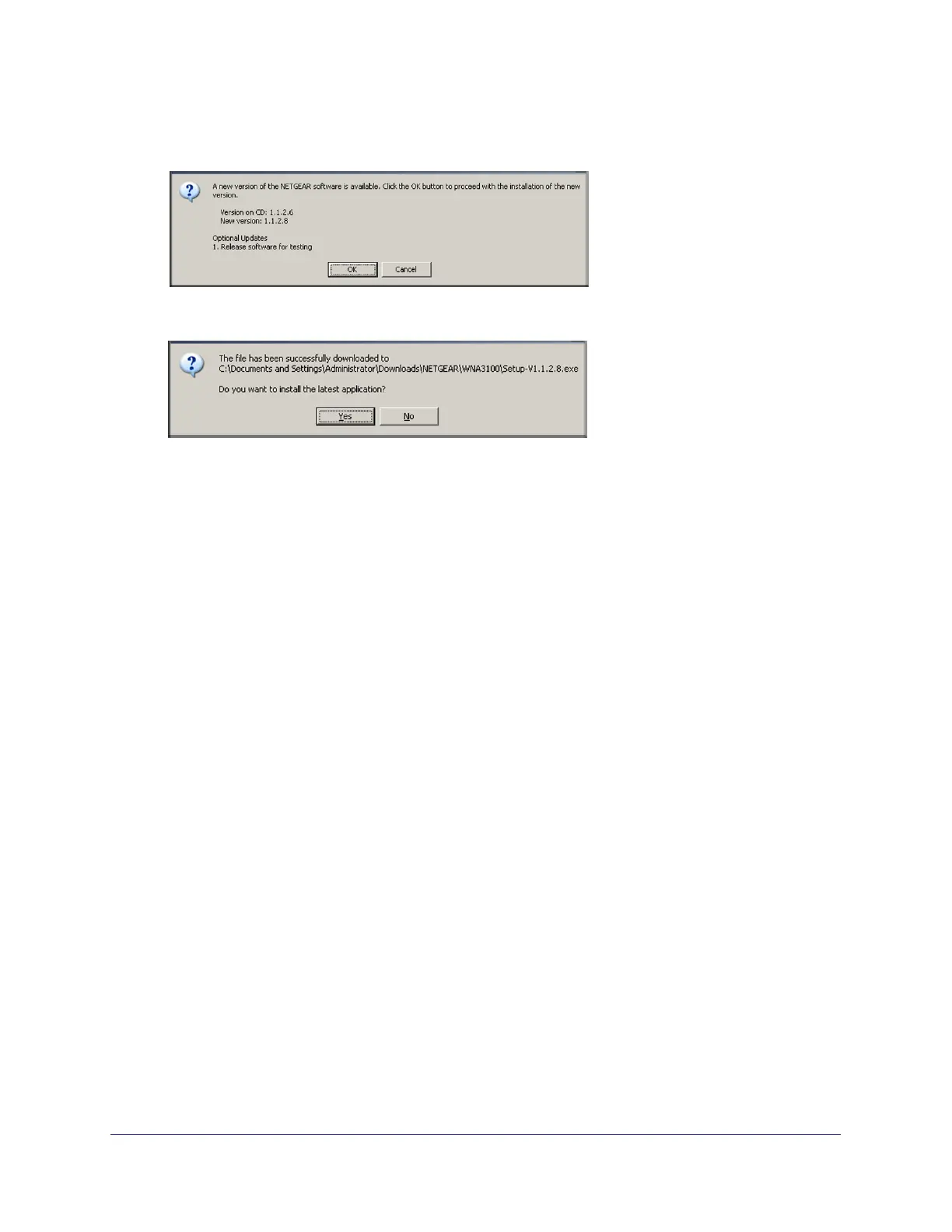Chapter 1: Getting Started | 15
N300 Micro USB WiFi Adapter N300MA
The Smart Wizard goes to the On Networks website and checks for newer software. If
there is a newer version of firmware, this screen displays:
3. Click OK. When the file has been downloaded, a message like the following displays:
4. Click Yes. Follow the installer instructions, and if prompted, restart your computer.
Removing the Software
You can remove the wireless adapter software through the Windows Program List or the
Windows Control Panel.
• Windows Program List: Select Windows Start > Micro USB Adapter program group.
Click Uninstall and follow the screen prompts.
• Control Panel: How you do this depends on your Windows operating system:
- Windows 7: Select Windows Start >Control Panel > Programs and Features >
Micro USB Adapter. Click Uninstall and follow the screen prompts.
- Windows Vista: Select Windows Start >Control Panel > Programs and Features >
Micro USB Adapter. Click Uninstall/Change from the top menu and follow the
screen prompts.
- Windows XP: Select Windows Start > Control Panel > Add or Remove Program,
and then select Micro USB Adapter.