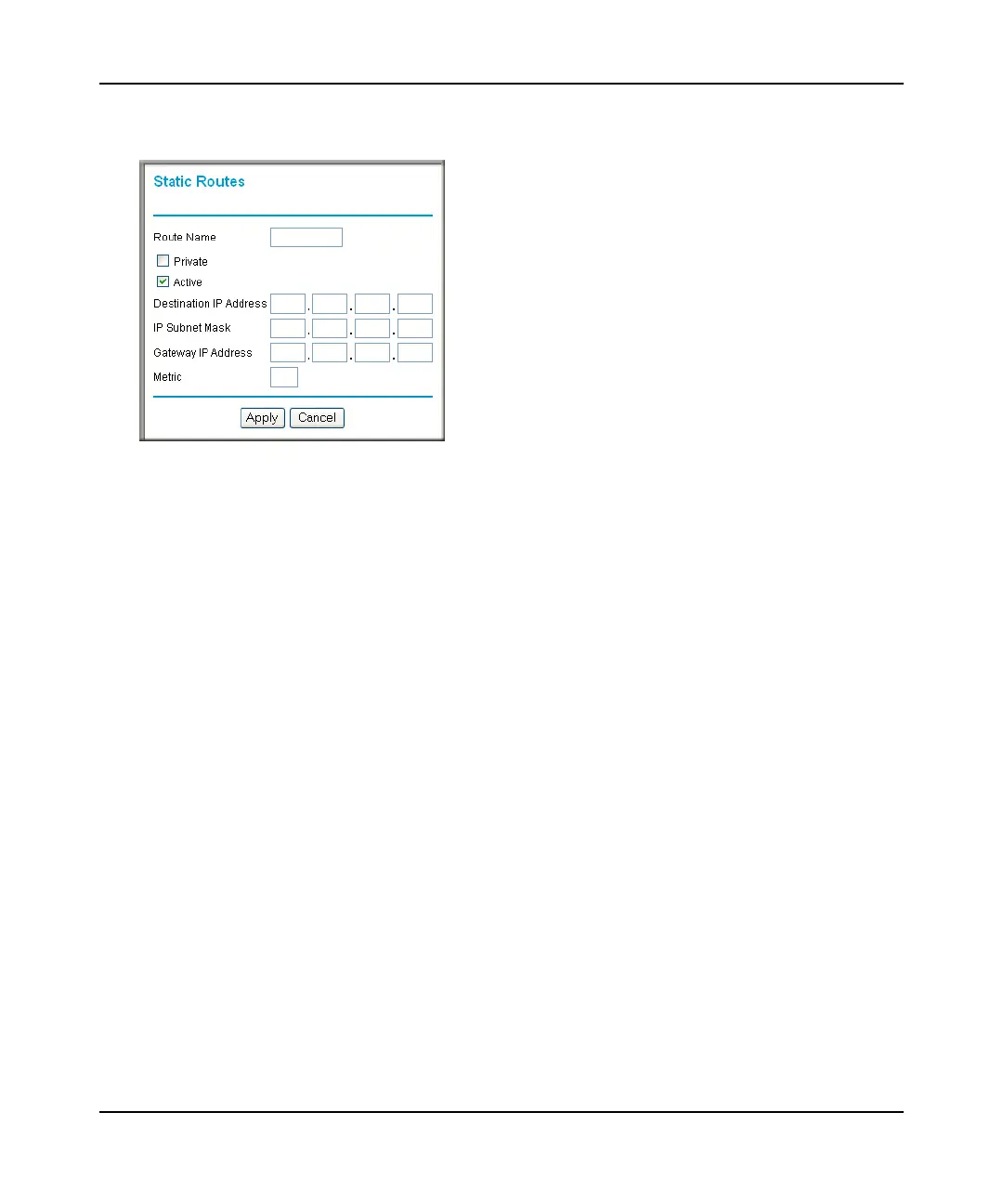N300 WiFi Router (N300R) User Manual
4-12 Customizing Your Network Settings
May 2012
2. Click Add to expand the Static Routes screen.
3. In the Route Name field, enter a name for this static route. (This is for identification purposes
only.)
4. Select the Private check box if you want to limit access to the LAN only. If Private is selected,
the static route is not reported in RIP.
5. Select the Active check box to make this route effective.
6. In the Destination IP Address field, enter the IP address of the final destination.
7. In the IP Subnet Mask field, enter the IP subnet mask for this destination.
If the destination is a single host, enter 255.255.255.255.
8. In the Gateway IP Address field, enter the gateway IP address, which must be a router on the
same LAN segment as the N300R router.
9. In the Metric field, enter a number between 1 and 15 as the metric value.
This represents the number of routers between your network and the destination. Usually, a
setting of 2 or 3 works, but if this is a direct connection, set it to 1.
10. Click Apply to have the static route entered into the table.
Figure 4-6
