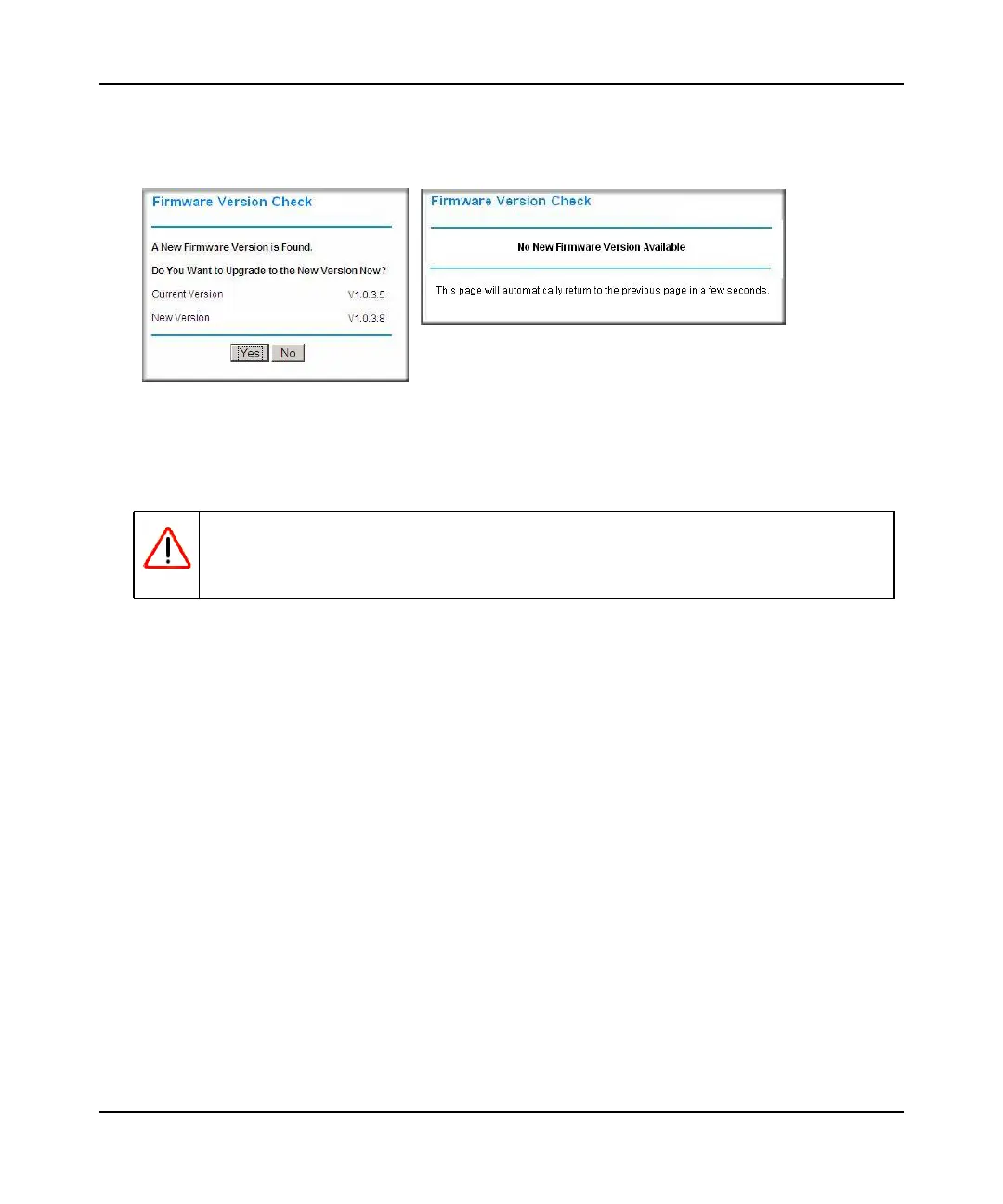N300 WiFi Router (N300R) User Manual
Configuring Basic Connectivity 1-3
May 2012
If the router discovers a newer version of firmware, the message on the left displays when you
log in. If no new firmware is available, the message on the right displays.
To automatically update to the new firmware, click Yes to allow the router to download and
install the new firmware file from On Networks.
When the upload is complete, your router automatically restarts. The update process typically
takes about 1 minute.
3. In the main menu on the left, select Basic Settings under Setup. The Basic Settings screen
displays showing the WiFi router’s home page and suggested default settings.
Figure 1-3
Warning: When uploading firmware to the N300R router, do not interrupt the Web
browser by closing the window, clicking a link, or loading a new page. If
the browser is interrupted, it could corrupt the firmware.