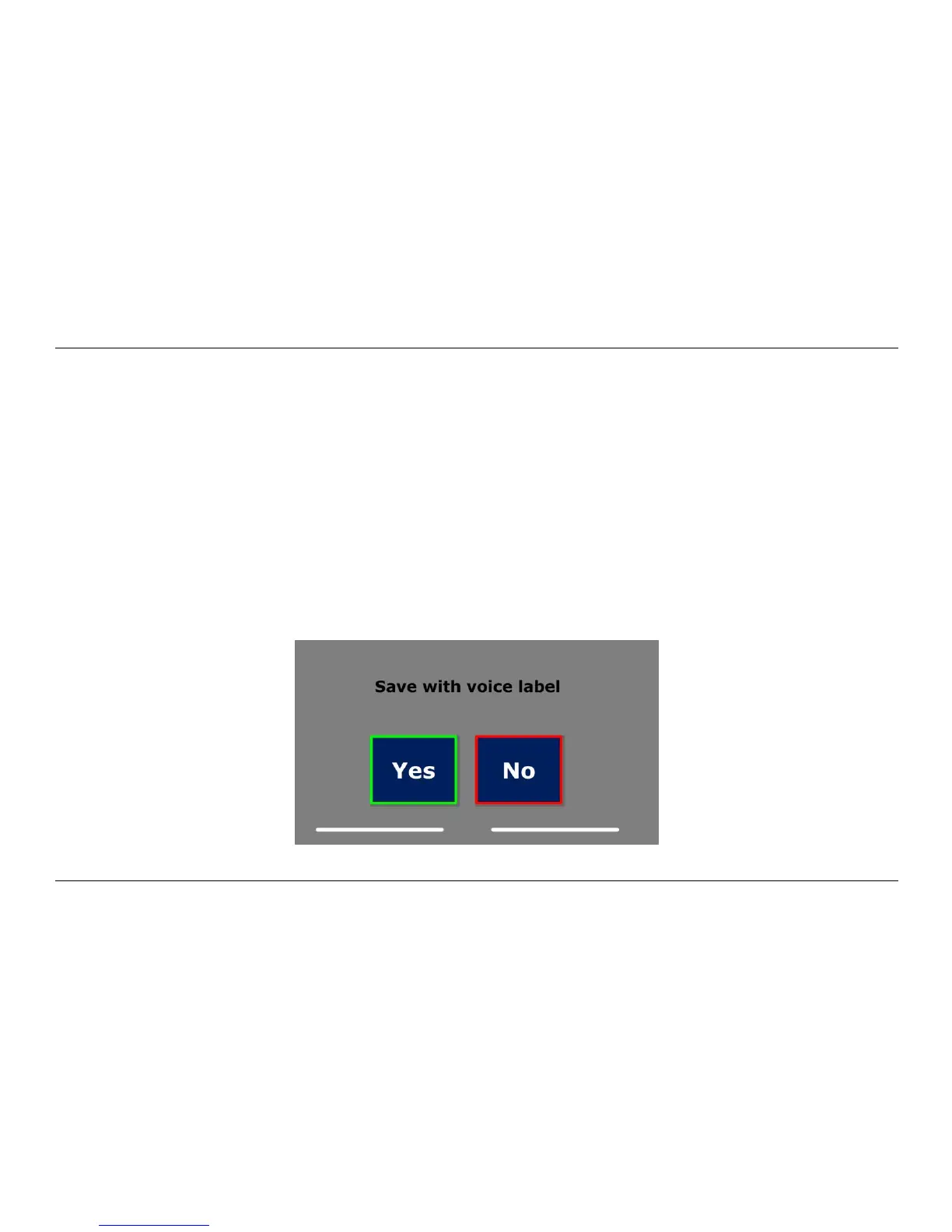Optelec ClearReader
+
English Page 26
Save
To be able to save documents, you will need to insert a SD card into the SD slot above the USB
port on the right-hand side of the ClearReader
+
. Alternatively, you can use a USB memory stick to
save documents. By default a document will be saved on the SD card. If you wish to save your
document on a USB drive, connect a USB drive to the ClearReader
+
. When a USB drive is
connected, the document will always be saved on the USB drive.
To save a document, open the menu and navigate to the blue Save button with the Back and
Forward button or the arrow keys on the feature pack. Activate the Save button with the Play /
Pause button.
First you will be asked if you would like to save your document with a voice label.
