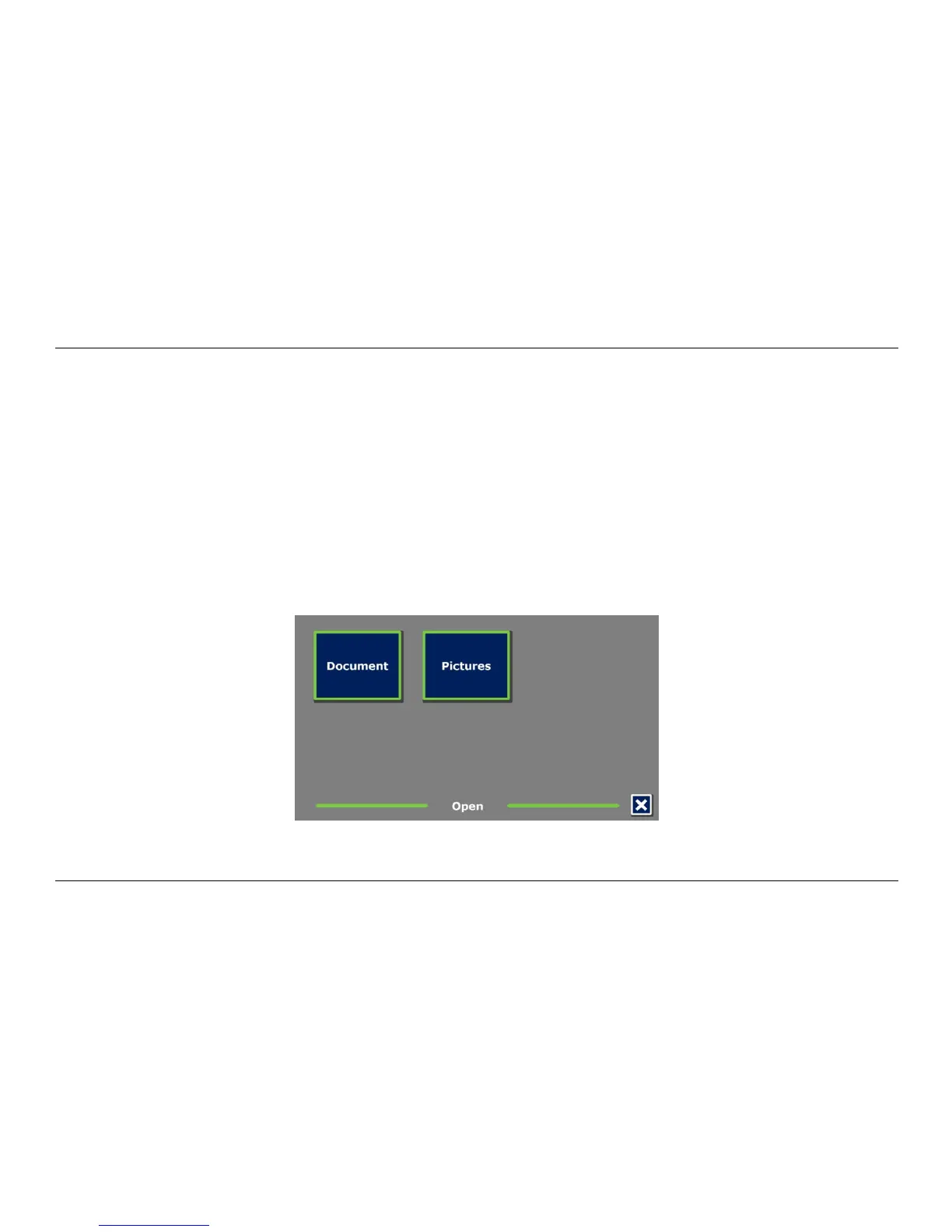Optelec ClearReader
+
English Page 28
The ClearReader
+
will prompt you with the question if the captured pages should be processed. If
“No” is selected, the conversion to text will be done while reading the document. If “Yes” is
selected, all pages will be processed before returning to the document reading mode. This
process may take several minutes, depending on the number of pages of the document.
Open
To open a document, open the menu and navigate to the green Open button with the Back and
Forward button or the arrow keys on the feature pack. Activate the Open button with the Play /
Pause button. Select the “Document” button to see the list of saved documents, showing the most
recently saved document first. To open and view pictures, select the “Picture” button.
