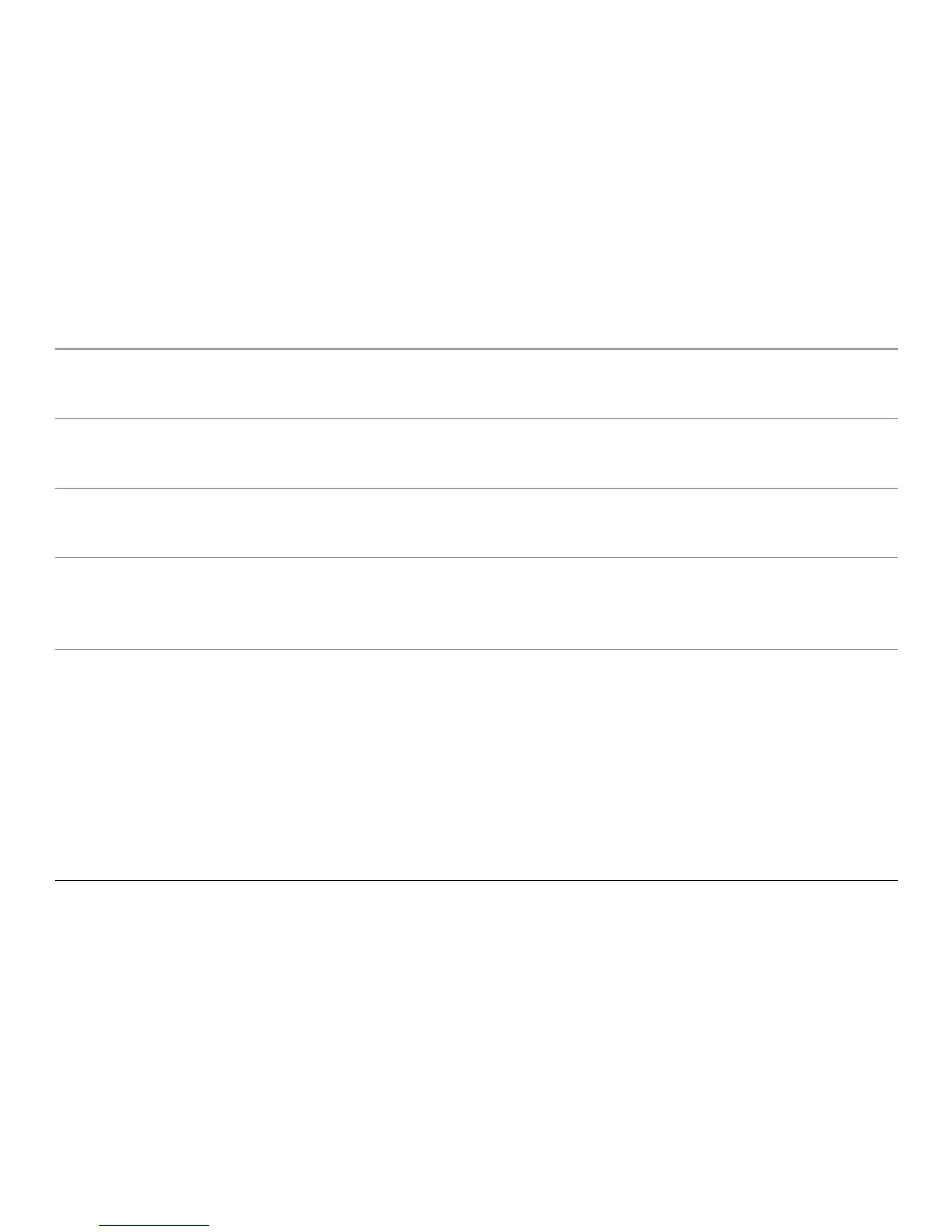Optelec ClearReader
+
English Page 20
Right arrow key: Press to navigate to the next word or to the next menu item in the menu.
During playback of the text, this button will increase the reading speed.
Up arrow key: Press to navigate a line up in the text, or to move to the previous menu
item in the menu.
Down arrow key: Press to navigate a line down, or to move to the next menu item in the
menu.
Mode button: Square button on the left half of the remote control. Press to switch
between the 4 viewing modes: Column view, Line view, Page view and
Overview mode.
Menu button: Square button marked with the character “M” on the right half of the
remote control. Press to enter and exit the menu.
Connecting the Magnification Feature Pack to the Optelec ClearReader
+
Connect the Magnification Feature Pack to the ClearReader
+
and optionally, a monitor. Locate the
VGA connector at the bottom rear side of the ClearReader
+
. If the VGA connector is not visible,
you will need to remove the protection cover which will also reveal two USB connectors. Use a
