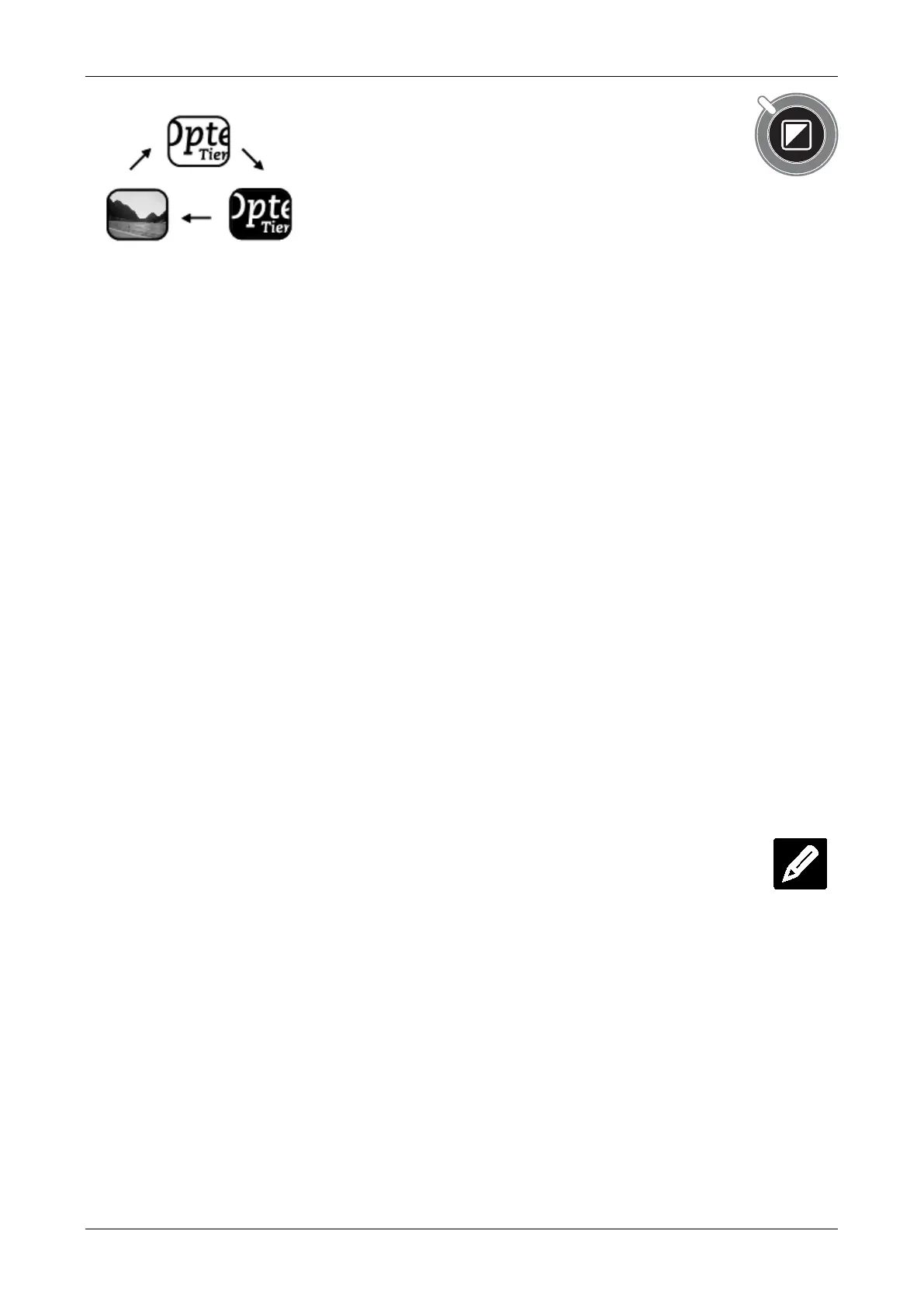Optelec ClearView
+
English 15
Choosing viewing modes
Pressing this button cycles you
through 3 different viewing
modes:
1. Photo mode full color (or gray scale with a
monochrome unit)
2. Reading mode: This mode enhances the foreground
/ background contrast. Pictures and text are
displayed in high contrast black and white.
If an optional Feature Pack was purchased with the
ClearView
+
, the background and foreground color
combination can be changed.
3. Reverse reading mode: This mode reverses the
chosen background and foreground color
combinations of the reading mode.
4. Photo mode gray scale (if enabled)
Note: If the default gray scale setting is enabled on your
ClearView
+
, this button also includes a fourth viewing
mode, which shows the image in gray scale (true
black and white).
Auto-focus lock
The ClearView
+
features an automatic focus system that
produces a sharp on-screen image at any time.
When switching the ClearView
+
on, the system starts up in
the auto-focus mode. Pressing the auto-focus button stops
the ClearView
+
from continuously operating the auto-focus
feature and fixes the focus on the object being viewed. This
can be useful for tasks, such as writing, painting or crafts.
