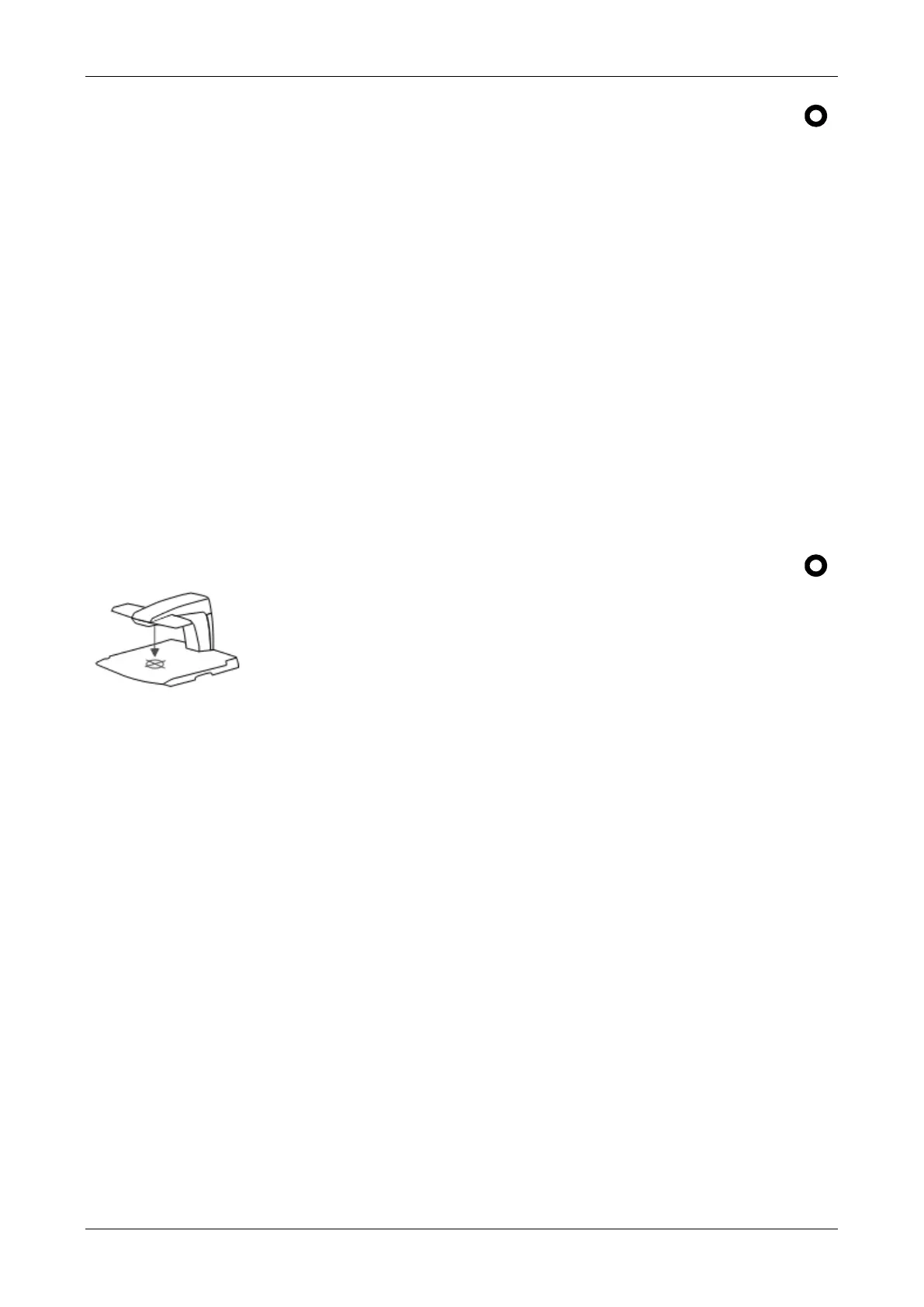Optelec ClearView
+
English 19
Find function (position locator)
The find function provides you with a quick overview of
the text, which helps you easily locate the part of a
document which is of interest.
Press the position locator button to activate the find function.
When the find function is activated, the ClearView
+
automatically zooms out to the minimum magnification, and
displays a crosshair target to indicate the center of the
screen. Position the text you wish to read in the crosshair’s
target by moving the reading table. Once the document has
been positioned, press the button again to zoom in on the
selected text in your previous magnification setting.
Pointer (position locator)
Pressing this button for three seconds
activates a red LED light, which shows as a
red spotlight on the object in the center of the
reading table. It serves to indicate the center
of the on-screen image. To assist with writing, place a pen
in the red spotlight on the reading table and see the pen
displayed in the center of your screen. Press this button
again to deactivate the LED light.
