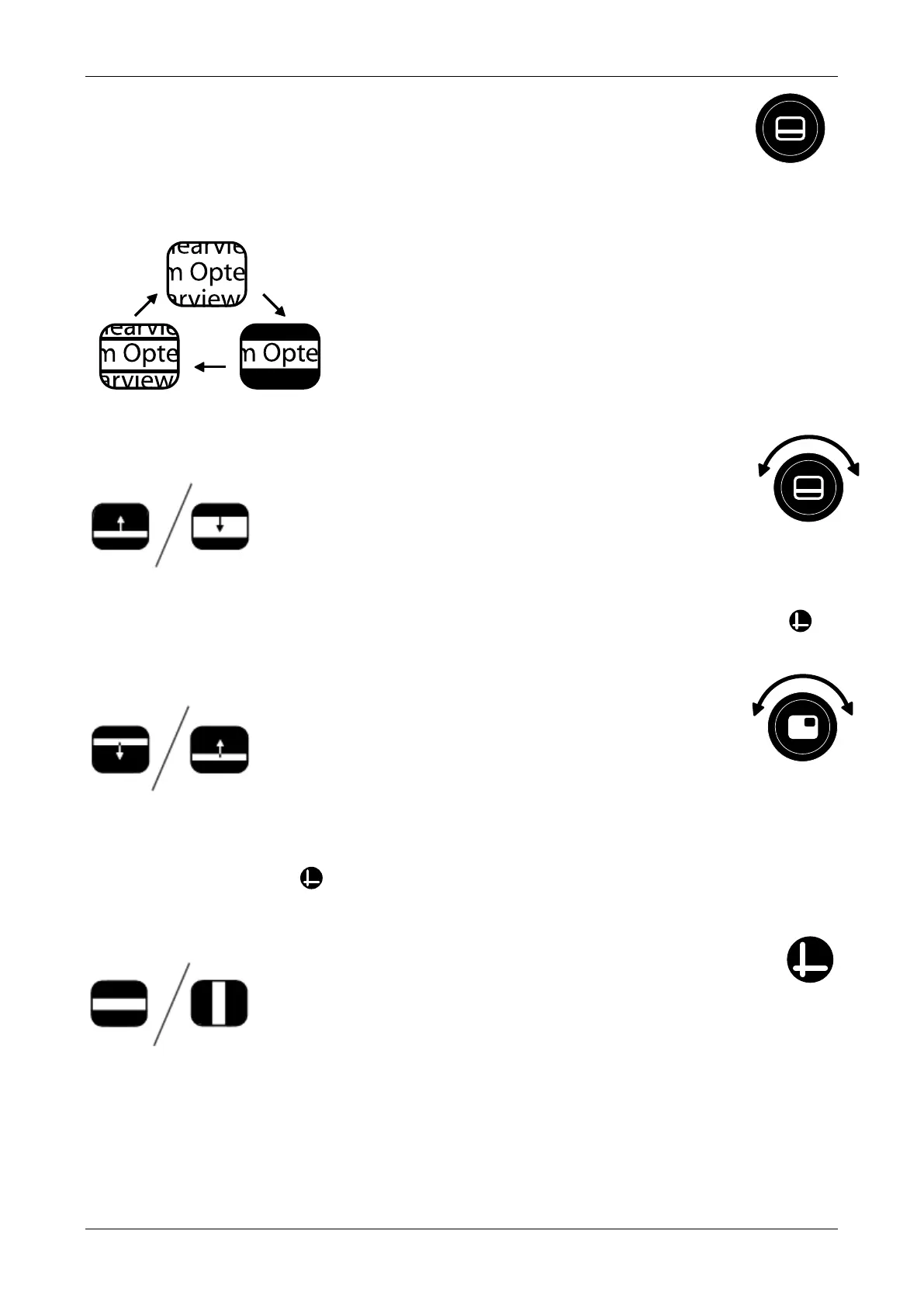Optelec ClearView
+
English 21
Activating line markers / window shades
Pressing this button cycles you through the line
markers, window shades and full screen camera
image modes. Line markers are used as guides to make
reading text easier. The window
shades function may be used to
block a part of an image when screen
brightness becomes inconvenient or
when needing to concentrate on only
one or two lines of text is preferred.
Sizing the lines markers / window shades
When line markers or window shades
are activated, turning this button
narrows or widens the space between the
line markers / window edges. This can either
be modified horizontally or vertically by using this button .
Positioning lines markers / window shades
When line markers or window shades
are activated, turning this button
changes their position on screen. Line
markers and window shades may be displayed horizontally
and vertically depending upon the status of this button
described below .
Horizontal / vertical button
Pressing this button allows you to switch
the line markers / window shades from the
vertical to the horizontal position.
