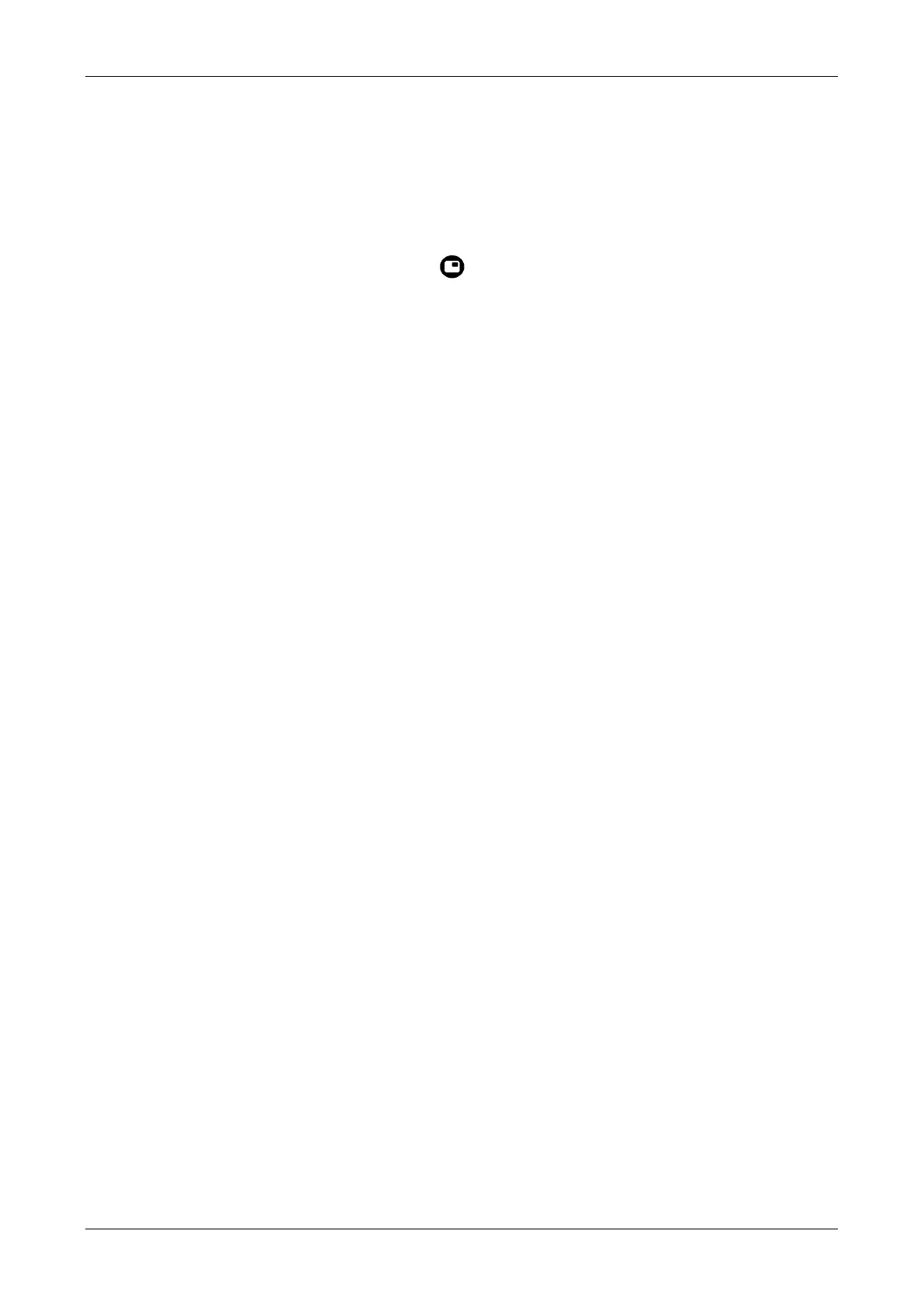Optelec ClearView
+
24 English
The computer image is not displaying
- Check to see if the Advanced Feature Pack is installed.
- Verify the computer’s video (HDMI) connection to the
base unit (do not connect the PC directly to the
monitor).
- Check the status of the button.
- When operating with the footswitch, check to see if the
Advanced Feature Pack is installed.
- Check the computer for any malfunction by connecting
the PC directly into the monitor.
- Make sure the PC resolution is set to 1920x1080.
The reading table does not move or does not move
smoothly
- Unlock the table by pulling the lever, located under the
front of the table.
- Inspect the tracks for dust or any other obstructions.
7. Contacting Product Support
If you have questions about operating, installing or setting
up your ClearView
+
, contact your Optelec distributor or the
Optelec office nearest you. See the last pages of this
manual for a complete list of Optelec addresses.