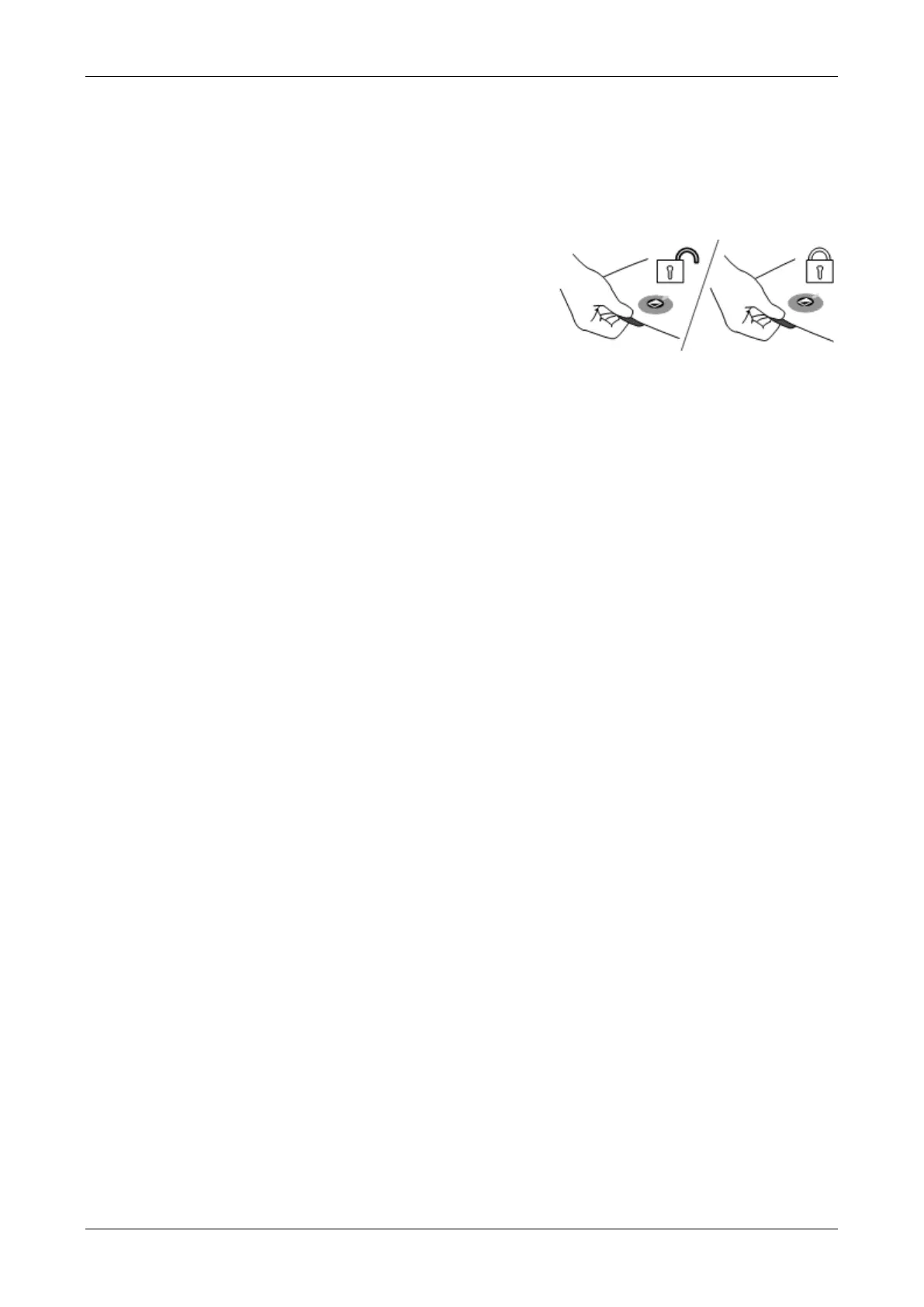Optelec ClearView
+
English 17
the auto-focus button for four seconds to have this
information displayed. Press it again for four seconds
to turn this feature off.
Locking the reading table
Lift the red lever located at the front
of the table to lock the table in a
stable position. This is very useful
when writing, painting and doing
hobbies and crafts. Unlock the table by simply lifting the
lever again.
Note: When the ClearView
+
power is off, the brake
automatically locks into position. When the ClearView
+
is
switched on, the brake unlocks. Make sure to push the
reading table backwards to its home position prior to
turning off.
Using the footswitch
The footswitch allows you to toggle between the ClearView
+
and of an external source such as a PC (computer).
