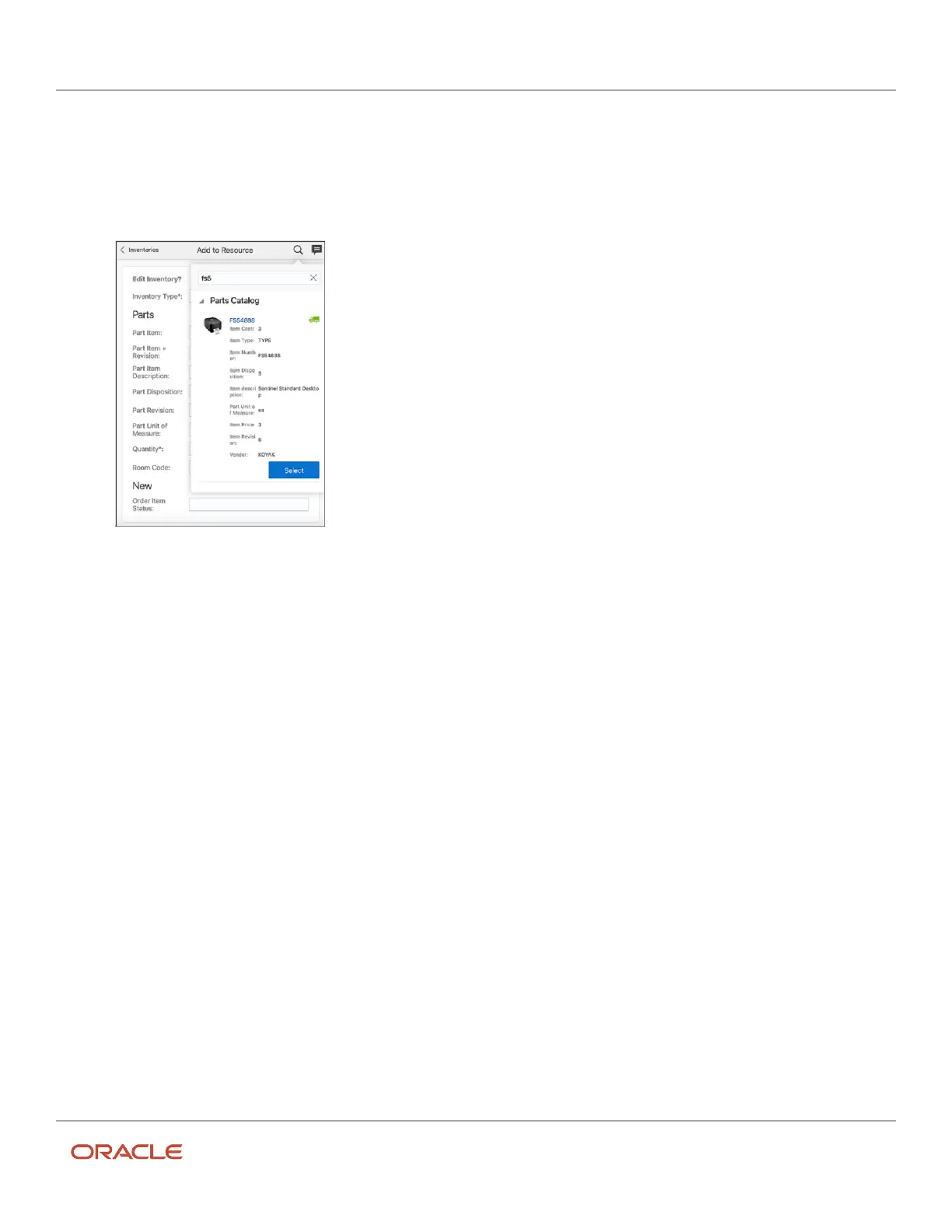Oracle Field Service
Using Core Application
Chapter 3
Field Resource Activities
3. Fill up the required fields using Parts Catalog.
a. Open Search
b. Find the required inventory manually or using Barcode scanner.
c. Click Select near the appropriate item.
4. Click Submit. The selected item is added to your resource pool.
Send Information to a Piece of Inventory
When inventory has been installed and specifically configured, you can send certain information to it using a service
request.
For example, if the piece of inventory is a cable box, you might need to send the list of channels or you might send a test
message to make sure that the connection is working.
1. Mark the piece of equipment as installed in the application.
2. From the list of the installed equipment, click the serial number of the piece of inventory to which the
information will be sent.
The Inventory details page displays.
3. Click Hit Inv.
The Send request page displays.
4. Select the request and hit types from the drop-down lists.
5. Click Submit.
The page refreshes with the request details.
Related Topics
•
Add, Exchange, or Uninstall Inventory
248