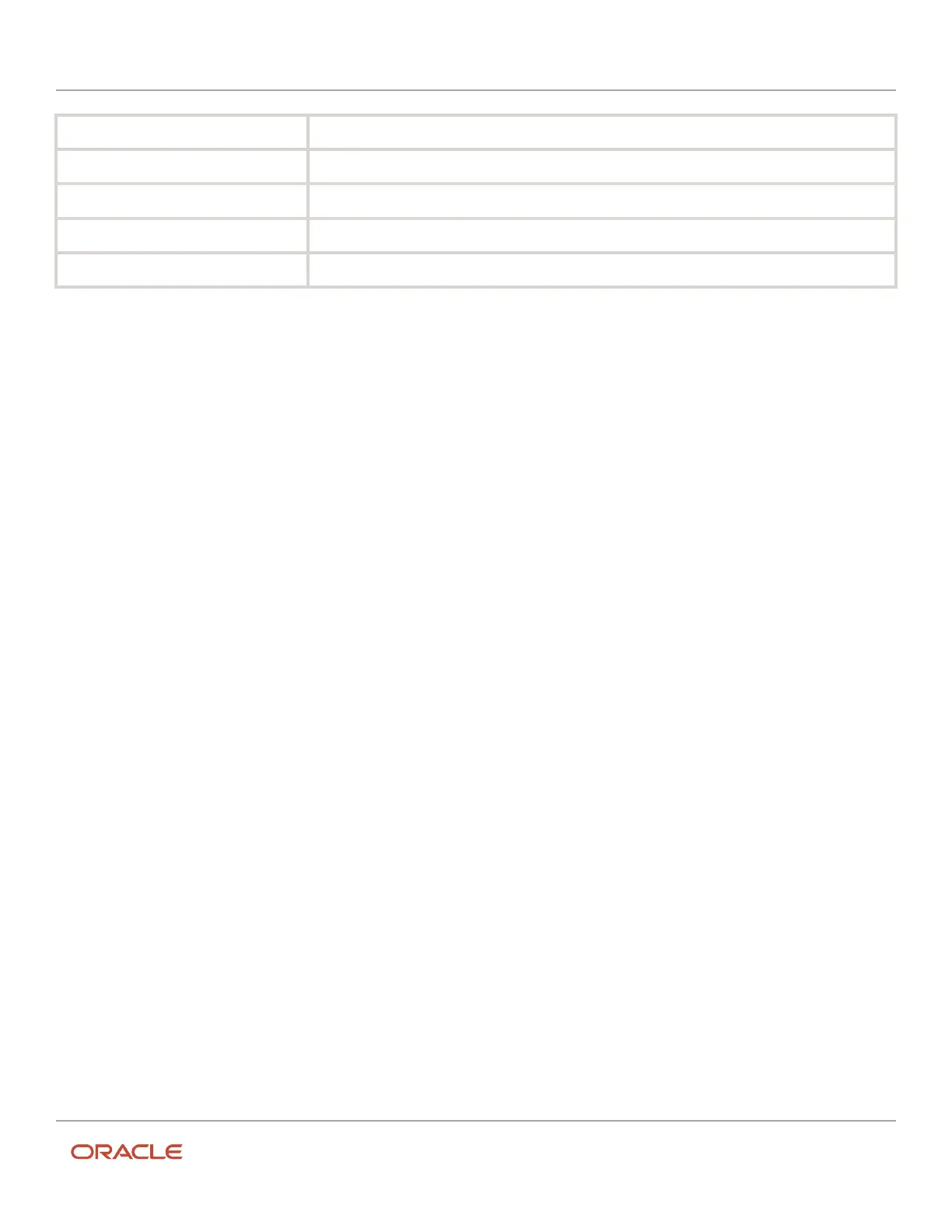Oracle Field Service
Using Core Application
Chapter 1
Overview of Oracle Field Service Core Application
Switch https://docs.oracle.com/en/middleware/jet/6/reference-keyboard-touch/oj.ojSwitch.html
Table https://docs.oracle.com/en/middleware/jet/6/reference-keyboard-touch/oj.ojTable.html
Text area https://docs.oracle.com/en/middleware/jet/6/reference-keyboard-touch/oj.ojTextArea.html
Toolbar https://docs.oracle.com/en/middleware/jet/6/reference-keyboard-touch/oj.ojToolbar.html
Tree https://docs.oracle.com/en/middleware/jet/6/reference-keyboard-touch/oj.ojTreeView.html
Restart or Reload the Application
You can restart or reload the application.
Due to server side or in browser functions, a blank screen was displayed when the application did not load. Now, the
application will detect such errors arising during the loading process and will try to automatically resolve them. For
users this may lead to slightly longer time of loading. However, all the issues cannot be automatically fixed. In such
situations, the solution is to reload the application or in some cases clear the cache and restart the application.
Whenever such a situation occurs, the application displays a screen prompting that the application is unable to load:
1. Click Reload to reload the application to fix the issue with a simple reload.
2. If that doesn't work, click Clear the cache and Reload.
3. This will clear the cache and reload the application thereby, solving all the cases that were causing the issue.
This action will clear data related to Oracle Field Service from the device and any such data that was not
synced to the server may be lost. You will be redirected to the login page from where you can login to the
application as usual. Now, the application will detect such errors arising during the loading process and will try
to automatically resolve them.
Restart or Reload the Application
You can restart or reload the application.
Due to server side or in browser functions, a blank screen was displayed when the application did not load. Now,
the application will detect such errors arising during the loading process and will try to automatically resolve them.
For users this may lead to slightly longer time of loading. However, all the issues cannot be automatically fixed. In
such situations, the solution is to reload the application or in some cases clear the cache and restart the application.
Whenever such a situation occurs, the application displays a screen prompting that the application is unable to load:
1. Click Reload to reload the application to fix the issue with a simple reload.
2. If that doesn't work, click Clear the cache and Reload.
This will clear the cache and reload the application thereby, solving all the cases that were causing the issue.
This action will clear data related to Oracle Field Service from the device and any such data that was not
synced to the server may be lost. you will be redirected to the login page from where you can login to the
application as usual. Now, the application will detect such errors arising during the loading process and will try
to automatically resolve them.
6