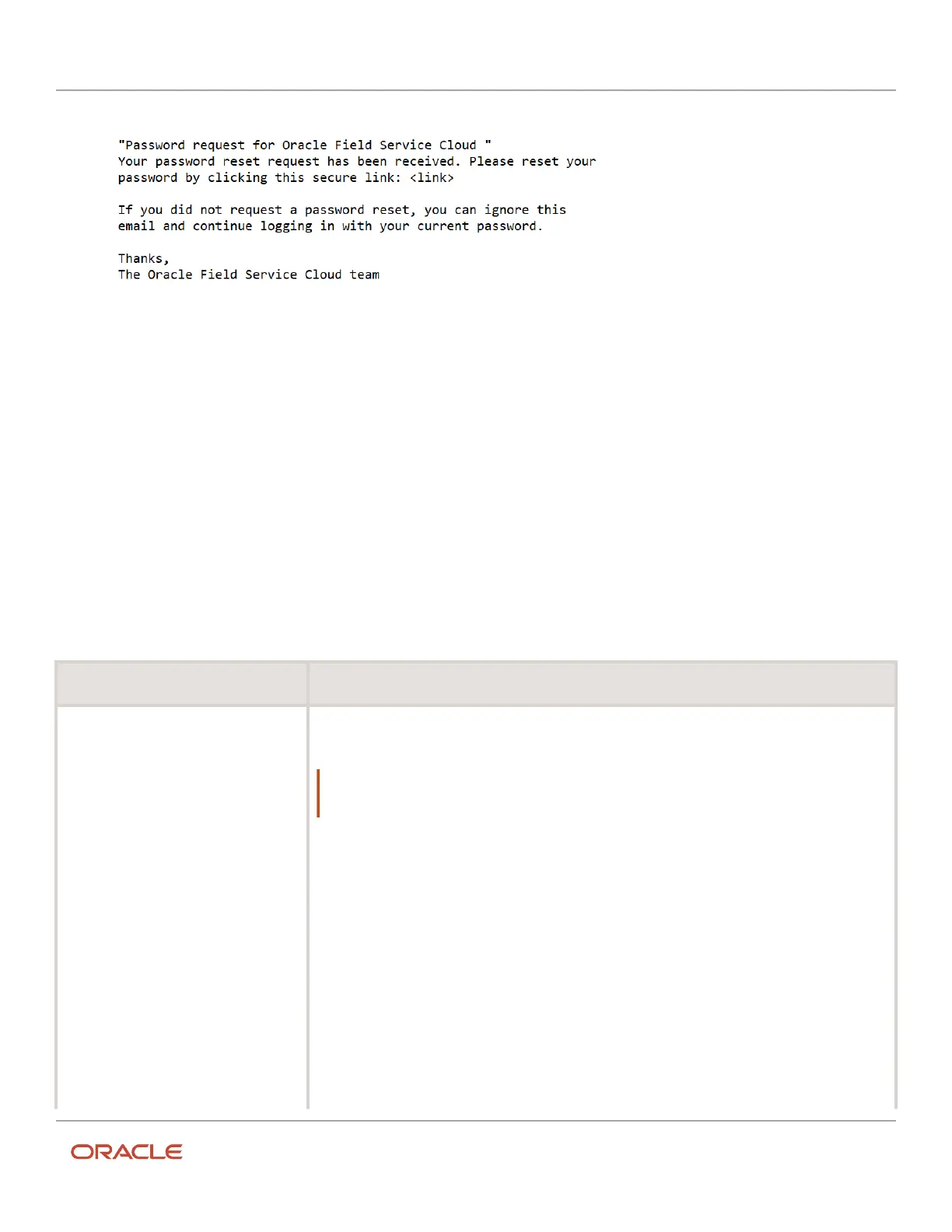Oracle Field Service
Using Core Application
Chapter 1
Overview of Oracle Field Service Core Application
3. If you don't get the email, click Resend email.
4. Open the email and click the link to recover the password.
The Reset your password screen appears.
5. Type the new password twice and click Submit.
A confirmation that your password is reset appears.
6. Click Back to sign in.
The Login screen appears, where you can log in using the new password.
Offline Mode Tasks
You can access the application features offline, only if you have subscribed to Oracle Field Service Professional,
Enterprise, and/or Mobility Cloud Service.
This table lists the tasks that you can and cannot perform offline:
Tasks You Can Perform Offline Tasks You Cannot Perform Offline
For the route, you can:
• Activate/deactivate/reactivate route
• Browse the activities list
• Print the route
• Add activities
• Send resource requests
• Browse the resource-request list
• Browse resource-request details
For scheduled activities, you can:
• Change activity order/position in the
route
• Browse activity details
• Edit activity details
• Set an activity to started/completed/
canceled/delayed/suspended/not
done
• Delay/adjust time
For resources, you cannot:
• Log in/log out
Note: If you close and then reopen your browser during the time you are offline but are within the
session expiration time, the browser will restart and the offline session will resume. Enter the URL of
any page to access the Restore page.
• Change your password
• View maps, directions, or map layers
• View calendars
• Select a resource or change users
• Change options
• Manage activities not on today’s route
• Add a teamwork activity
• Reschedule an activity
• View nearby activities
• View activity history
• Download and view thumbnails of files, images, and signatures
2