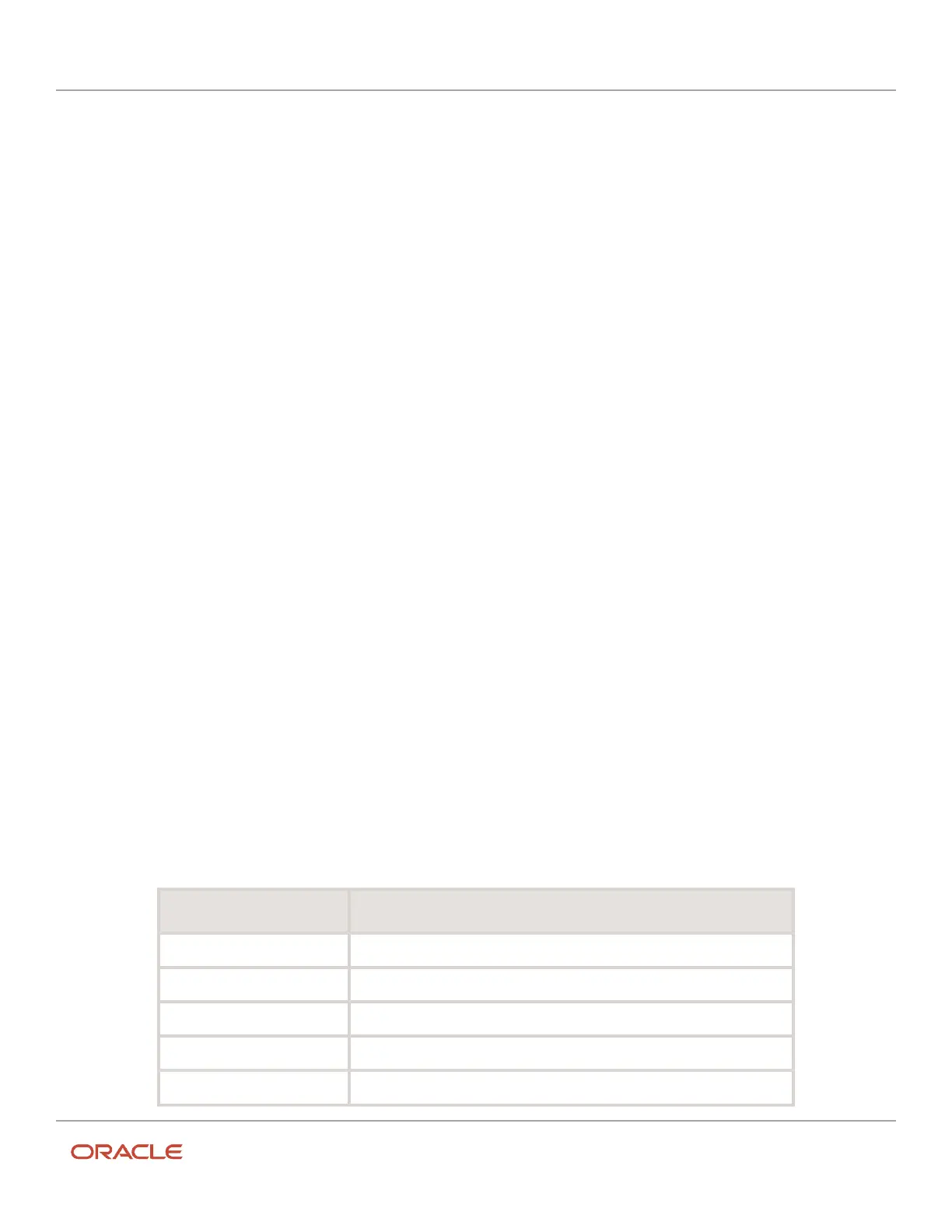Oracle Field Service
Using Core Application
Chapter 2
Dispatcher Activities
Nearby activities search
You cannot search for segmentable activities or their segments using the Nearby Activities option.
Activity history
You can retrieve history from both, a non-scheduled segmentable activity and a segment of a scheduled segmentable
activity. The history for a non-scheduled activity contains records for the activity itself. The history for a segment
contains records for the current segment and for the entire activity. Some actions relate both, the segmentable activity
and one of its segments. In this case, the history contains two records, the one for the entire activity marked with
(segmentable activity) in the Action column.
Processing of segmentable activities by Daily Extract
Daily Extract stores segmentable activities and their segments together with activities of other types and extracts
them into the Activity Fields file. You can identify segmentable activities by their type—‘multiday_activity’ for the entire
activity and ‘multiday_activity_segment’ for individual segments. If a segmentable activity is still in progress, each daily
extraction contains the completed segments of the activity in the current day routes. As soon as the entire activity is
completed, the extracted file contains the data of both, the individual segments and the entire segmentable activity.
Add a Segmentable Activity
You can segment a complex task to create a segmentable activity in a pool of a bucket or a route. You can also mark the
activity as Scheduled activity or Non-scheduled activity after creating.
Before you create a segmentable activity, ensure that you have created an activity type for segmentable activities.
1. Click the hamburger icon and then click Dispatch Console.
2. Select a bucket or resource in the resource tree.
3. Click Add Activity.
The Add Activity page appears.
4. Enter the appropriate information in these fields:
a. Select the order of the activity from the Position in Route drop-own list.
This option is available only when you create a segmentable activity in a route.
b. Enter the customer Name for the customer facing activities.
c. Enter the Duration of the activity.
The duration of a segmentable activity can be set in between 5 minutes and 999 hours.
d. Enter the Work Order number associated with the activity.
e. Select the type of work order from the W/O Type drop-down list.
f. Enter the appropriate SLA start and SLA end dates.
g. Optionally, you can also add or view this information in the tabs:
Tab Description
Customer Info Indicates the address of the customer.
Service Info Indicates the service details of the activity.
Equipment Indicates inventory details necessary for the activity.
Preferred Resources Indicates the resource requirements and preferences.
Messages Shows the log of all the outbound messages pertaining to the activity.
91