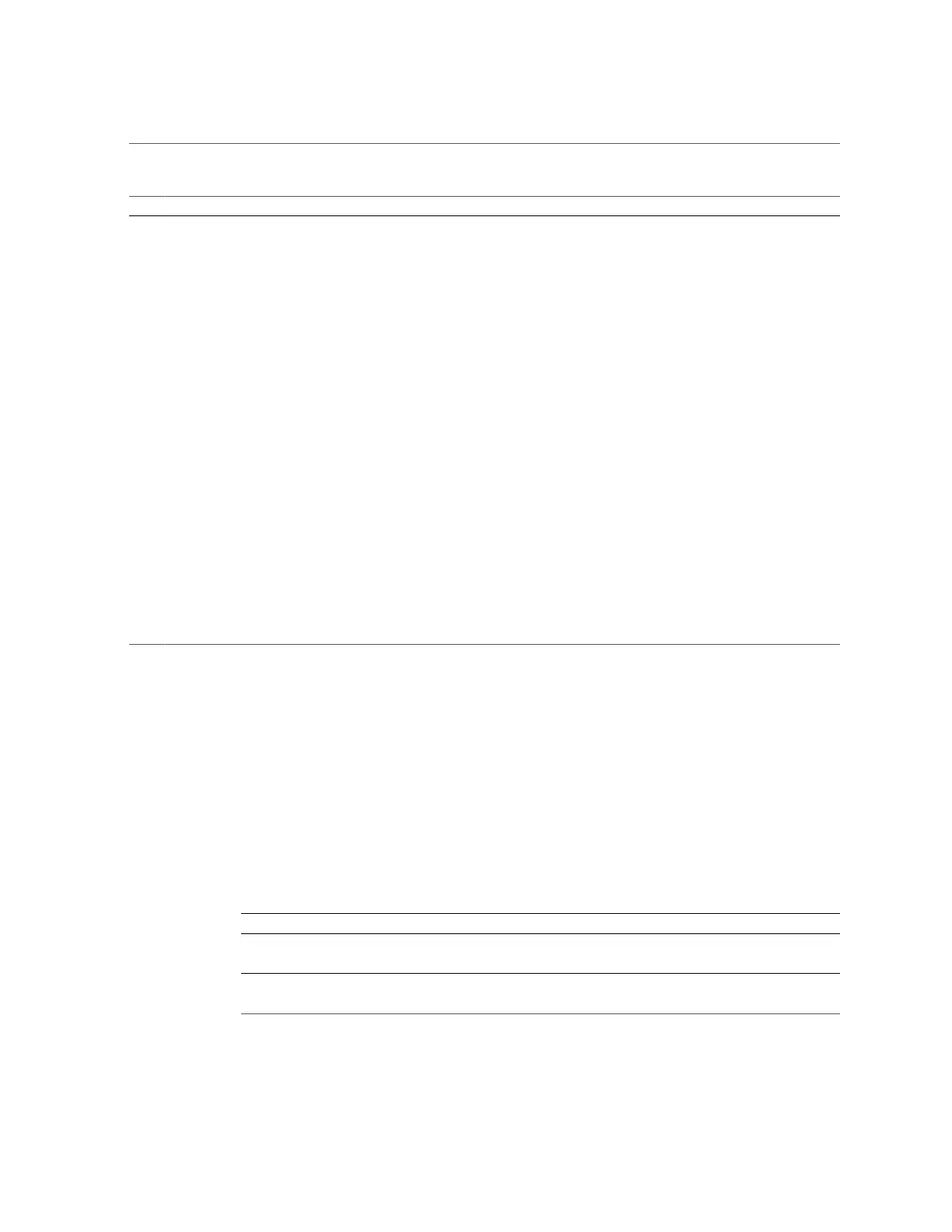Supported Windows Server Operating Systems
Step Description Links
1. Install the server hardware and configure the Oracle ILOM service
processor.
■ “Installing the Server Into a Rack” in Oracle Server
X5-2 Installation Guide
■ “Connecting to Oracle ILOM” in Oracle Server
X5-2 Installation Guide
2. Review the Windows Server versions supported on the server. “Supported Windows Server Operating
Systems” on page 10
3. Obtain the Windows Server installation media.
http://technet.microsoft.com/en-us/
windowsserver/default.aspx
4. Review the product notes.
Oracle Server X5-2 Product Notes at: http://www.
oracle.com/goto/X5-2/docs
5. Set up the console, the boot media, and the installation target that you will
use to perform the installation.
■ “Selecting the Console Display
Option” on page 12
■ “Selecting the Boot Media Option” on page 14
■ “Selecting the Installation Target
Option” on page 19
6. Verify and, if necessary, configure BIOS. “Preparing the Boot Environment” on page 25
7. Install the Windows Server operating system. ■ “Install Windows Server on a Single System Using
Oracle System Assistant” on page 34
■ “Install Windows Server 2012 or 2012 R2 Manually
Using Local or Remote Media” on page 39
■ “Install Windows Server 2012 or 2012 R2 Using
PXE Network Boot” on page 59
8. Perform the post installation tasks, if applicable. “Post Installation Tasks for Windows
Server” on page 65
Related Information
■
“Preparing to Install the Windows Server Operating System” on page 25
Supported Windows Server Operating Systems
The server supports the following Microsoft Windows operating systems.
Windows OS Edition
■ Windows Server 2012 ■ Standard Edition (64-bit)
■ Datacenter Edition (64-bit)
■ Windows Server 2012 R2 ■ Standard Edition (64-bit)
■ Datacenter Edition (64-bit)
10 Oracle Server X5-2 Installation Guide for Windows Server Operating Systems • April 2016