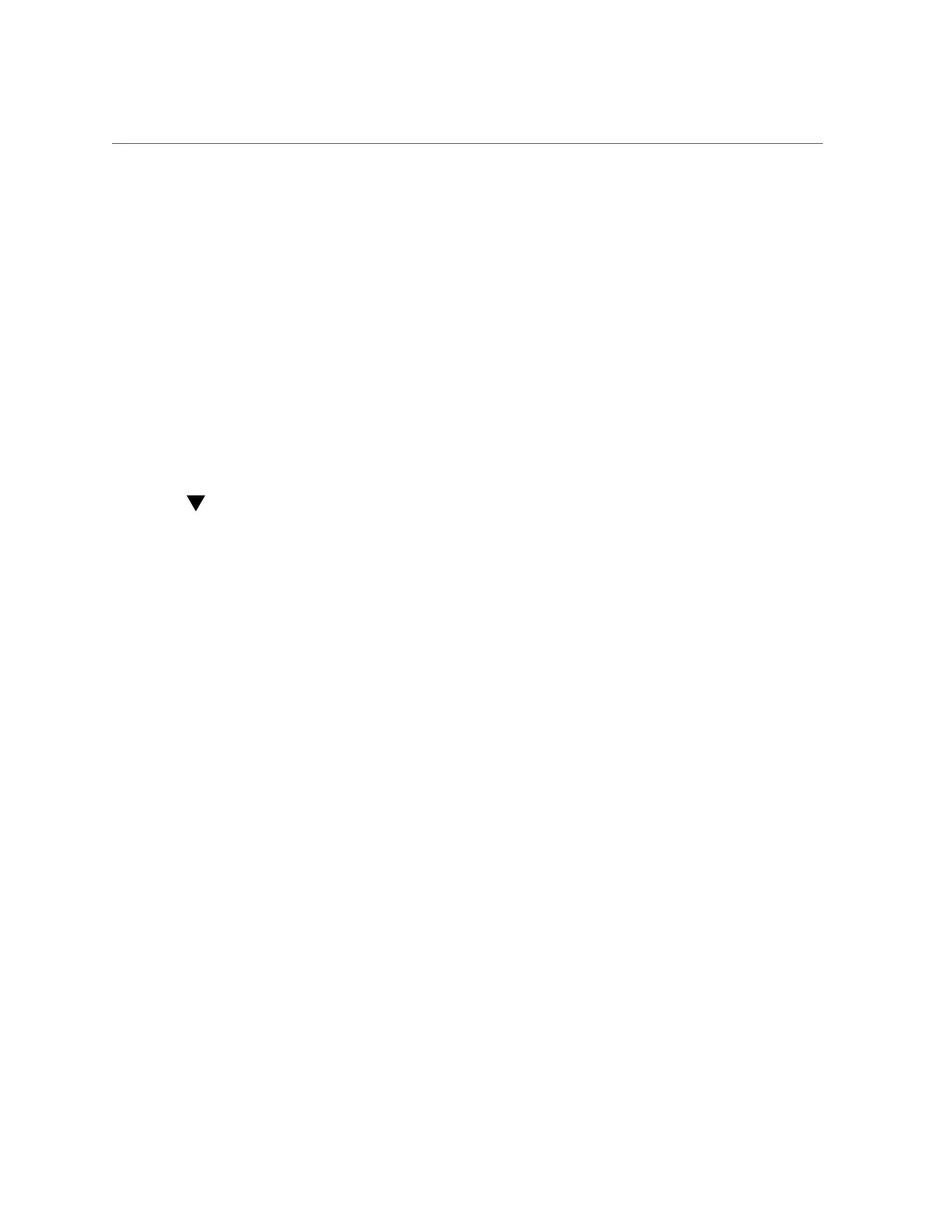Set Up the Remote Console
a.
Type your Oracle ILOM user name and password.
The default Oracle ILOM user name is root and the password is changeme.
b.
At the Oracle ILOM login prompt, type:
-> start /HOST/console
The serial management port output is automatically routed to the server's Linux host serial local
console.
Related Information
■
Oracle Integrated Lights Out Manager (ILOM) 3.2 Documentation Library at: http://www.
oracle.com/goto/ILOM/docs
Set Up the Remote Console
1.
View or establish an IP address for the server SP.
To log in to Oracle ILOM remotely using either the command-line interface (CLI) or the web
interface, you must know the IP address of the server's service processor (SP). For instructions,
refer to “Modifying the Service Processor Network Settings Using Oracle ILOM” in Oracle
Server X5-2 Installation Guide.
2.
If you are using a web-based client connection, perform these steps; otherwise
go to the next step.
a.
In a web browser, type the IP address for the server SP.
b.
Log in to the Oracle ILOM web interface.
The default Oracle ILOM user name is root and the password is changeme.
The Oracle ILOM Summary Information page appears.
c.
Redirect the video output from the server to the web client by launching the
Oracle ILOM Remote System Console Plus application.
3.
If you are using a SSH client connection, perform these steps.
a.
From a serial console, establish an SSH connection to the server SP. Type:
ssh root@hostname.
About Microsoft Windows Server Operating System Installs 13