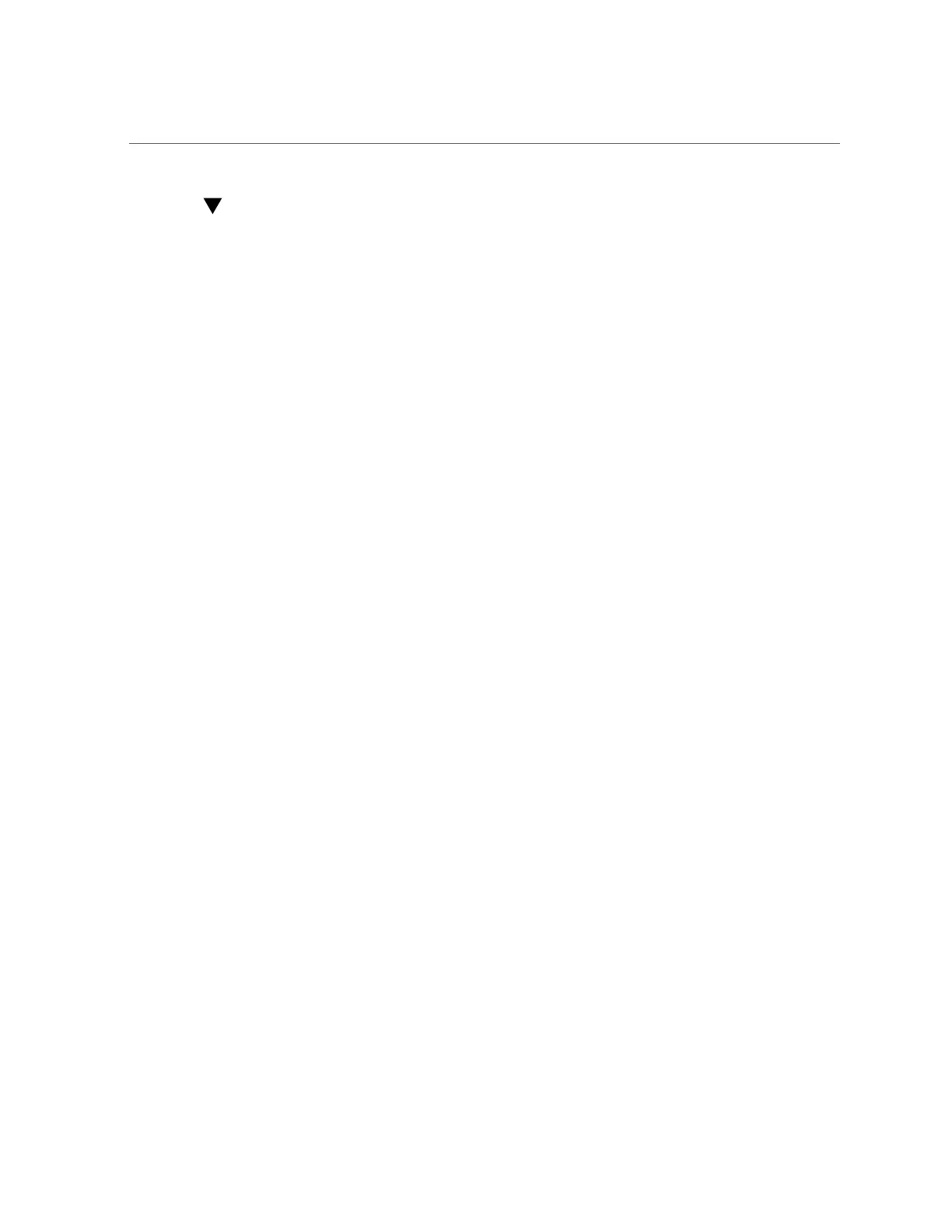Set Up the Boot Media for a Remote Installation
Set Up the Boot Media for a Remote Installation
To install the OS from media sourced from a remote location using the Oracle ILOM Remote
System Console Plus application, perform these steps.
1.
To redirect the boot media from a remote storage device, perform these steps;
otherwise, go to the next step.
a.
Mount or present the OS boot media so that it is accessible, for example:
■
For CD/DVD-ROM, insert media into the built-in or external CD/DVD-ROM drive
on a remote system.
■
For CD/DVD-ROM ISO image, ensure that the ISO image(s) are readily available on
a network shared location or are mounted on the server service processor (SP).
For instructions on mounting an installation image onto the server SP, refer to the Oracle
ILOM Administrator's Guide for Configuration and Maintenance at http://www.oracle.
com/goto/ILOM/docs. Alternatively, refer to the More Details link in the Oracle ILOM
Remote Control → Remote Device web interface page.
2.
Establish a web-based client connection to the server Oracle ILOM SP and
launch the Oracle ILOM Remote System Console Plus application.
For more details, see the setup requirements for web-based client connection in “Selecting the
Console Display Option” on page 12.
3.
In the remote console, do the following:
a.
Click KVMS to display the KVMS drop-down menu.
b.
Click Storage.
16 Oracle Server X5-2 Installation Guide for Windows Server Operating Systems • April 2016