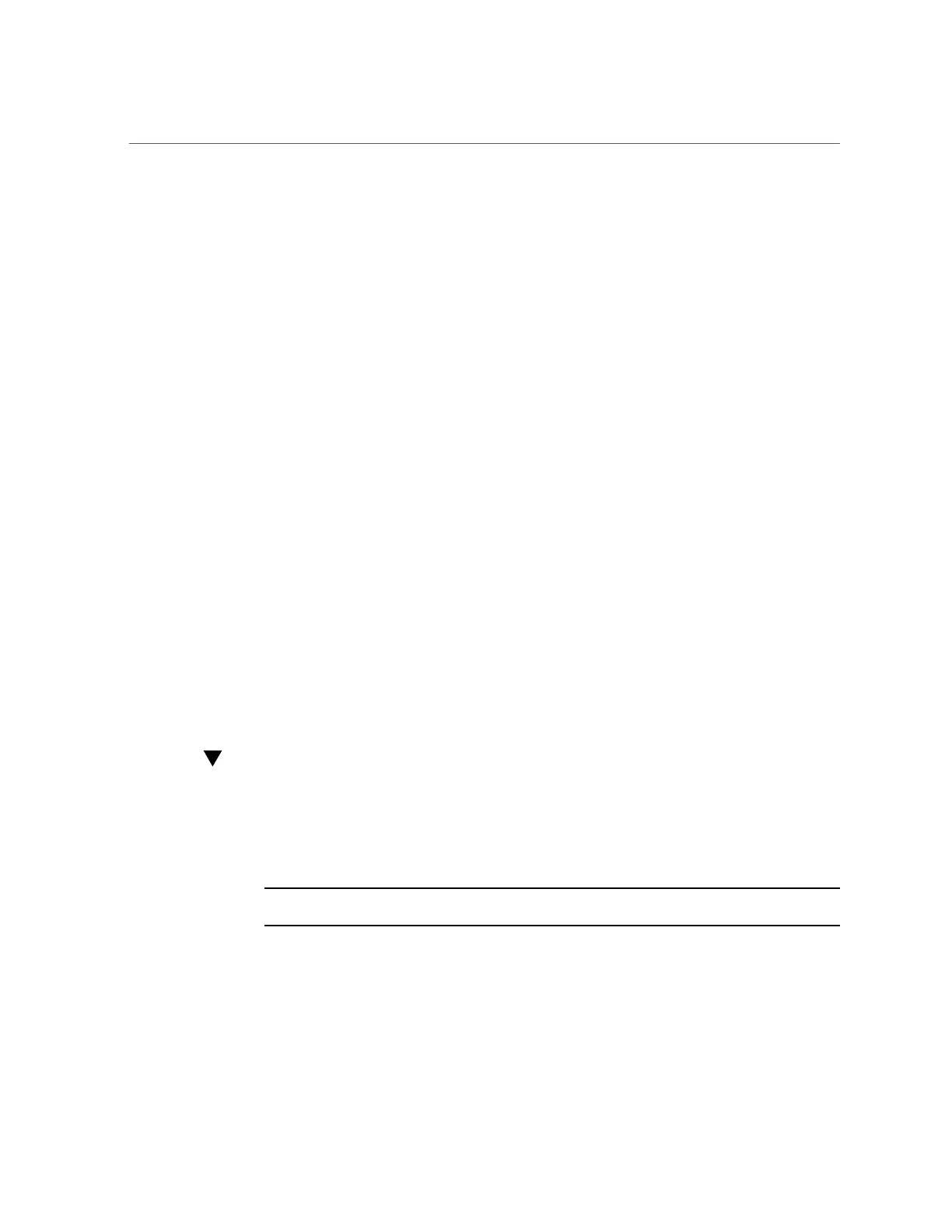Selecting the Console Display Option
Selecting the Console Display Option
This section describes the options for connecting a console to perform the installation.
■
“Console Display Options” on page 12
■
“Set Up the Local Console” on page 12
■
“Set Up the Remote Console” on page 13
Console Display Options
You can install the OS and administer the server by attaching a local console directly to the
server's service processor (SP). The server supports two types of local consoles:
■
A terminal connected to the serial management port (SER MGT)
You can connect the terminal directly to the port or connect it to a terminal emulator that is
connected directly to the port.
■
A VGA monitor, USB keyboard, and USB mouse connected directly to the video port
(VGA) and any of the four exterior USB connectors
You can also install the OS and administer the server from a remote console by establishing a
network connection to the server SP. There are two types of remote consoles:
■
Web-based client connection using the Oracle ILOM Remote System Console Plus
application
■
Secure Shell (SSH) client connection to the network management port (NET MGT)
Set Up the Local Console
1.
To connect a local console, do one of the following:
■
Connect a terminal to the serial management port (SER MGT) either directly or through a
terminal emulator.
Note - The default speed of the serial management port is 9600 baud.
■
Connect a VGA monitor, keyboard, and mouse to the video port (VGA) and the USB ports.
2.
For serial management port (SER MGT) connections only, to establish a
connection to the host serial port:
12 Oracle Server X5-2 Installation Guide for Windows Server Operating Systems • April 2016
