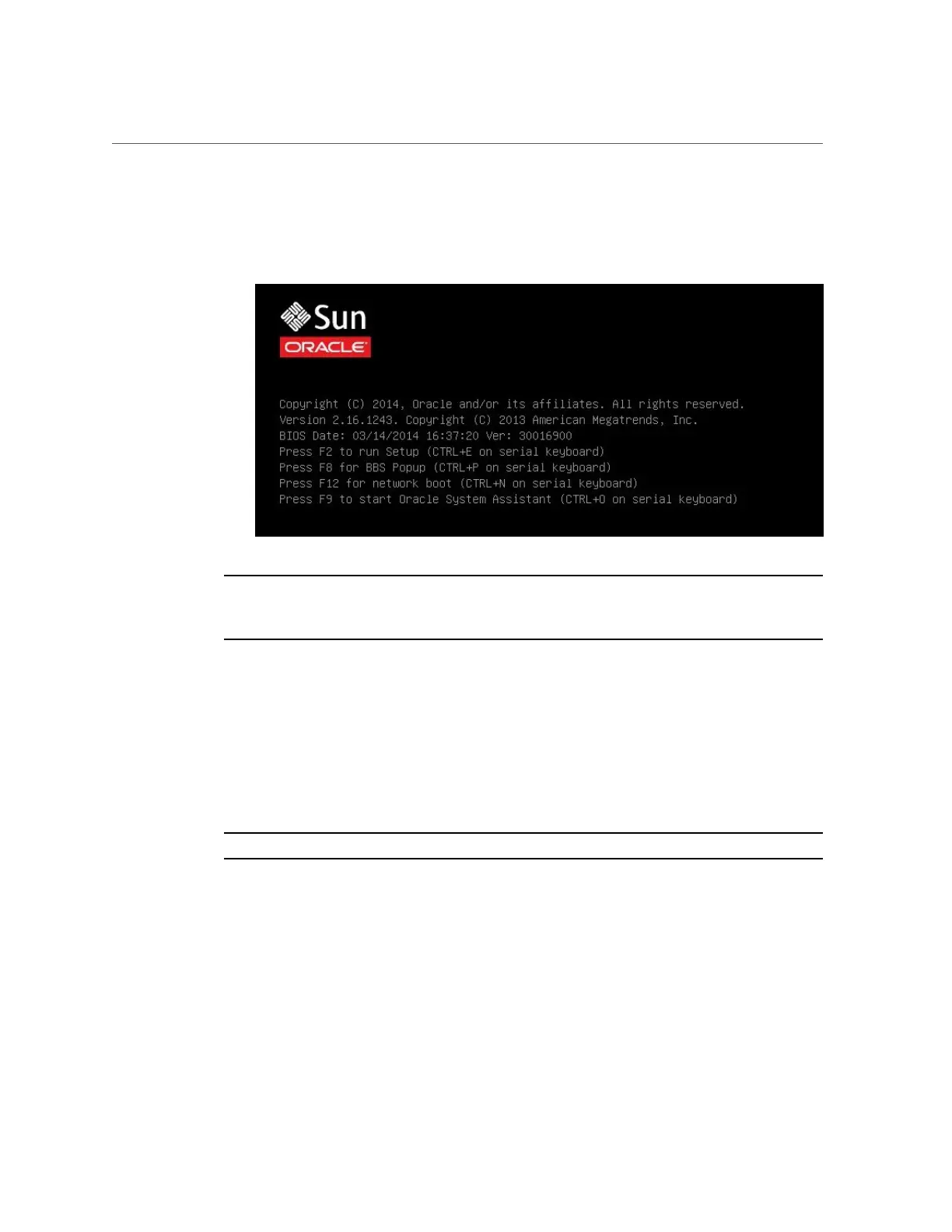Install Windows Server on a Single System Using Oracle System Assistant
The server begins the boot process and the BIOS screen appears in the Oracle ILOM
Remote System Console Plus application.
Note - The next event occurs very quickly; therefore, focused attention is needed for the
following steps. Watch carefully for these messages as they appear on the screen for a brief
time. You might want to enlarge the size of your screen to eliminate scroll bars.
c.
Press the F9 key.
The Oracle System Assistant System Overview screen appears.
4.
To update Oracle System Assistant to the latest software release version, click
the Get Updates button in Oracle System Assistant.
This action ensures that the server has the latest software release package installed before you
begin the OS installation.
Note - Server web access is required to update Oracle System Assistant.
5.
To update the server firmware, click the Update Firmware button.
This action ensures that the server has the latest firmware and BIOS before you begin the OS
installation.
6.
To install the Windows Server OS, click the Install OS button.
The Install Operating System screen appears.
Installing a Windows Server Operating System 37