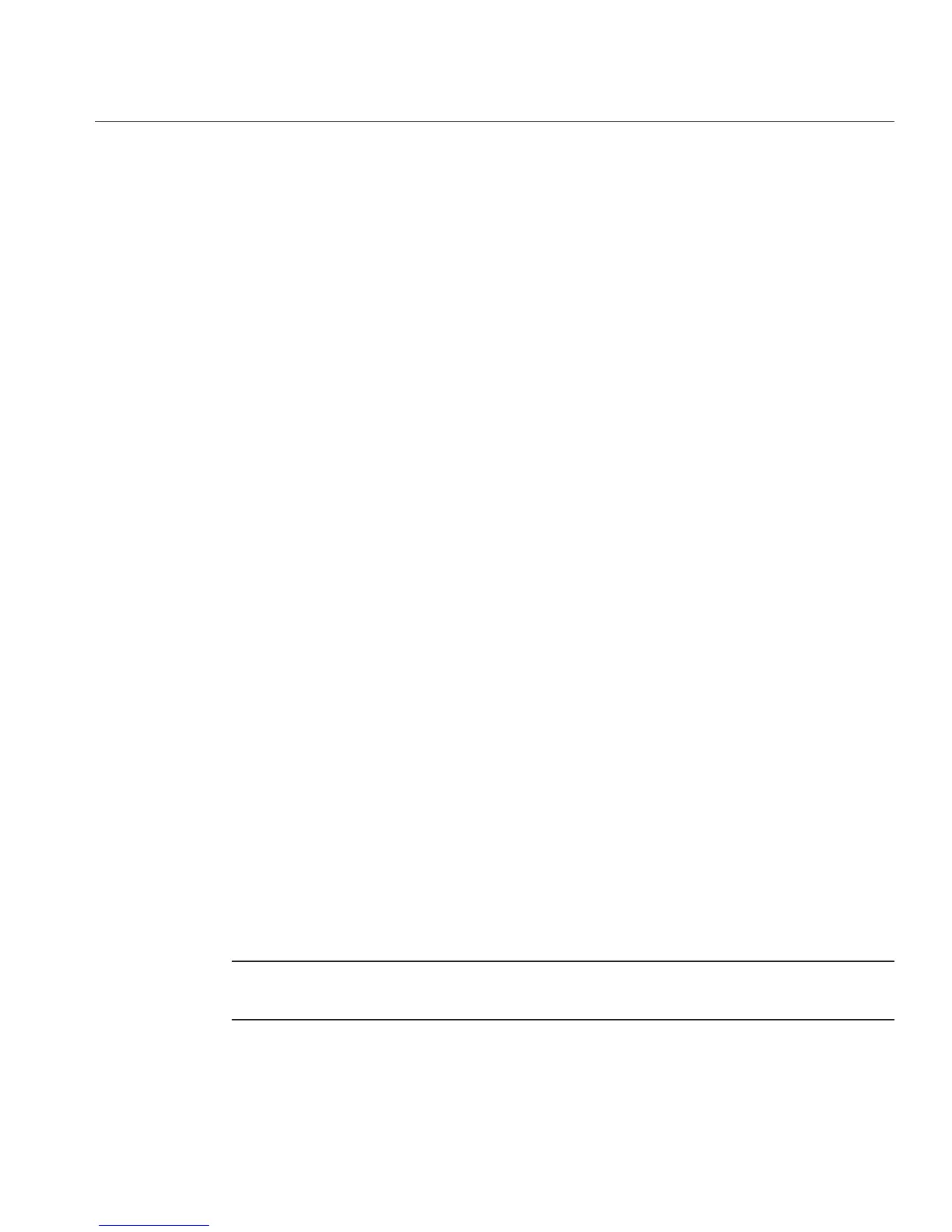Click Enter Upgrade Mode.
A dialog box appears asking you to conrm to enter Upgrade mode.
Click OK to enter Upgrade mode or Cancel to exit the process.
ILOM stops its normal operation and prepares for a ash upgrade.
Enter the path to the new ILOM ash image le in the Select Image File to Upload eld or click
Browse to locate and select the rmware update le.
Use les with .pkg extensions.
Click Upload to upload the le, or click Cancel to exit the process.
The selected le is uploaded and veried as the correct image update for your SP.
This process takes about one minute with a fast network connection.
When the Verify Firmware Image page appears, click OK.
Select Preserve Conguration to keep your ILOM settings. If not, the settings are overwritten by
the rmware defaults.
Click Start Upgrade or click Cancel to exit the process.
When you click Start Upgrade, a progress screen indicates that the rmware image is being
updated. When the update progress reaches 100%, the rmware update is complete.
When the update is complete, the system automatically reboots.
After the SP nishes rebooting, use your browser to reconnect to ILOM.
Recovering the SP and BIOS Firmware
If your server has corrupted SP or BIOS rmware, you can use one of the following methods to
recover the rmware:
■
“How to Recover the SP and BIOS Firmware Using a CD/DVD Drive” on page 92
■
“How to Recover the SP and BIOS Firmware Using a USB Flash Drive” on page 92
Note – You should only use the following procedures for system recovery, as these procedures
will not preserve BIOS settings and ILOM congurations.
6
7
8
9
10
11
12
13
Recovering the SP and BIOS Firmware
91
