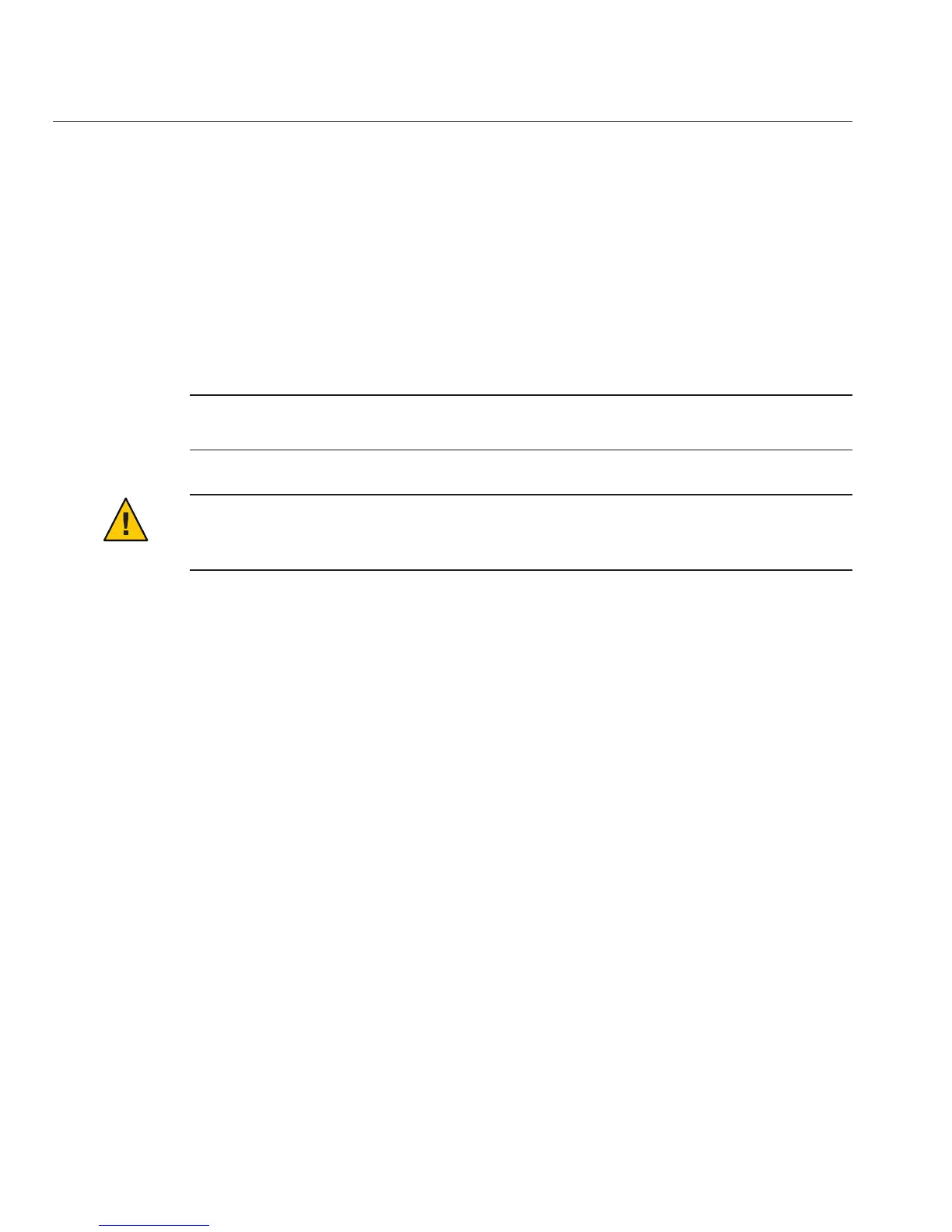For example:
-> load -source tftp://ipaddress/X2270M2-xxx_xxxx.pkg
Type y to load the specied le.
Type y to preserve your ILOM conguration settings. If not, the settings will be overwritten by
the rmware default.
Type n to upgrade BIOS after ILOM is upgraded.
The BIOS and ILOM SP rmware update begins.
Note – During the upgrade process, the login prompt appears. Do not attempt to log in until the
update is nished.
Caution – Possible rmware corruption. The update is not nished until the SP reboot is
complete. Do not press the Power button until the SP is booted and the server is in
standby-power mode.
▼
How to Update the BIOS and SP Firmware Using the
Web Interface
You can update BIOS and ILOM SP rmware using the ILOM web interface. Refer to the Sun
Integrated Lights Out Manager 3.0 User’s Guide for more information about setting up and using
the ILOM software.
Start the ILOM SP web interface by typing the IP address of the SP into a browser.
Copy the le /firmware/webgui_cli/version/SP_le from the webgui_cli directory located
on the Tools and Drivers CD to the remote system that is running the ILOM web interface.
where version is the version of the Tools and Drivers CD you are using and SP_le is the name
of the SP image.
For example: /firmware/webgui_cli/1.0.0/X2270M2-3.0.9.20.pkg
Ensure that the OS on the platform is shut down.
Log in to the SP ILOM web interface with Administrator privileges.
Select Maintenance --> Firmware Upgrade tabs.
The Firmware Upgrade page appears.
6
7
8
1
2
3
4
5
Updating BIOS and SP Firmware
Sun Fire X2270 M2 Server Service Manual • January, 2012, –1290