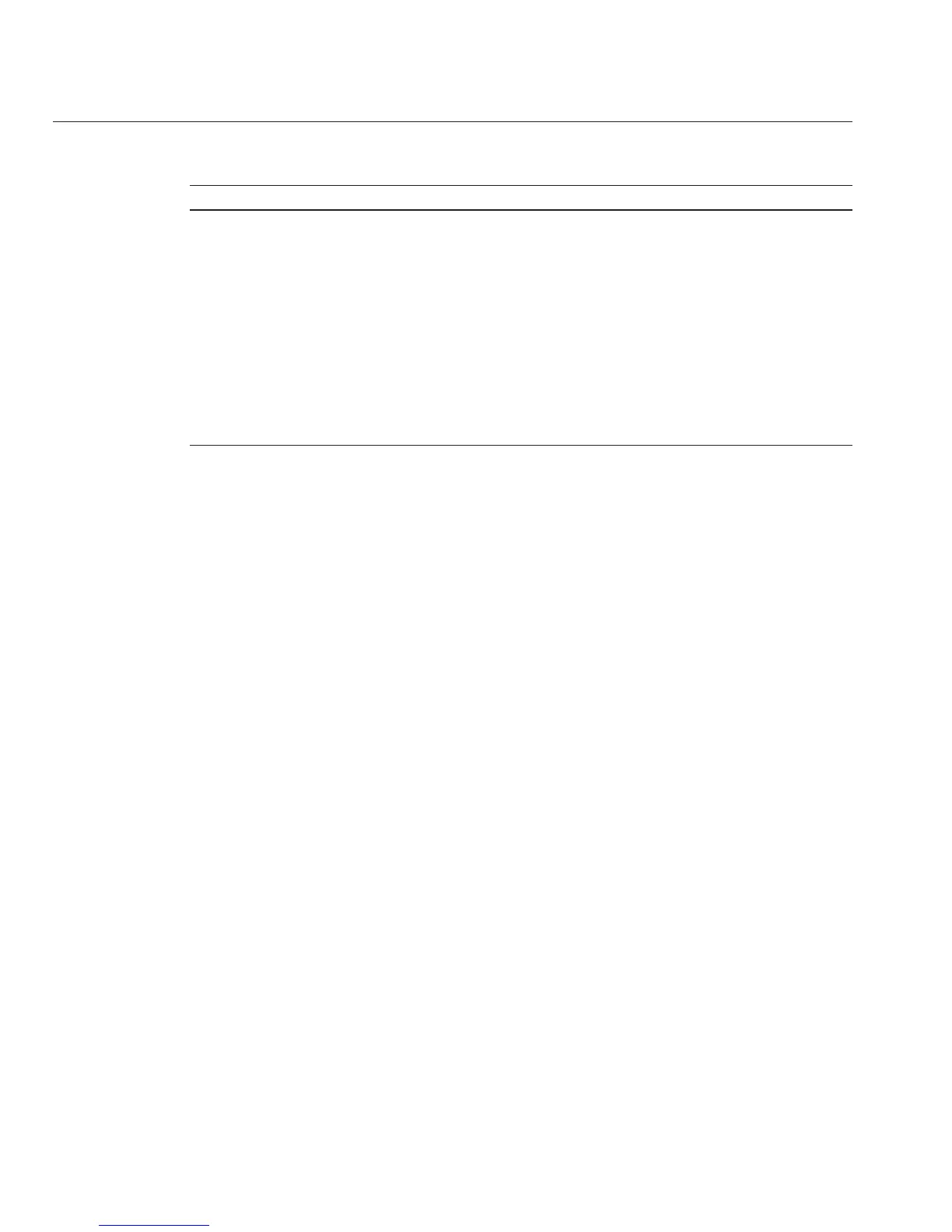TABLE 2 10/100/1000 Base-T Ethernet Activity Table
LED Name Color Activity
10/1000/1000 Base-T Ethernet LED (left side) Green On: Link established at 1 Gigabit.
Amber On: Link established at 100
Megabits. Amber LED indicates
that the link established is not at full
capacity for that port.
Amber O: Link established at 10
Megabits. Amber LED indicates
that the link established is not at full
capacity for that port.
10/1000/1000 Base-T Ethernet LED (right side) Green On: Link activity.
BIOS Booting and Setup Considerations
See the following sections for information when booting the BIOS and other setup
considerations:
■
“About the BIOS” on page 82
■
“BIOS-Supported POST Hot Keys” on page 83
■
“Default BIOS Power-On Self Test (POST) Events” on page 83
■
“BIOS POST F1 and F2 Errors” on page 84
■
“BIOS POST Memory Testing Sequence” on page 87
■
“About Hardware Prefetchers” on page 88
About the BIOS
The Basic Input/Output System (BIOS) has a setup utility stored in the BIOS memory. The
setup utility reports system information and can be used to congure the BIOS settings. The
congurable data is provided with context-sensitive help and is stored in the system’s
battery-backed CMOS RAM. If the conguration stored in the CMOS RAM is invalid, the BIOS
settings return to their default optimal values.
There are seven menus in the BIOS Setup utility, which appear in this order: Main, Advanced,
PCI, Boot, Security, Chipset, and Exit. To navigate the menus or options listed on the menu, use
the arrow keys. The options or elds that you can congure on a menu appear in color. For
instructions on how to navigate and change settings in the BIOS Setup utility, refer to the online
instructions provided on the menu.
BIOS Booting and Setup Considerations
Sun Fire X2270 M2 Server Service Manual • January, 2012, –1282
