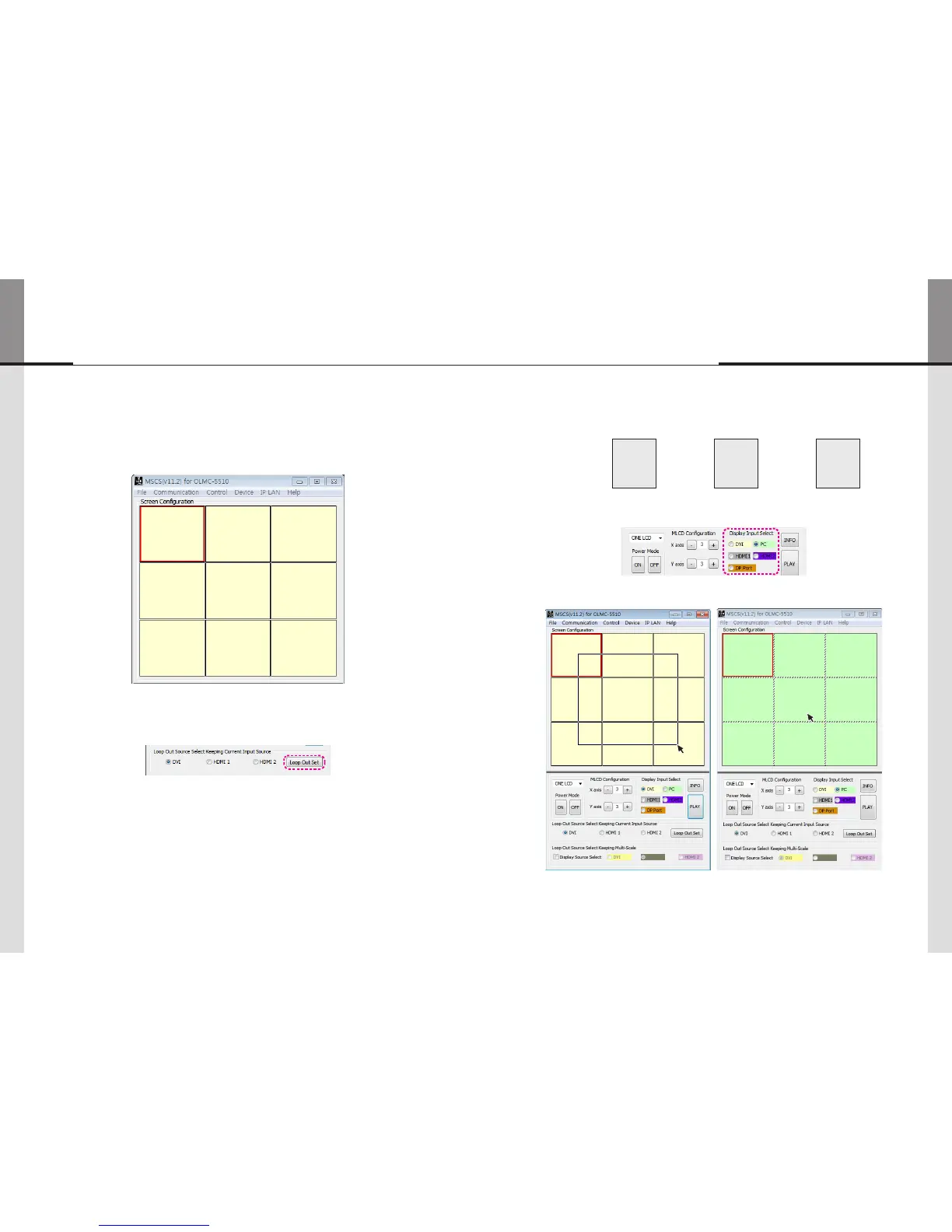- 40 - - 41 -
4.8. Changing the Output source
•
User can select an input source (DVI, HDMI 1 or HDMI 2) in the DVI Output port.
1. Select the Screen you want to change the input source at Screen Configuration with the right button of the
mouse.
2. Select an input source in Loop Out Source Select Keeping Current Input Source menu and click "Loop Out Set"
button.
4.9. Displaying the Multi Screen
4.9.1. In case all the sets receive individual video input, respectively.
SET 1
DVI
HDMI
DP Port
PC
SET 2
DVI
HDMI
DP Port
PC
SET n
DVI
HDMI
DP Port
PC
1. Select an input source at Display Input Source menu.
2. Set up the Multi Screen by Drag&Drop
DVI
DVI
DVI
DVI
DVI
DVI
DVI
DVI
DVI
