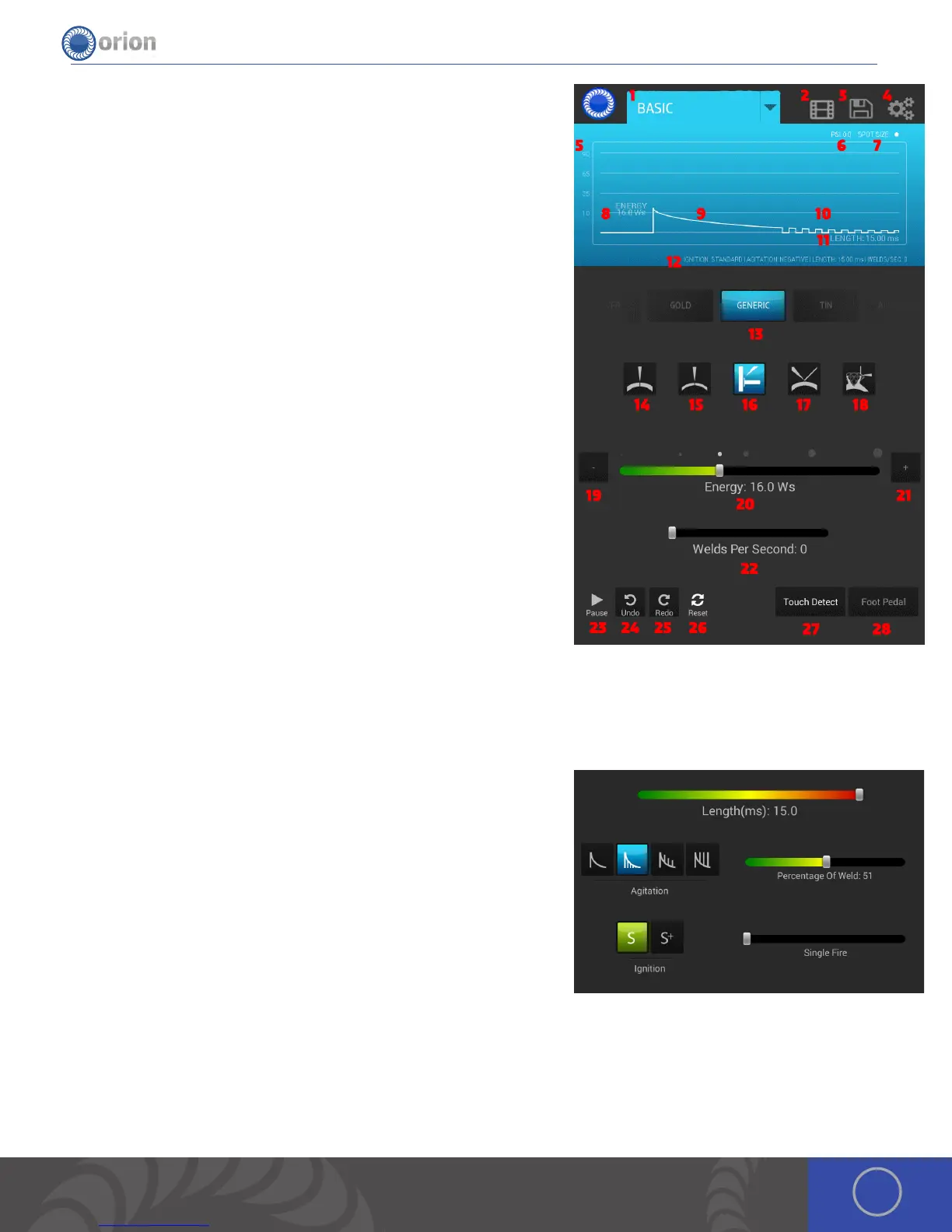13OrionWelders.com
16. Application Selector Button: Corner Weld: Unique to the basic screen,
users can select the application that they are going to weld and receive
recommended settings based on Sunstone’s experienced welders.
17. Application Selector Button: Add Metal to a piece: Unique to the basic
screen, users can select the application that they are going to weld
and receive recommended settings based on Sunstone’s experienced
welders.
18. Application Selector Button: Prong: Unique to the basic screen, users
can select the application that they are going to weld and receive
recommended settings based on Sunstone’s experienced welders.
19. Incremental Decrease Button: is allows the users to step down
incrementally for added precision.
20. Energy Slider Bar with Estimated Spot Size Calculator: e estimated
spot size is displayed directly above the energy slider bar. Features 6
displayed spot sizes so that users can quickly snap to an appropriate
energy.
21. Incremental Increase Button: is allows the users to step up
incrementally for added precision.
22. Welds Per Second Slider Bar: is allows users to adjust the fire rate of
their welder. As users increase this bar the welder produces rapid fire
welds from 1 to 5 welds per second.
23. Play / Pause Button: Toggles the welder from Weld Off (Pause) to Weld
On (Play)
24. Undo Button: Step backwards through the previous touches.
25. Redo Button: Step forward through the previous touches.
26. Reset Button: Clears all the weld settings to a preset factory default.
*Note, reset will not affect any saved settings or multimedia items
saved on the welder.
27. Touch Detect Button: is changes the welder to a touch detect trigger mode. Initiating the weld when the work piece
comes into contact with the welder electrode.
28. Foot Pedal Button: is changes the welder to a foot pedal trigger mode. Allowing the user to initiate the weld when
they desire.
Arc Screen
1. Length Slider Bar: is allows the user to make quick adjustments to the
length of the weld.
2. Agitation Group: is grouping of buttons allows the user to quickly
change what agitation they would prefer on the fly.
a) No Agitation: As the name implies this creates just a classic
discharge of energy without any agitation added during the weld
process.
b) Sloped Agitation: With sloped agitation a certain level of
increased energy is present throughout the entire weld but
decreases as the welds classic energy decreases.
c) Sustained Agitation: With sustained agitation the welder maintains a peak agitation throughout the weld.
d) Negative Agitation: If the user is welding a metal that is prone to porosity negative agitation will help.
3. Percentage Of Weld Slider Bar: is allows the user to change what percentage of their weld includes agitation.
4. Ignition Group: is grouping of buttons allows the user to quickly change their ignition settings.
e) Standard: e regular way of making a weld.
f) Standard +: With standard + the welder turns on the low current ignition (LCI) circuit to help create that arc. is
makes welding at lower ranges a little easier and keeps the electrode from becoming contaminated.
1
a.
e.
2
b.
f.
3
c.
4
d.