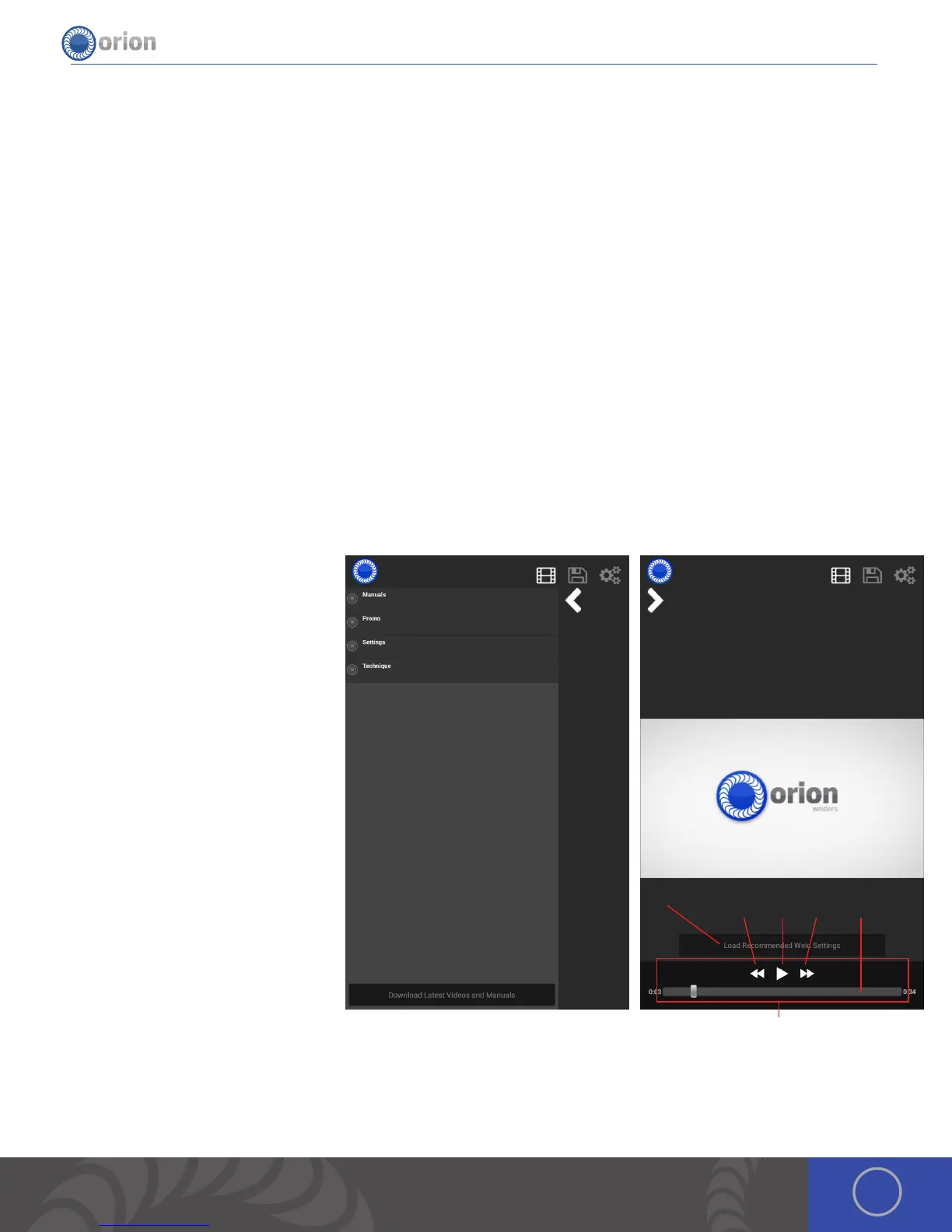17OrionWelders.com
Media Screen
1. Pop Out Arrow: is arrow allows the
user to bring out a menu and select
a video or manual to view on the
welder.
2. Media Bar: is menu (only usable
with a video) allows the user to
perform the basic video operations
with a video that has been selected.
3. Rewind: Allows the user to rewind in
two second intervals.
4. Play: Plays or pauses the current
video
5. Fast Forward: Allows the user to skip
ahead five seconds.
6. Seek Bar: Allows the user to “scroll”
to whatever part of the video they
would like.
7. File List: When the menu is pulled
out the user will see various folders
that may vary from the screen shot
provided. With this list the user is
able to select between manuals and
1.
2.
3. 4. 5. 6.
7.
8.
9.
videos and the different manuals or movies they would like to view.
8. Pop In Arrow: is arrow allows the user to collapse the menu and return to viewing either manual or movie.
9. Load Settings from Video: Touch this button to load the suggested settings from the video to your arc screen. You can
adjust the settings up and down to personalize your parameters based on the work piece you are welding.
1. Download update ZIP file from website or email . 2 . Unzip file, which produces files called
“150Supdate.apk”.
3 . Plug USB into computer then Place the
files in the root directory of the USB thumb drive . (Do not place the files into any subdirectory or folder on the USB drive and
do not rename the update file or the welder will not be able to perform the update .)
4 . Plug the USB thumb drive into the USB port on the back of the welder .
5 . If the welder isn’t turned on, turn the welder on .
6 . Go to the Settings screen, by pressing the icon on the top right of the screen.
7. Press the update button and choose to update via USB.
8. A few popups will show up indicating the progress of the update. Once the update process is complete and reaches 100%,
the welder will return to the main screen.
Update via Wifi:
1 . Go to the Settings screen, by pressing the icon on the top right of the screen.
2. Press the update button and choose to update via Wifi. (is will update the welder to the latest software available.)
3. A few popups will show up indicating the progress of the update. Once the update process is complete and reaches 100%,
the welder will return to the main screen.