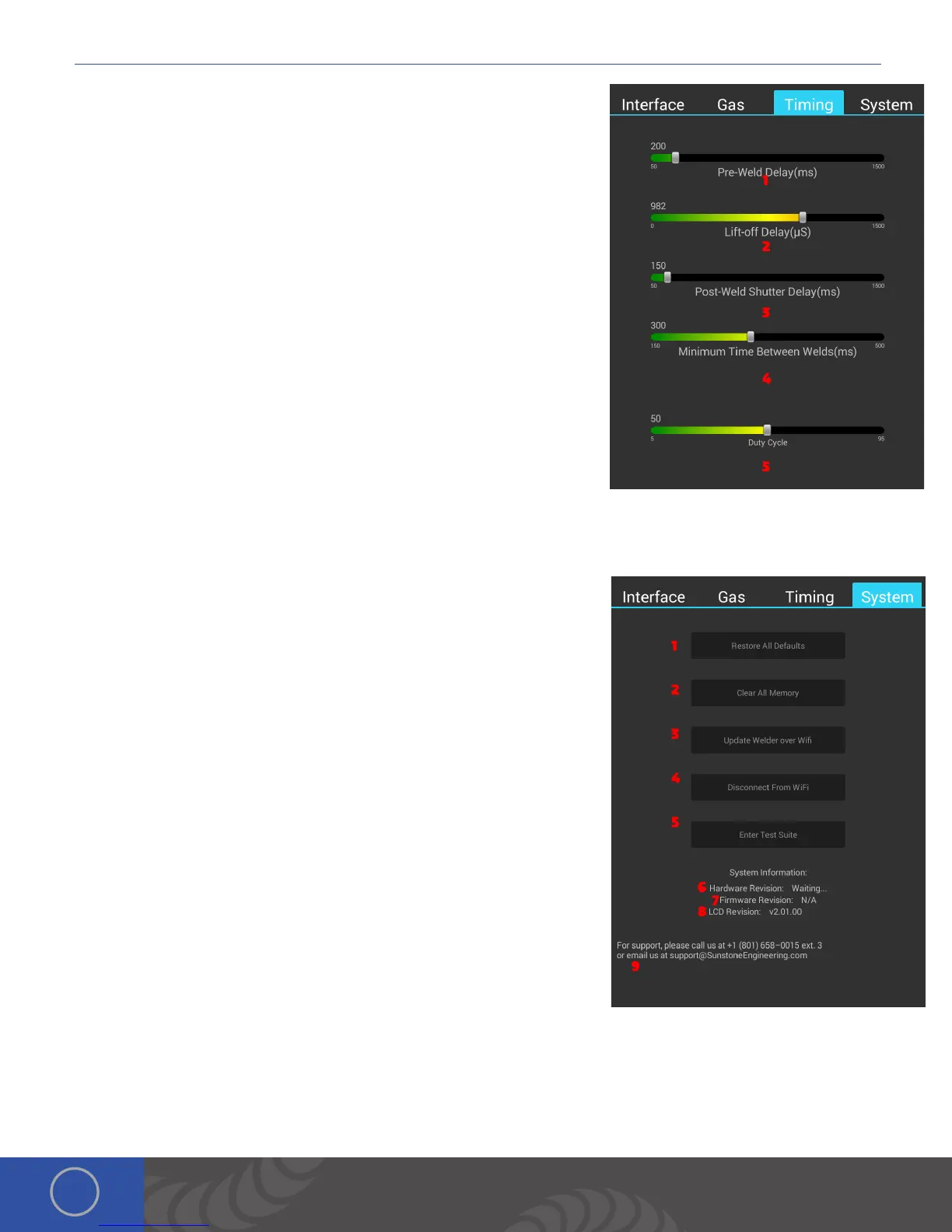150s User Manual
16
TIMING SCREEN
1. Pre-Weld Delay Slider: Changes the delay from when a weld is initiated
and when the weld will occur.
2. Lift-off Delay Slider: Adjusts the timing of when the welder retracts the
electrode.
3. Post-Weld Shutter Delay Slider: Adjusts the amount of time after a
weld and before the shutter lightens.
4. Minimum Time Between Welds Slider: Adjusts the amount of time that
the welder will wait before allowing another weld to initiate.
5. Duty Cycle Slider: Adjusts the percent that the agitation is on.
SYSTEM SCREEN
1. Restore All Defaults Button: Just like the Basic, Arc, and Tack screen’s
“Reset” is allows the user to restore the weld settings to a default
state as set by Sunstone.
2. Clear All Memory Button: In addition to restoring all the weld settings
this button allows the user to clear any saved settings including but not
limited to; saved welds, stored preferences.
3. Update Welder over Wifi: Allows the user to update their system from
the Sunstone Server Via Wifi.
4. Disconnect From Wifi: Allows the user to turn off their Wifi. When a user
isn’t connected to Wifi this button changes to a Connect to Wifi allowing
the user to connect to their network.
5. Enter Test Suite: Allows the user, with the help of Sunstone Support, to
enter a diagnostic screen.
6. Hardware Revision: Displays the revision number of the control board.
7. Firmware Revision: Displays the revision number of the control board’s
firmware.
8. LCD Revision: Displays the revision number of the LCD
9. Support Information: Displays to the user a way to get a hold of
Sunstone’s amazing support.
UPDATING WELDER SOFTWARE
Orion users are able to receive software and welder setting updates via email. As Orion engineers develop new software
with more efficient settings and/or features to help users have the very best welding experience, they will place the update
on the Orion website for user to download.