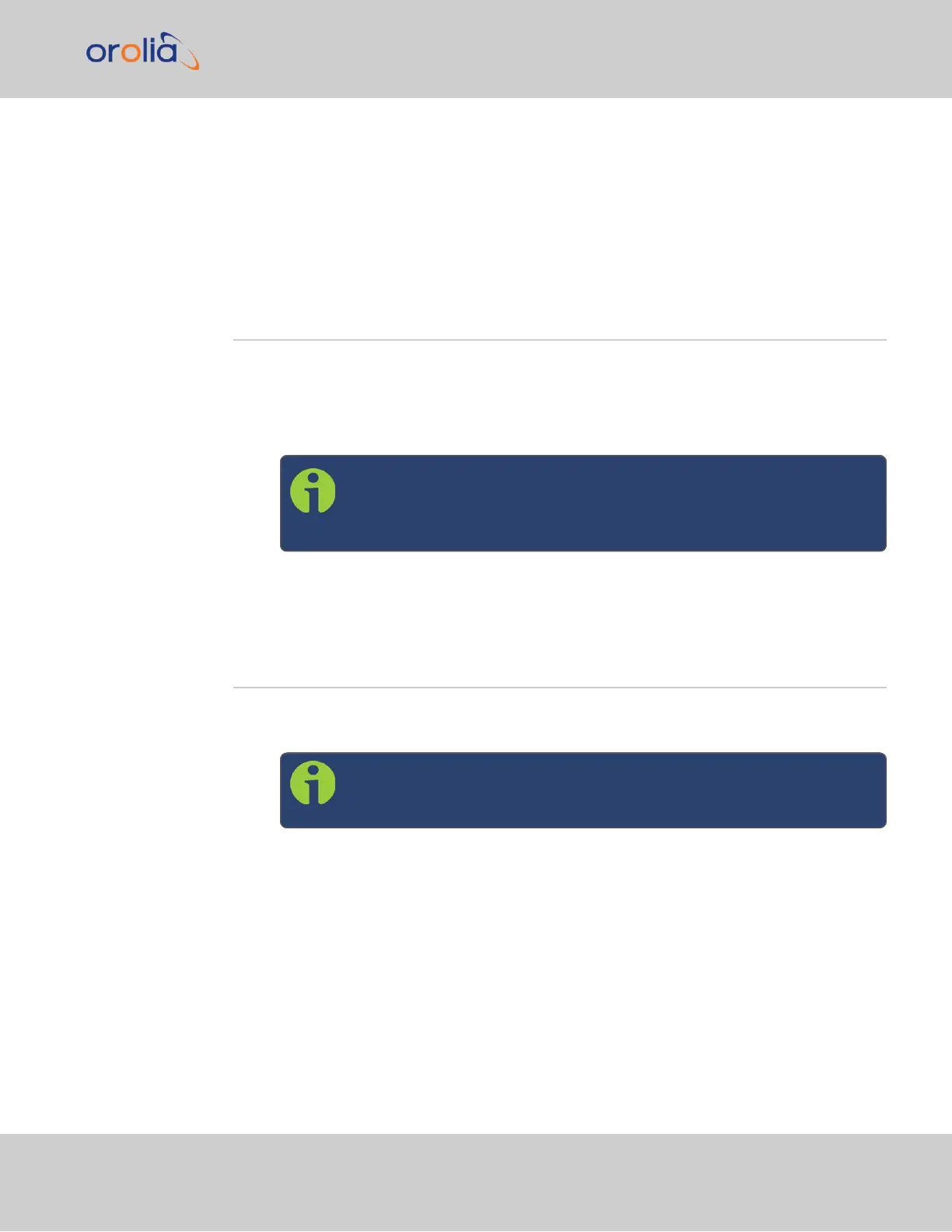subnet (10.1.100.1 and 10.1.100.2 with a subnet mask value of 255.255.255.0
on both devices, for example).
On Eth0: Once the unit is up and running, verify that the green link light on the Ethernet
port is illuminated. The amber “Activity” link light may periodically illuminate when net-
work traffic is present.
2.7 Connecting the GNSS Input
Typical installations include GNSS as an external reference input.
1.
Install a GNSS antenna, surge suppressor, antenna cabling, and GNSS preamplifier (if
required). Refer to the documentation included with your GNSS antenna for inform-
ation regarding GNSS antenna installation.
Note: The SMA-to-N-type conversion cable included in the ancillary
kit is approved for pull weight of up to 60 lbs. If you are using a heav-
ier cable, you will need to apply appropriate strain relief.
2.
Connect the GNSS cable to the rear panel antenna input jack.
2.8 Powering Up the Unit
1.
After installing your SecureSync unit, and connecting all references and network(s),
verify that power is connected, and wait for the device to boot up.
Note: SecureSync does not have a power switch. When the unit is
plugged in, the power will be on.
2.
Observe that the front panel illuminates The time display will reset and then start
incrementing the time.
2.7 Connecting the GNSS Input
SecureSync 2400 Getting Started Guide Rev. 2 21